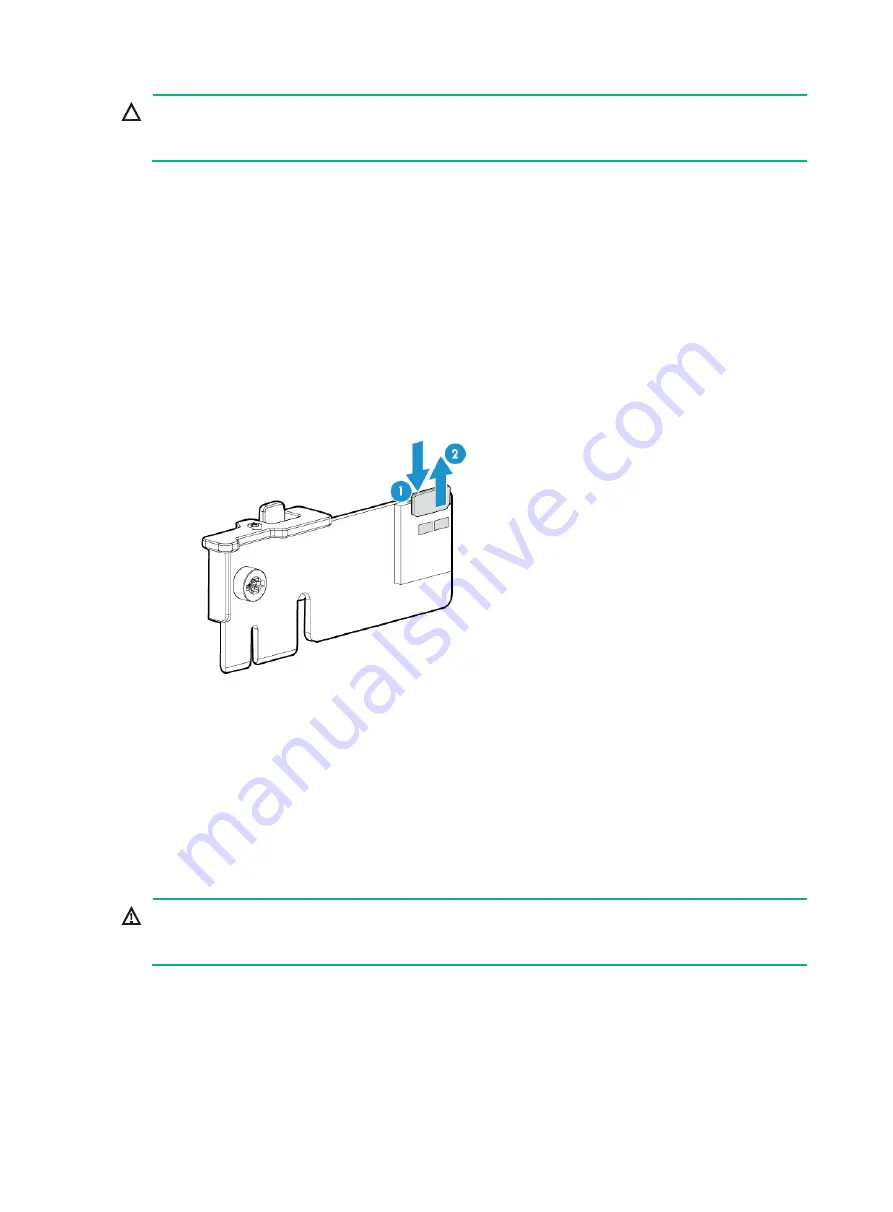
7-23
CAUTION:
To avoid thermal damage to the server, do not operate the server for long periods with the access
panel open or uninstalled.
The SD cards are hot swappable. If sufficient clearance is available for replacement, you can replace
an SD card without powering off the server and removing the server from the rack. The subsequent
procedure is provided based on the assumption that no sufficient clearance is available for
replacement.
Procedure
1.
Power off the server. For more information, see "
2.
Remove the server from the rack. For more information, see "
Removing the server from a rack
."
3.
Remove the access panel. For more information, see "
."
4.
Press the SD card to release it and then pull the SD card out of the slot, as shown in
Figure 7-27 Removing an SD card
5.
Install a new SD card. For more information, see "
."
6.
Install the access panel. For more information, see "
."
7.
Rack-mount the server. For more information, see "
8.
Connect the power cord. For more information, see "
9.
Power on the server. For more information, see "
Replacing the dual SD card extended module
WARNING!
To avoid bodily injury from hot surfaces, allow the server and its internal modules to cool before
touching them.
To replace the dual SD card extended module:
1.
Power off the server. For more information, see "
2.
Remove the server from the rack. For more information, see "
Removing the server from a rack
."
3.
Remove the access panel. For more information, see "
."
4.
Press the blue clip on the dual SD card extended module (as shown in
module out of the connector, and then release the clip.






























