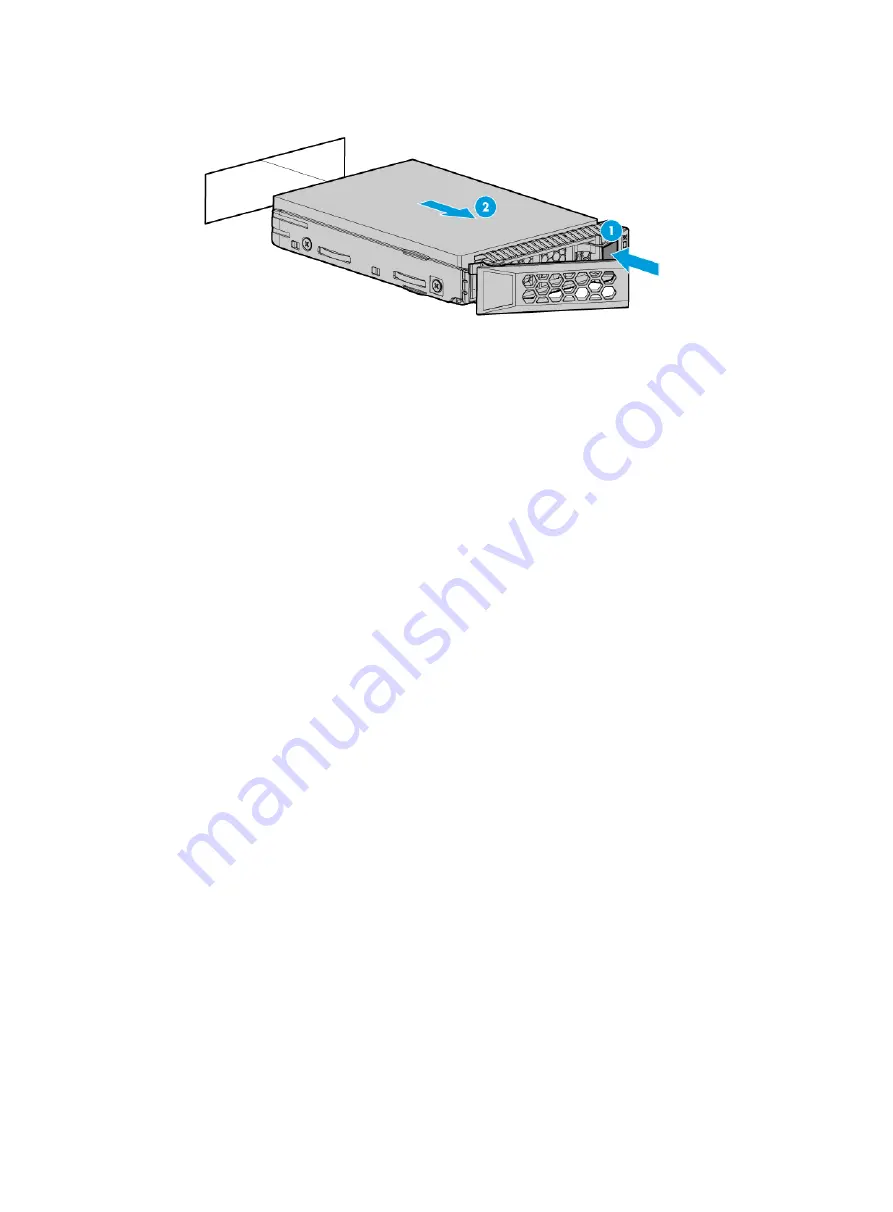
7-5
Figure 7-5 Removing a drive
4.
Install a new drive. For more information, see "
5.
Install the removed security bezel, if any. For more information, see "
Verifying the replacement
Use one of the following methods to verify that the drive has been replaced correctly:
•
Verify the drive properties (including its capacity) by using one of the following methods:
{
Access HDM. For more information, see HDM online help.
{
Access the BIOS. For more information, see the BIOS user guide for the server.
{
Access the CLI or GUI of the server.
•
Observe the drive LEDs to verify that the drive is operating correctly. For more information
about drive LEDs, see "Drive LEDs."
Replacing a power supply
Guidelines
The power supplies are hot swappable.
If two power supplies are installed and sufficient clearance is available for replacement, you can
replace a power supply online without removing the server from the rack. The subsequent procedure
is provided based on the assumption that no sufficient clearance is available for replacement.
Procedure
1.
Power off the server. For more information, see "
2.
Remove the server from the rack. For more information, see "
Removing the server from a rack
."
3.
To remove the AC power cord from an AC power supply or a 240 V high-voltage DC power
supply:
a.
Press the tab to disengage the ratchet from the tie mount, slide the cable clamp outward,
and then release the tab, as shown by callouts 1 and 2 in
.
b.
Open the cable clamp and remove the power cord out of the clamp, as shown by callouts 3
and 4 in
.
c.
Unplug the power cord, as shown by callout 5 in
.






























