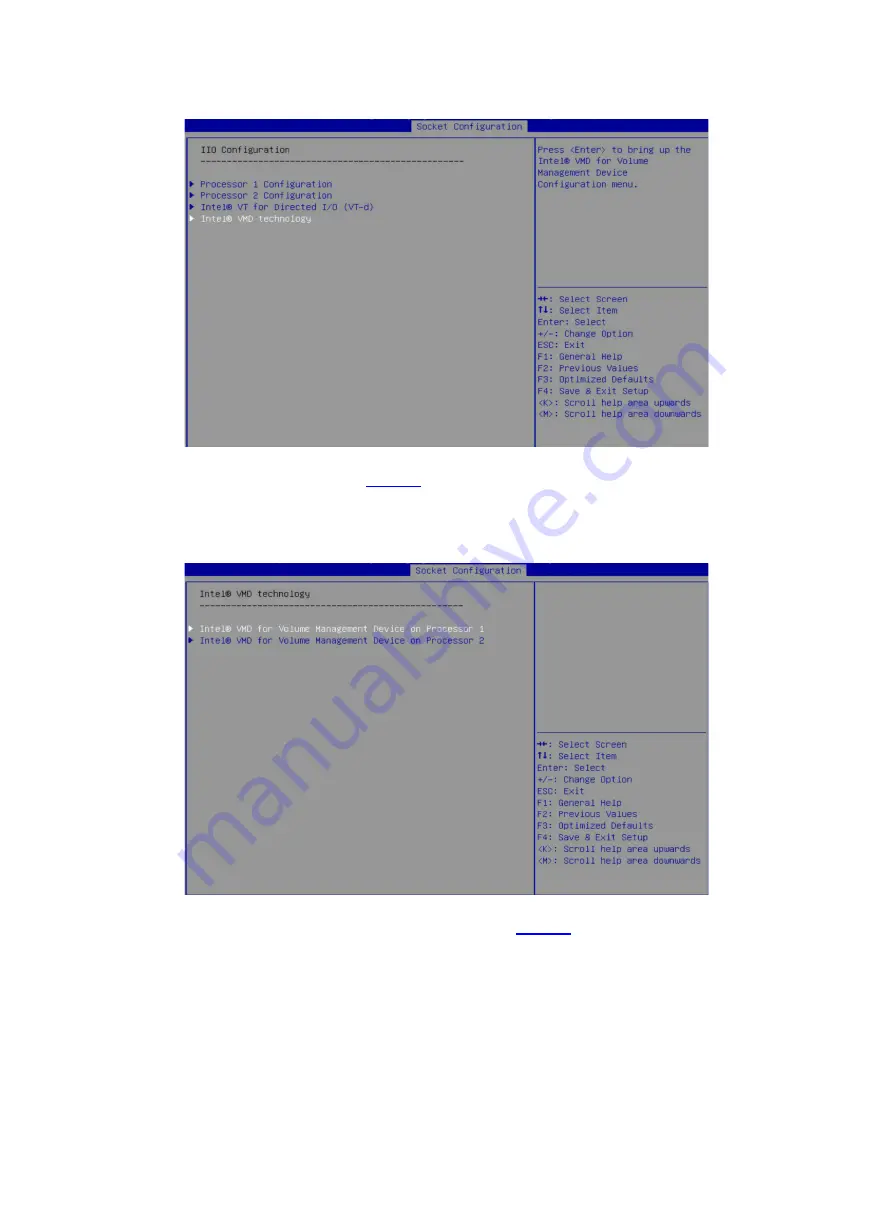
4
Figure 3 IIO Configuration screen
4.
On the screen as shown in
, select
Intel® VMD for Volume Management Device on
Processor 1
, and then press
Enter
.
This section takes processor 1 as an example.
Figure 4 Intel® VMD technology screen
5.
(For G3 servers only.) On the screen as shown in
, set each
Intel® VMD for Volume
Management Device for PStack
item to
Auto
, and then press
Enter
.
To use NVMe drives attached to a processor for RAID configuration, set VMD status for that
processor to
Auto
.
Содержание UniServer B5700 G3
Страница 35: ...19 Figure 29 Selecting the RAID volume to be deleted...
Страница 116: ...56 Figure 96 Controller Configuration screen...
Страница 220: ...61 Figure 109 Selecting Main Menu 2 Select Controller Management and press Enter...
Страница 243: ...84 Figure 153 Confirming the operation...
Страница 293: ...50 Figure 89 Clearing completion...
Страница 382: ...21 Figure 27 Storage controller information...
Страница 389: ...7 Figure 8 Identifying a storage controller 2...






























