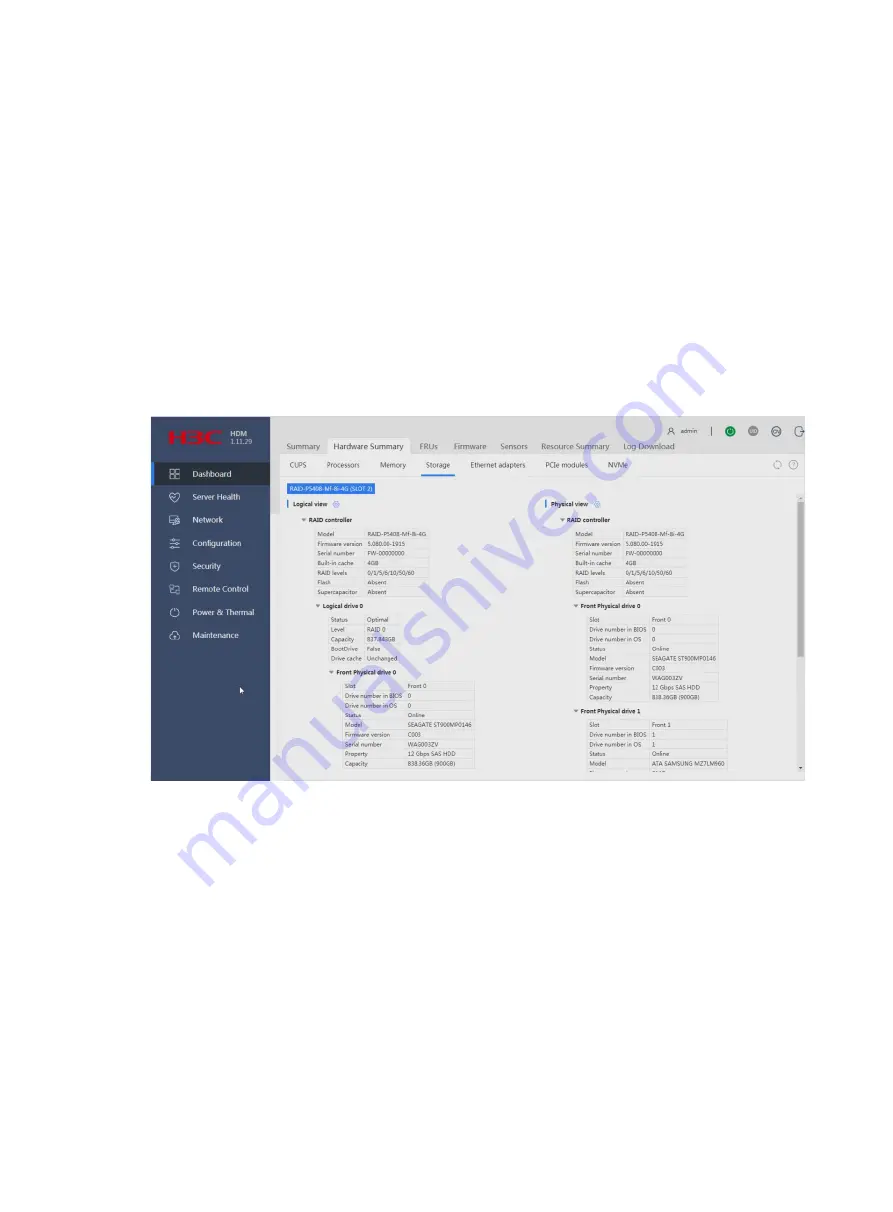
1
Appendix A Troubleshooting storage
controllers
This section provides troubleshooting information for common issues with storage controllers.
Viewing storage controller models
1.
Sign in to HDM. For information about logging in to HDM, see the firmware update guide for
the server.
2.
In the navigation pane, select
Dashboard
>
Hardware Summary
.
3.
Click the
Storage
tab.
Figure 1 Viewing storage controller models
Drive failure
When the Fault/UID LED of a drive turns amber or the management tool shows that the drive is in
Failed state, you can determine that the drive fails.
To solve this issue, perform one of the following tasks as needed:
•
If the drive is not used for configuring a RAID array, replace the drive with a new one.
•
If the failed drive is configured as a hot spare drive, replace the drive with a new one and
configure the new drive as a hot spare drive.
•
If the failed drive is a member of a non-redundant RAID array (for example, RAID 0 or simple
volume), replace the failed drive with a new drive and reconfigure the RAID array.
•
If the failed drive is a member of a redundant RAID array and is configured as a hot spare
drive:
Содержание UniServer B5700 G3
Страница 35: ...19 Figure 29 Selecting the RAID volume to be deleted...
Страница 116: ...56 Figure 96 Controller Configuration screen...
Страница 220: ...61 Figure 109 Selecting Main Menu 2 Select Controller Management and press Enter...
Страница 243: ...84 Figure 153 Confirming the operation...
Страница 293: ...50 Figure 89 Clearing completion...
Страница 382: ...21 Figure 27 Storage controller information...
Страница 389: ...7 Figure 8 Identifying a storage controller 2...
















































