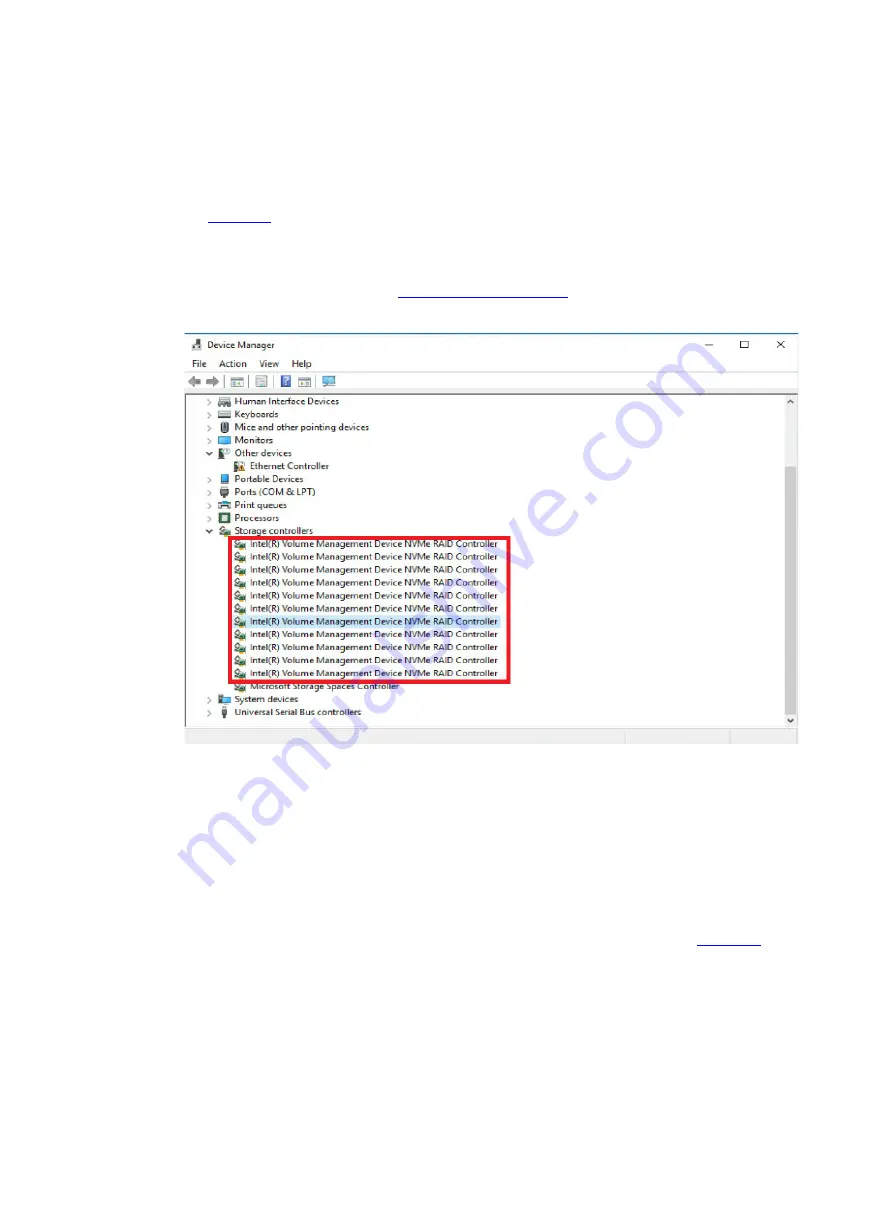
19
Verifying VMD status
1.
Access the CLI of the server.
2.
Access Device Manager to examine VMD status:
If the screen displays the information in the
Storage controllers
section as shown in
, it indicates that VMD has been enabled, and the server supports configuring
RAID arrays.
If the screen displays
Standard NVM Express Controller
or none for NVMe drive
information in the
Storage controllers
section. For information about how to enable VMD
for RAID configuration, see "
Figure 30 Verifying VMD status
Obtaining third-party tools
Sign in to Intel at https://platformsw.intel.com/KitSearch.aspx to obtain Intel VROC management
tools. This document uses Intel VROC 6.0 PV GUI to configure NVMe RAID arrays as an example.
Configuring RAID arrays
1.
Open Intel VROC 6.0 PV GUI, and then click
Create Volume…
, as shown in
Содержание UniServer B5700 G3
Страница 35: ...19 Figure 29 Selecting the RAID volume to be deleted...
Страница 116: ...56 Figure 96 Controller Configuration screen...
Страница 220: ...61 Figure 109 Selecting Main Menu 2 Select Controller Management and press Enter...
Страница 243: ...84 Figure 153 Confirming the operation...
Страница 293: ...50 Figure 89 Clearing completion...
Страница 382: ...21 Figure 27 Storage controller information...
Страница 389: ...7 Figure 8 Identifying a storage controller 2...
















































