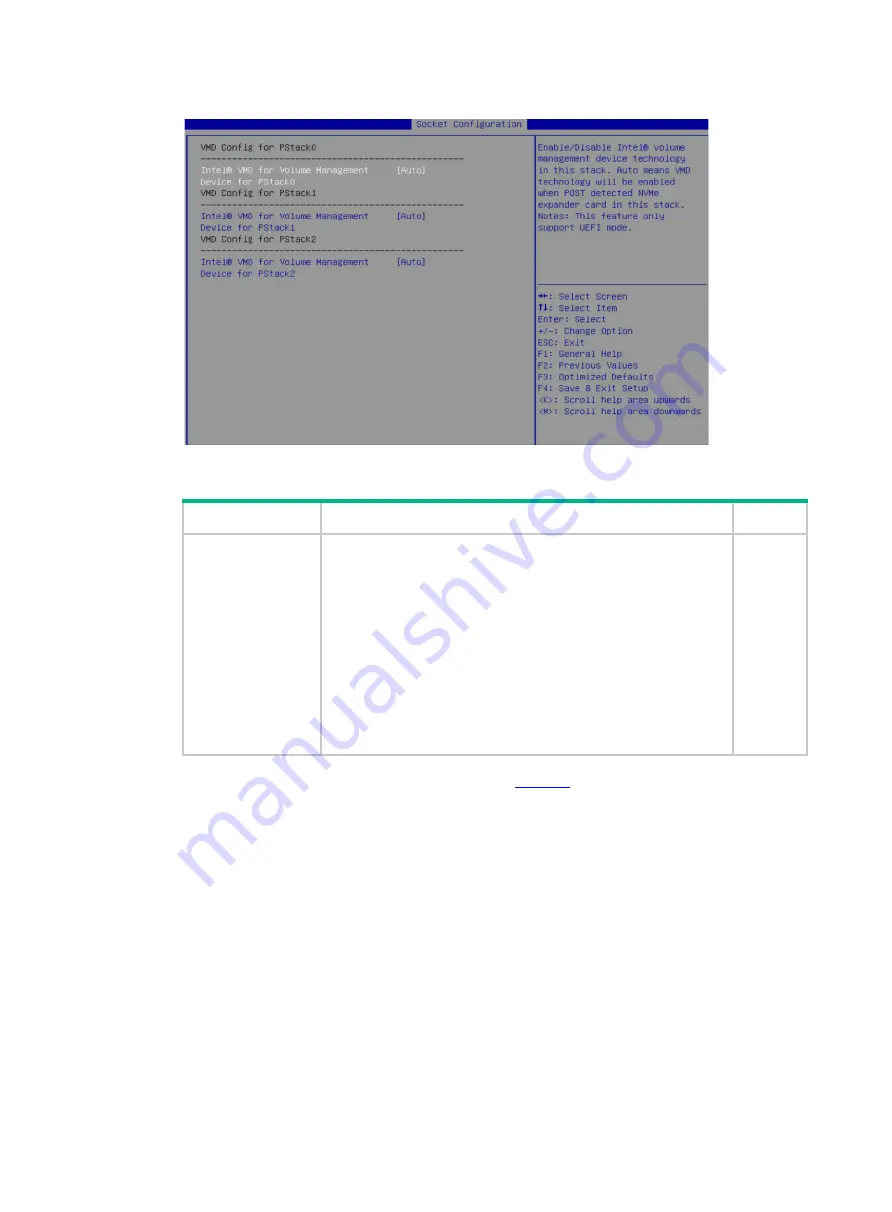
5
Figure 5 Setting VMD status
Table 3 Configuration parameters
Parameter
Description
Default
Intel® VMD for
Volume
Management
Device for PStackX
This item is available only in UEFI boot mode.
Select whether to enable Intel® VMD for the volume management
device in PStackX.
Options:
•
Disabled
—Disables Intel® VMD for the volume management
device for PStackX.
•
Enabled
—Enables Intel® VMD the volume management
device for PStackX. The screen displays items for further
configuration if you set the item to
Enabled
.
•
Auto
—Enables Intel® VMD automatically when a device is
detected for the stack during POST. For some G3 servers,
the
Auto
option is the same as the
Enabled
option.
Auto
6.
(For G5 servers only.) On the screen as shown in
, set the
VMD port XX-Slot XX
item
in each
VMD Config for IOU X
field to
Auto
, and then press
Enter
.
To use NVMe drives attached to a processor for RAID configuration, set VMD status for that
processor to
Enabled
.
Содержание UniServer B5700 G3
Страница 35: ...19 Figure 29 Selecting the RAID volume to be deleted...
Страница 116: ...56 Figure 96 Controller Configuration screen...
Страница 220: ...61 Figure 109 Selecting Main Menu 2 Select Controller Management and press Enter...
Страница 243: ...84 Figure 153 Confirming the operation...
Страница 293: ...50 Figure 89 Clearing completion...
Страница 382: ...21 Figure 27 Storage controller information...
Страница 389: ...7 Figure 8 Identifying a storage controller 2...






























