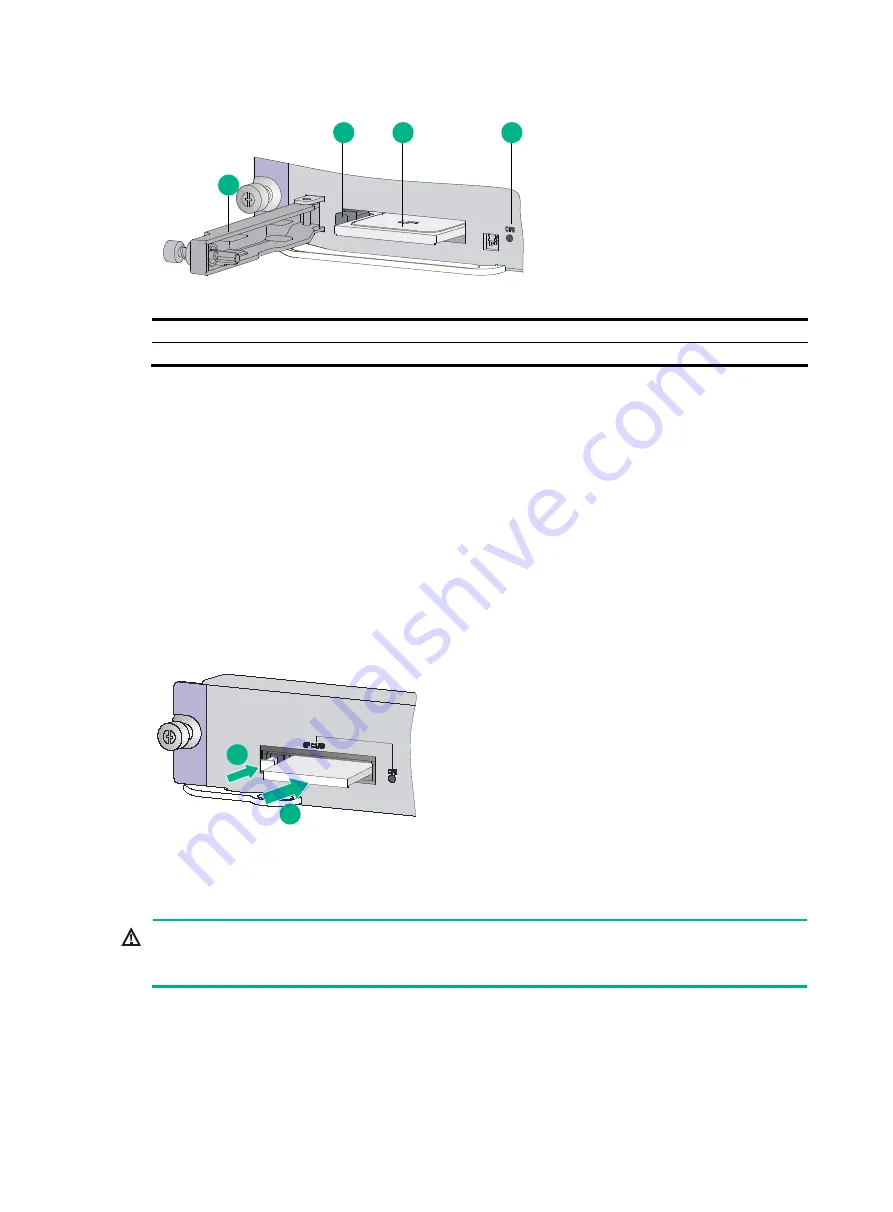
16
Figure 16 CF card slot view (with the protection cover)
(1) CF card protection cover
(2) CF card eject button
(3) CF card
(4) CF card status LED (CFS)
You can install a CF card for an MPU that supports CF cards but does not have CF card protection
cover.
To install a CF card:
1.
Push the CF card eject button all the way and make sure the button does not reset
automatically.
2.
Push the CF card all the way into the CF card slot until the CF card eject button resets.
3.
After the router is powered on, you can verify the running status of the CF card by using either of
the following methods:
Verify the status of the CFS LED on the MPU. If the LED is steady on, the CF card is
installed correctly. For more information about the CFS LED, see "CF card status LED."
Verify the CF card running status at the CLI. For more information, see "Hardware
management and maintenance."
Figure 17 Installing a CF card
(Optional) Installing a transceiver module
WARNING!
Do not stare into any open apertures of operating transceiver modules or optical fiber connectors.
The laser light emitted from these apertures might hurt your eyes.
2
3
1
2
3
4
2
1
2
Содержание SR8800-F
Страница 49: ...6 debugging commands in H3C SR8800 F Routers Network Management and Monitoring Command Reference ...
Страница 126: ...6 Figure 4 E1 cable 1 HM96 RJ 45 ...
Страница 127: ...7 Figure 5 E1 cable 2 HM96 SMB ...
Страница 148: ...12 Figure 14 Example of a device label ...
















































