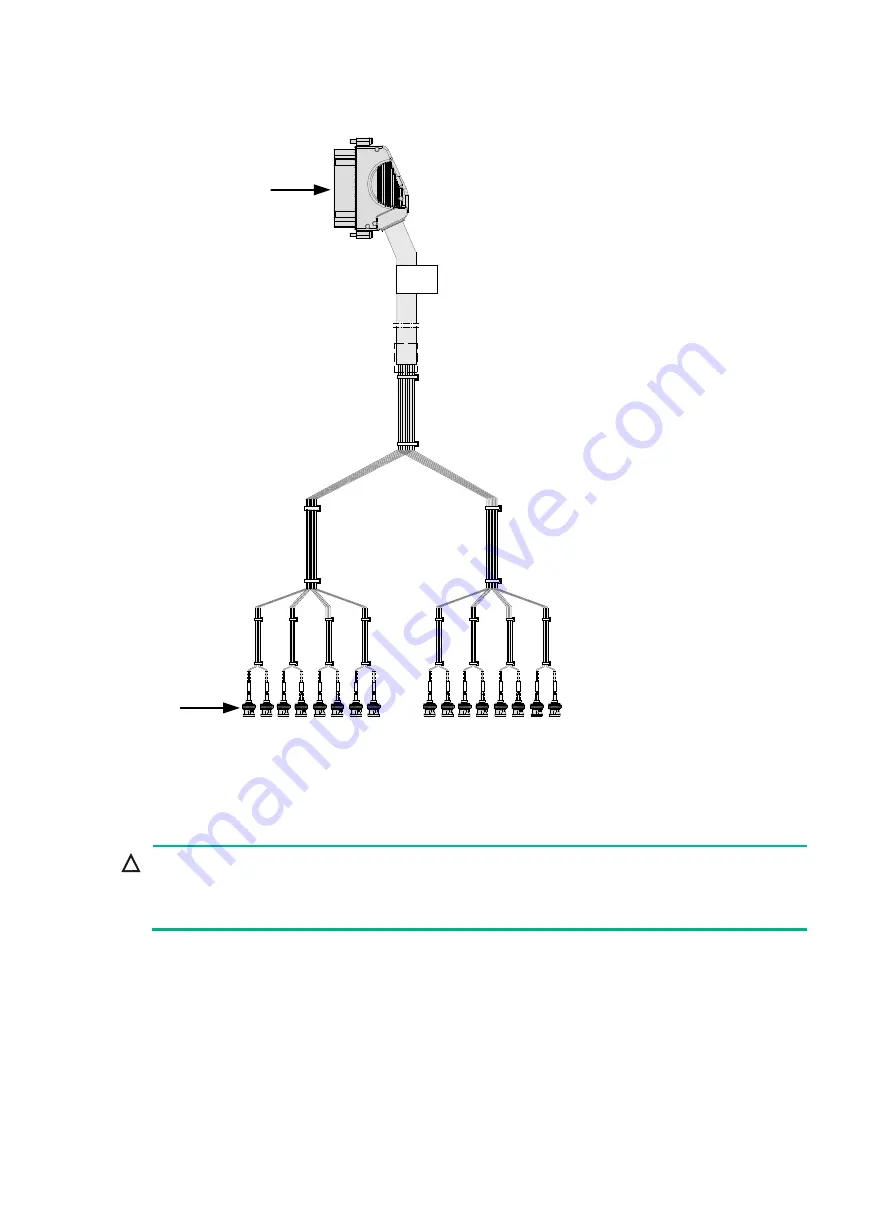
8
Figure 6 E1 cable (3)
Optical fiber
CAUTION:
Use the same types of transceiver modules, pigtail cords, patch cords, and fiber cables. If you use
single-mode optical fibers, the transceiver modules, pigtail cords, patch cords, and fiber cables must
be single-mode.
Optical fiber
Optical fibers are widely used in fiber-optic communications, which are advantageous for
long-distance communications.
Optical fibers can be classified into the following types:
•
Single mode fiber: It has a core size of 10 µm, and has a lower modal dispersion. It carries only
a single ray of light. It is mostly used for communication over longer distances.
BNC
HM96
Содержание SR8800-F
Страница 49: ...6 debugging commands in H3C SR8800 F Routers Network Management and Monitoring Command Reference ...
Страница 126: ...6 Figure 4 E1 cable 1 HM96 RJ 45 ...
Страница 127: ...7 Figure 5 E1 cable 2 HM96 SMB ...
Страница 148: ...12 Figure 14 Example of a device label ...
















































