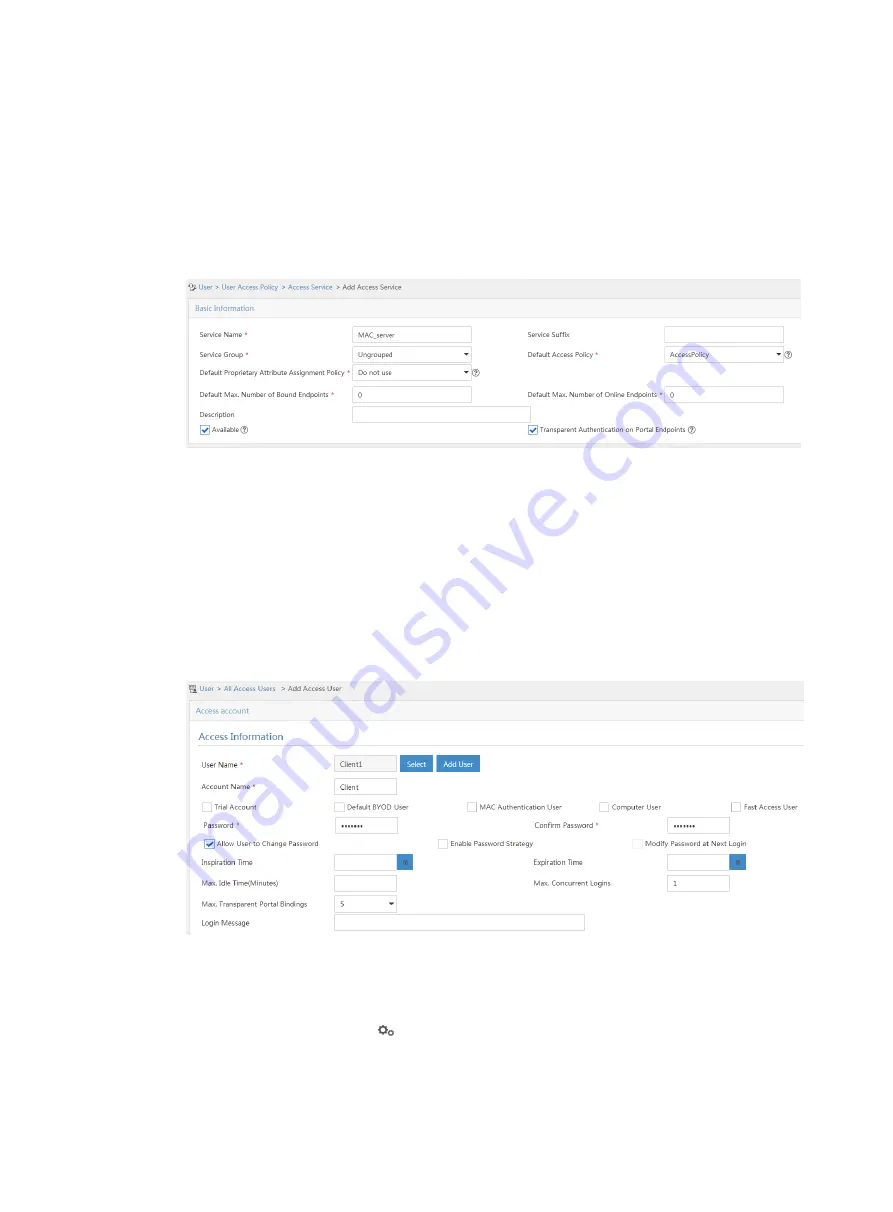
378
a.
Select
User
Access Policy
>
Access Service
from the navigation tree to open the access
service page.
b.
Click
Add
.
c.
Enter the service name.
d.
Select the
Transparent Authentication on Portal Endpoints
option.
e.
Use the default settings for other parameters.
f.
Click
OK
.
Figure 137 Adding an access service
3.
Add an access user:
a.
Select
Access User
>
All Access Users
from the navigation tree to open the access user
page.
b.
Click
Add
.
c.
Select an access user.
d.
Set the password.
e.
Select a value from the
Max. Transparent Portal Bindings
list.
f.
Click
OK
.
Figure 138 Adding an access user
4.
Configure system parameters:
a.
Select
User
Access Policy
>
Service Parameters
>
System Settings
from the navigation
tree to open the system settings page.
b.
Click the
Configure
icon
for
User Endpoint Settings
to open the page as shown
.
c.
Select whether to enable transparent portal authentication on non-smart devices.
In this example, select
Enable
for
Non-Terminal Authentication
.






























