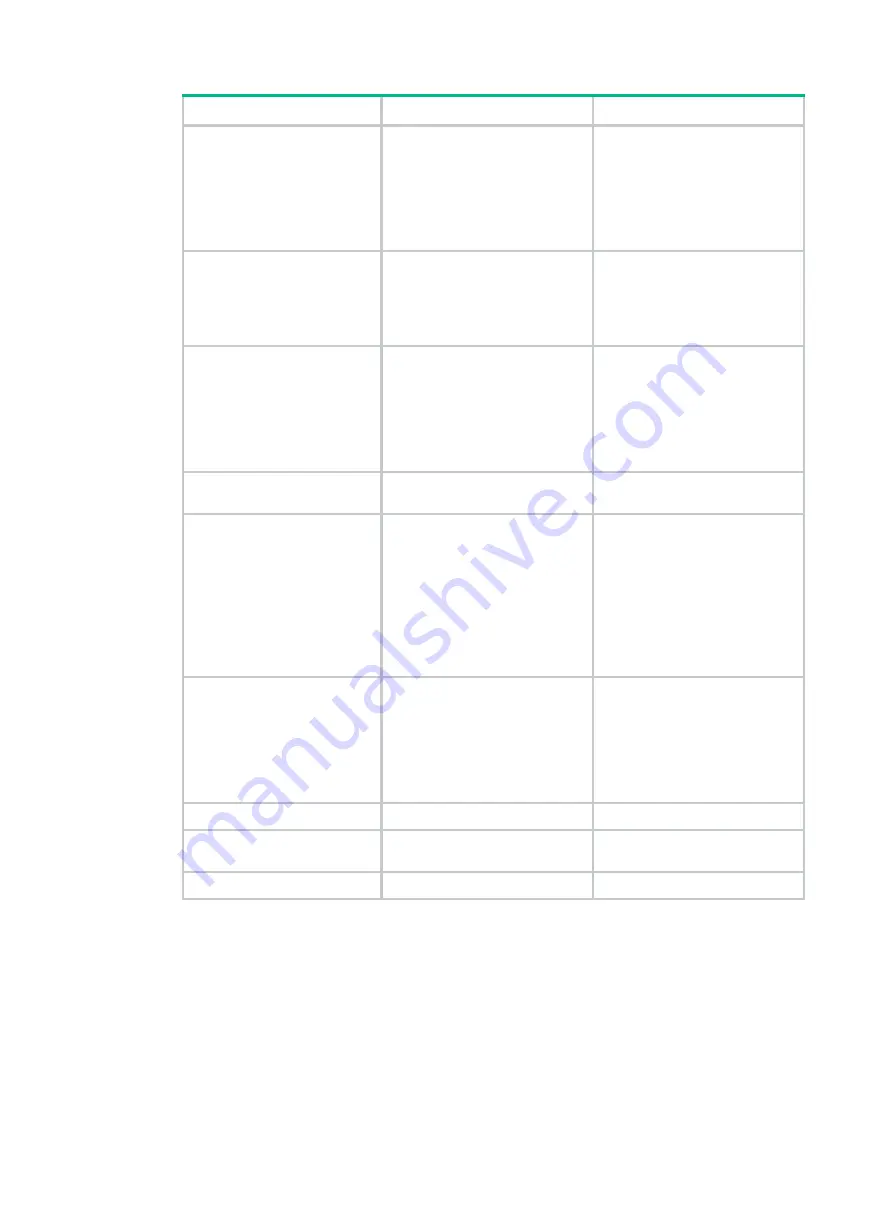
42
Option
Tasks
Reference
<4> File Control
Display files on the current
storage medium.
Set a Comware image file
as the main or backup
startup software image file.
Delete files to release
storage space.
<5> Restore to Factory Default
Configuration
Restore the factory-default
configuration.
This option is available only if
password recovery capability is
disabled.
Restoring the factory-default
configuration
<6> Skip Current System
Configuration
Start the device with the
factory-default configuration
without loading any configuration
file.
This option is available only if
password recovery capability is
enabled.
Skipping the configuration file
<7> BootWare Operation
Menu
Back up, recover, and upgrade
the BootWare image.
Accessing the BootWare
Operation submenu
<8> Skip Authentication for
Console Login
Skip console login
authentication.
This option is available only if
password recovery capability is
enabled.
This is a one-time operation and
takes effect only for the first
system boot or reboot after you
choose this option.
Skipping console login
authentication
<9> Storage Device Operation
Set the storage medium from
which the device will start up.
Set the storage medium where
file operations are performed.
This storage medium is referred
to as the "current storage
medium."
Ctrl+F: Format File System
Format the file system.
Ctrl+Z: Access EXTENDED
ASSISTANT MENU
Access the EXTENDED
ASSISTANT menu.
Accessing the EXTEND
ASSISTANT submenu
<0> Reboot
Reboot the device.
N/A
Controlling the password recovery capability
Password recovery capability controls console user access to the device configuration from
BootWare menus. This feature decides the method to handle a password loss situation.
If password recovery capability is enabled, a console user can handle a password loss situation
as follows:
If the console login password is lost, the user can skip console login authentication, and
then access the CLI to configure a new password.
















































