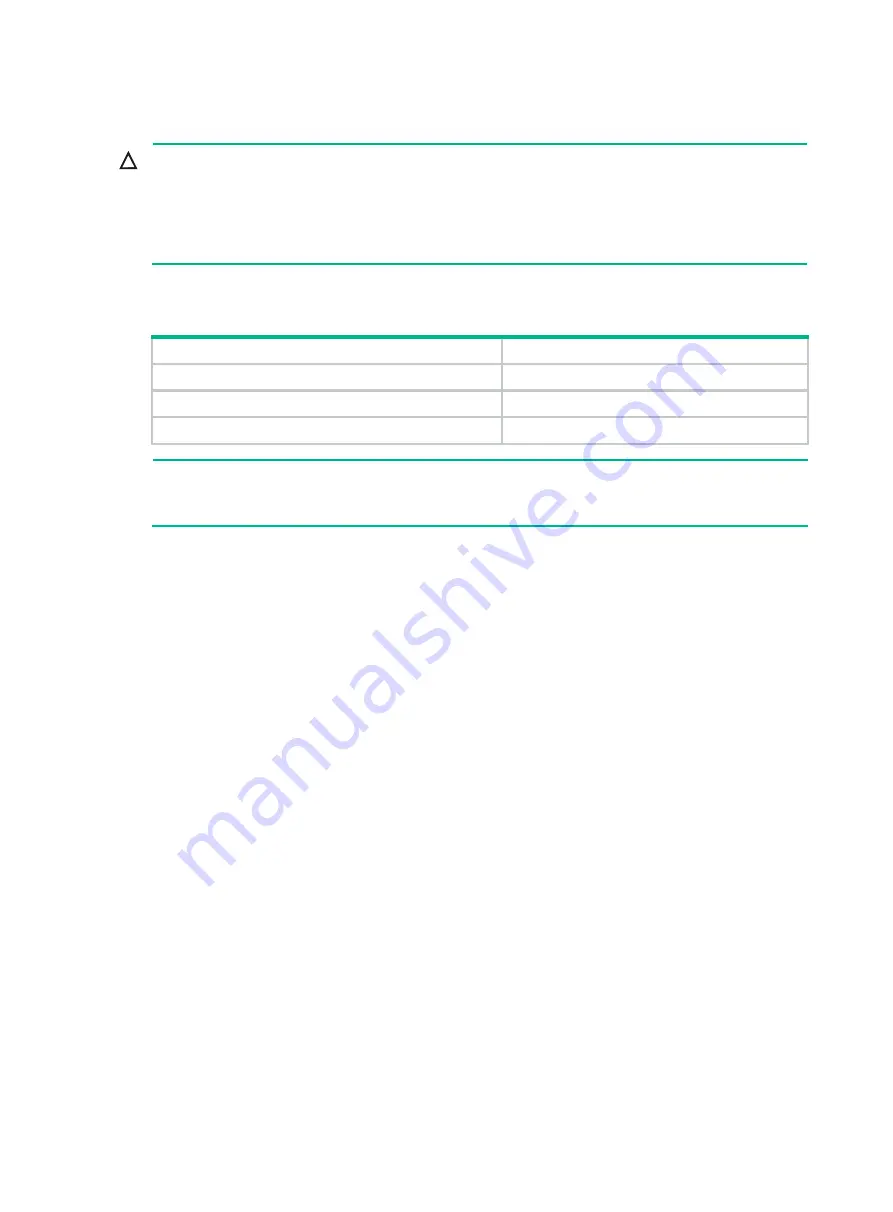
26
Upgrading system software from the Web interface
CAUTION:
You can use the default account settings or create a new account to log in to the Web interface for the first
time. This section uses the default account settings. For security purposes, if you use the default account
settings, modify the default password or create a new account and delete the default account after the first
login.
Do not perform any operation on the Web interface while the system is upgrading software.
describes the default settings for you to log in to the Web interface.
Table 8 Default login information
Login information
Default setting
Username
admin
Password
admin
IP address of GigabitEthernet 1/0/0
192.168.0.1/24
NOTE:
The default management Ethernet port varies by device model. In this example, the default
management Ethernet port is GigabitEthernet 1/0/0.
To upgrade the system software from the Web interface:
5.
Use an Ethernet cable to connect the PC to an Ethernet port on the device. As a best practice,
connect the PC to the management Ethernet port on the device.
6.
Assign an IP address on the same subnet as the management port GigabitEthernet 1/0/0 to the
PC.
In this example, assign 192.168.0.2 to the PC.
7.
Launch the Web browser, and enter 192.168.0.1 in the address bar.
The Web login page appears.
8.
Type the default username and password, and click
Login
.
9.
Select
System
>
Upgrade Center
>
Software Upgrade
from the navigation tree.
10.
Click
Upgrade immediately
on the
Software Upgrade
page.
11.
Select the startup file to be used, and click
OK
.






























