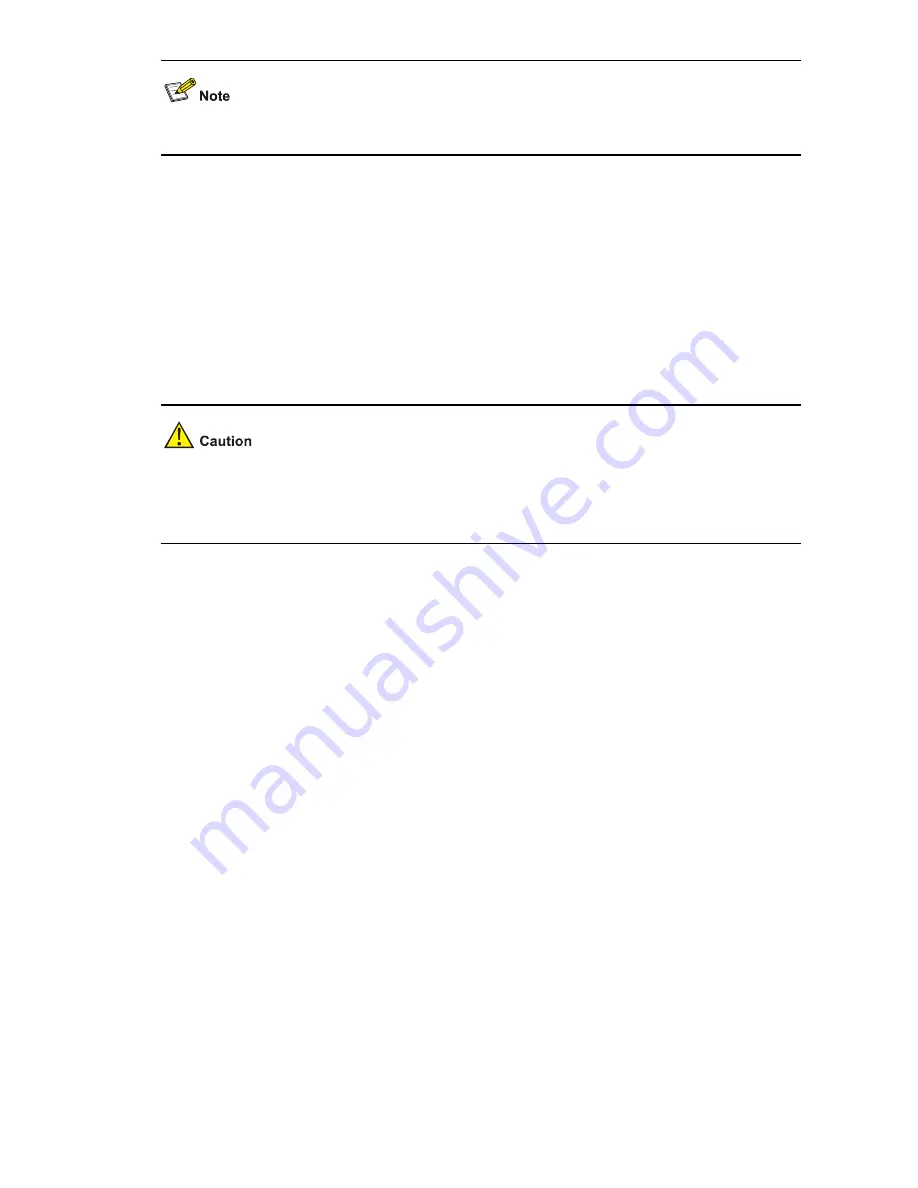
6-5
After removing a fan tray, place it in an antistatic bag.
Installing a Fan Tray
1) Wear on an ESD-preventive wrist strap and ensure a good skin contact.
2) Take out the fan tray from the package, and make sure that the fan tray model matches the device
model.
3) Holding the handle of the fan tray with one hand and its bottom with the other hand, gently insert
the fan tray into the fan tray slot until the fan tray connector well touches the backplane.
4) Fasten the screws with a Phillips screwdriver until the fan tray is well seated in the chassis.
z
To avoid damaging the connectors on a fan tray and backplane, slowly insert the fan tray. If you
feel hard when inserting the fan tray, plug out the fan tray and insert it again.
z
If the captive screw cannot be tightly fixed, check the installation of the fan tray.
Configuration Terminal Failure
After the switch is powered on and the system is normal, the booting information will be displayed on the
configuration terminal. If the configuration system has any faults, there will not be any screen display at
the configuration terminal or the displayed characters will be totally illegible.
Troubleshooting when there is no terminal display
If there is no output information after the configuration is powered on, please check whether:
z
The power supply is normal
z
The console cable is properly connected
If no problems are found after the above-mentioned items have been checked, the cause may lie in the
console cable or the settings of the terminal (such as Hyper Terminal) parameters. Please perform the
corresponding check.
Troubleshooting when the terminal display is illegible
If there is illegible display at the configuration terminal, the cause might lie in the parameter setting error
at the terminal (such as HyperTerminal). Verify the following terminal parameter (such as hyper terminal)
settings:
z
Baud rate: 9,600
z
Data bits: 8
z
Parity: none
z
Stop bits: 1
z
Flow control: none
Содержание S5820X-28C
Страница 84: ...6 6 z Emulation VT100 ...





































