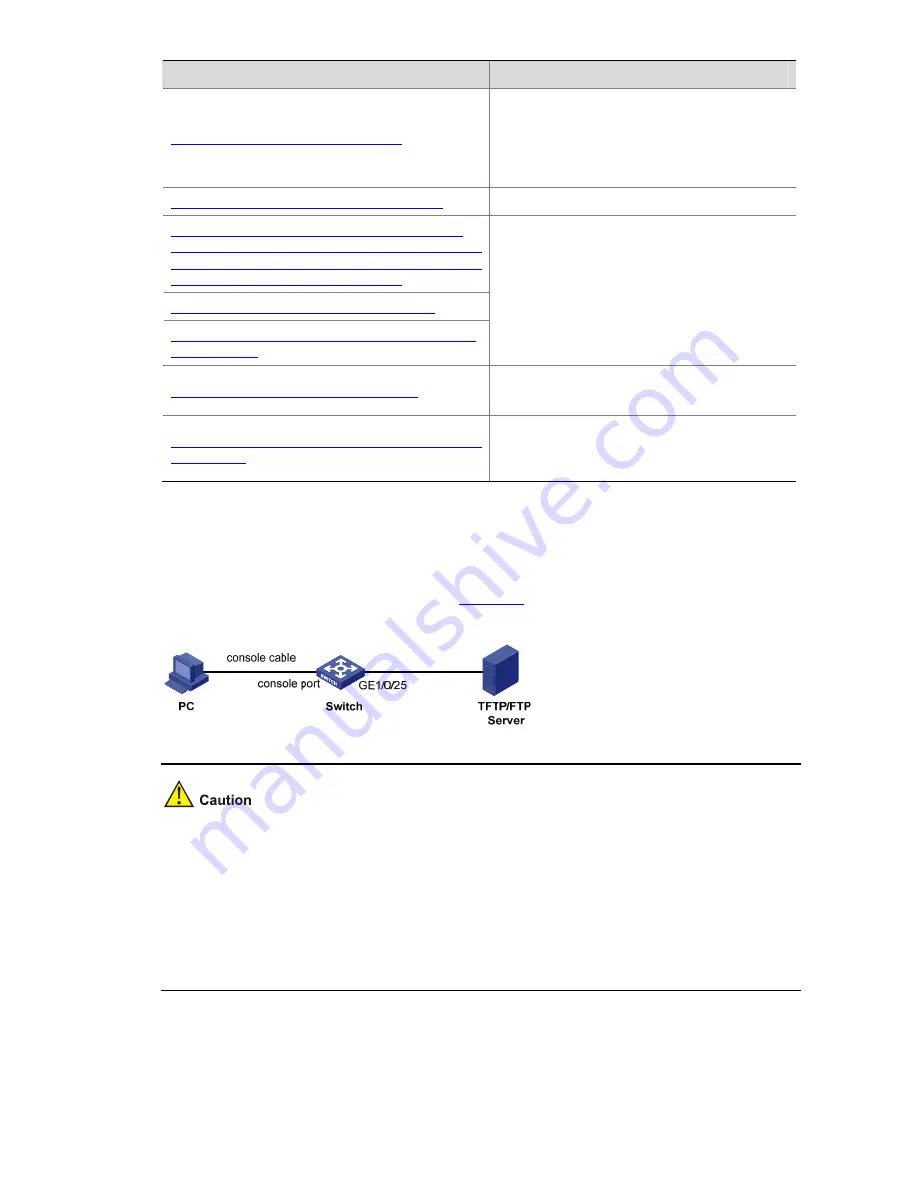
5-12
Task
Remarks
Set up the configuration environment
Required
Connect the switch to the TFTP server through
an Ethernet port, and to a PC through the
console port. The PC and the TFTP server can
be the same device.
Run the TFTP Server program on the sever
Required
Run the terminal emulation program on the PC
connected with the switch’s console port. Start the
switch and enter the Boot ROM menu. Then enter
the protocol parameter setting menu.
Enter the protocol parameter setting menu
Configure the switch to upload the Boot ROM file
through TFTP
Required
Log in to the switch through the HyperTerminal
and configure the protocol for uploading the
Boot ROM file.
Update the Boot ROM file on the switch
Required
Update the Boot ROM file on the switch.
Restart the switch to make the updated Boot ROM
file effective
Required
Restart the switch to make the updated Boot
ROM file effective.
1) Set up the configuration environment
Connect an Ethernet port (GigabitEthernet 1/0/25, for example) of the switch to the server (whose IP
address is available) that provides the file (usually the
.bin
file) to be downloaded, and connect the
console port of the switch to a PC, as shown in
Figure 5-8
.
Figure 5-8
Load software using TFTP/FTP through Ethernet port
z
The PC and the TFTP/FTP server can be the same device.
z
Each S5820X-28S switch provides a management Ethernet port, which can operate regardless of
the working status of the switching chip. To upgrade the Boot ROM program or load application
files when the switching chip fails to operate normally, you are recommended to use the
management Ethernet port.
z
The TFTP/FTP server program is not provided with the S5820X series. Make sure that it is
available by yourself.
2) Run the TFTP Server program on the sever
Run TFTP Server on the server connected with the switch’s Ethernet port, and specify the path of the
application file to be downloaded.
Содержание S5820X-28C
Страница 84: ...6 6 z Emulation VT100 ...






























