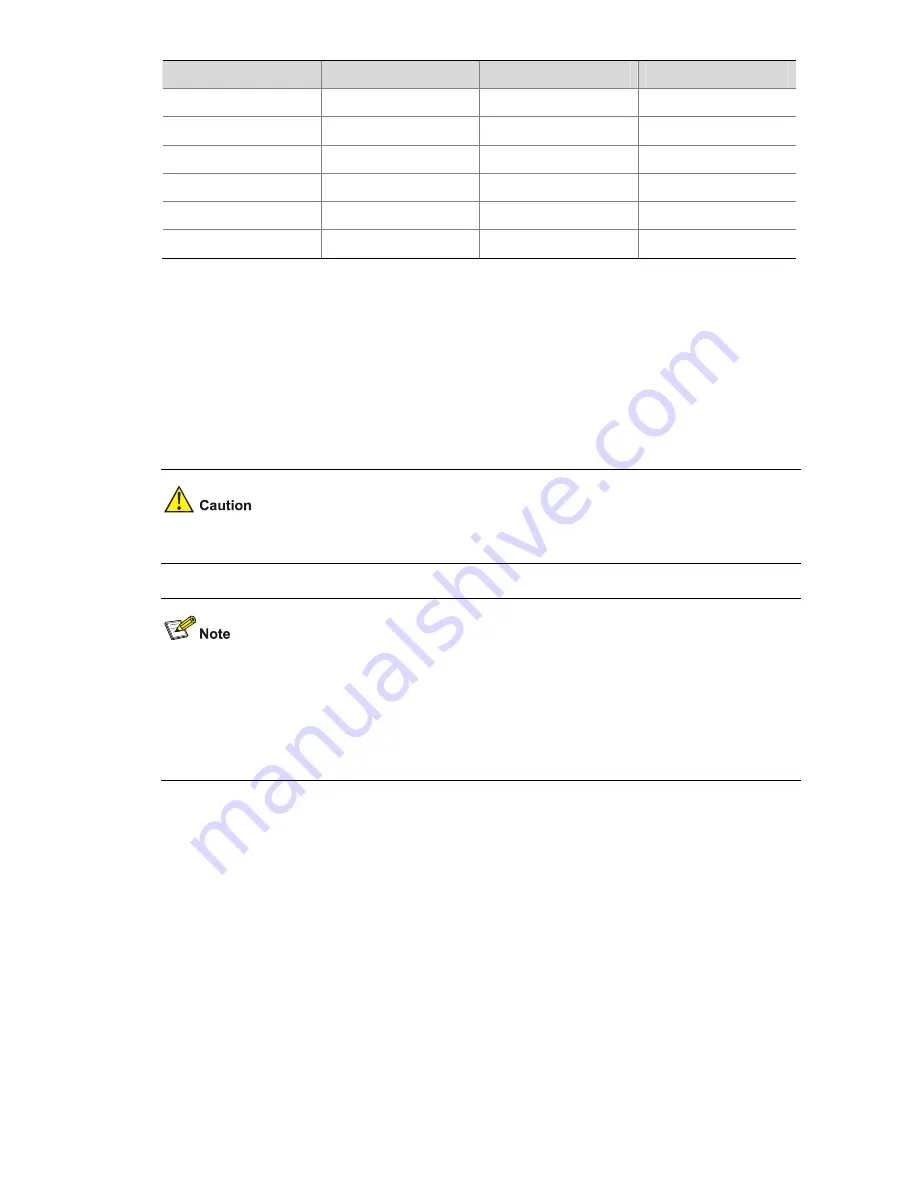
4-2
RJ-45
Signal
Direction
DB-9
3 TXD
←
3
4 CD
→
1
5 GND
-- 5
6 RXD
→
2
7 DSR
→
6
8 CTS
→
8
Connection Procedure
When you want to use the terminal to configure the switch, follow these steps to connect a terminal
device to the switch using the console cable:
1) Plug the DB-9 female connector of the console cable to the serial port of the console or PC.
2) Connect the RJ-45 connector of the console cable to the console port of the switch.
Pay attention to the mark on the console port and be sure to plug the connector to the correct port.
z
When connecting a PC to a powered-on switch, you are recommended to connect the DB-9
connector of the console cable to the PC before connecting the RJ-45 connector to the switch.
z
When disconnecting a PC from a powered-on switch, you are recommended to disconnect the
DB-9 connector of the console cable from the PC after disconnecting the RJ-45 connector from the
switch.
Setting Terminal Parameters
When setting up the configuration environment through the console port, the terminal or PC can use the
terminal emulation program to communicate with the switch. You can run the HyperTerminal of the
Windows operating system to connect to other PCs, network devices, and Telnet sites. For detailed
information and the use of the HyperTerminal, refer to the HyperTerminal Help documentation in Help
and Support Center on the PC running the Windows operating system.
In the following configuration procedure, Windows XP HyperTerminal is used to communicate with the
switch.
1) Start the PC and run the terminal emulation program.
2) Set terminal parameters as follows:
z
Bits per second: 9,600
z
Data bits: 8
Содержание S5820X-28C
Страница 84: ...6 6 z Emulation VT100 ...






























