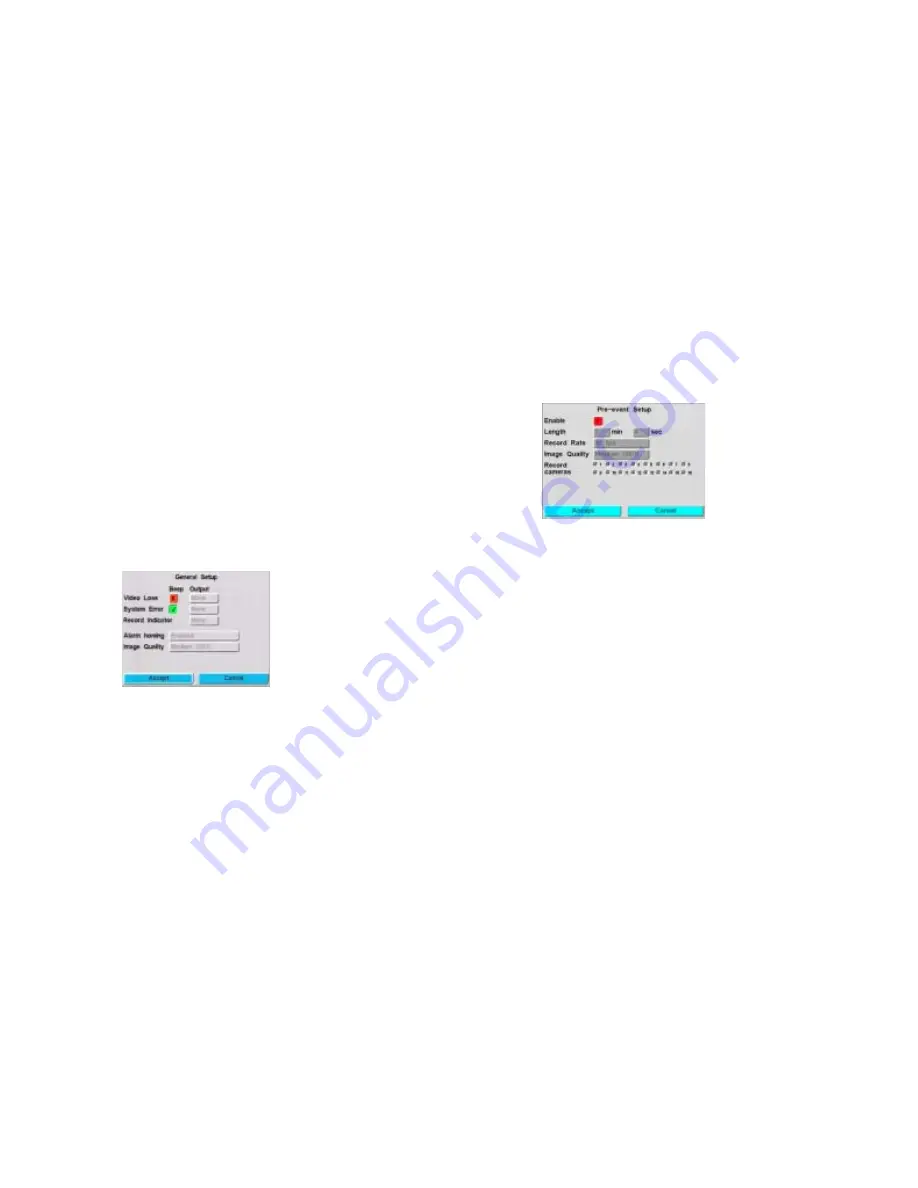
16
June 5, 2003
Alarm event recording
1.
Use the Alarm Events Setup screen (MENU
➤
Event
Recording
➤
Alarm Events) to indicate how the system
reacts to alarm events for the hardwired alarm inputs (1-16) on
the back of the DVMS 1600/800 unit.
2.
Go to the Alarm Event Calendar screen (Event Recording
➤
Alarm Event Calendar) to schedule when alarm event
recording is active.
Stop recording alarm
Provide TTL output at an alarm output that is Hi when the DVMS
1600/800 unit is recording and goes LO when the DVMS is not
recording any video. To activate the record indicator:
1.
Go to the General Setup screen (MENU
➤
Event Recording
➤
General Setup).
2.
In the Record Indicator field, select None, 1, 2, 3, or 4.
Pre-event recording
To record and save data (motion, text, alarm) immediately prior to an
event from selected cameras, enable this option on the Pre-event
Setup screen (MENU
➤
Event Recording
➤
Pre-event Setup).
Note
The total number of fps recorded by all 16 cameras
cannot add up to more than 60 fps for NTSC (50 fps for
PAL). For the DVMS 800, the total number of fps
recorded by all 8 cameras cannot exceed 30 fps for
NTSC (25 fps for PAL).
Enable: When enabled, if the DVMS
1600/800 unit detects an event (alarm,
text, or motion), the video recorded
before the event—as determined by the
Pre-Event setup—is not over-written but
is saved along with the video recorded
during the event. After the event is reset,
the DVMS 1600/800 unit goes back to
recording video data in a loop.
Length: The length of time the system
records data in a loop.
Record Rate: Low rate = increased
storage space and less video detail.
Image Quality: A higher compression
ratio effectively increases storage time.
Image quality reduces as the compression
ratio increases.
Содержание dvms 1600
Страница 1: ...DVMS 1600 800 Duplex Getting Started Guide...











































