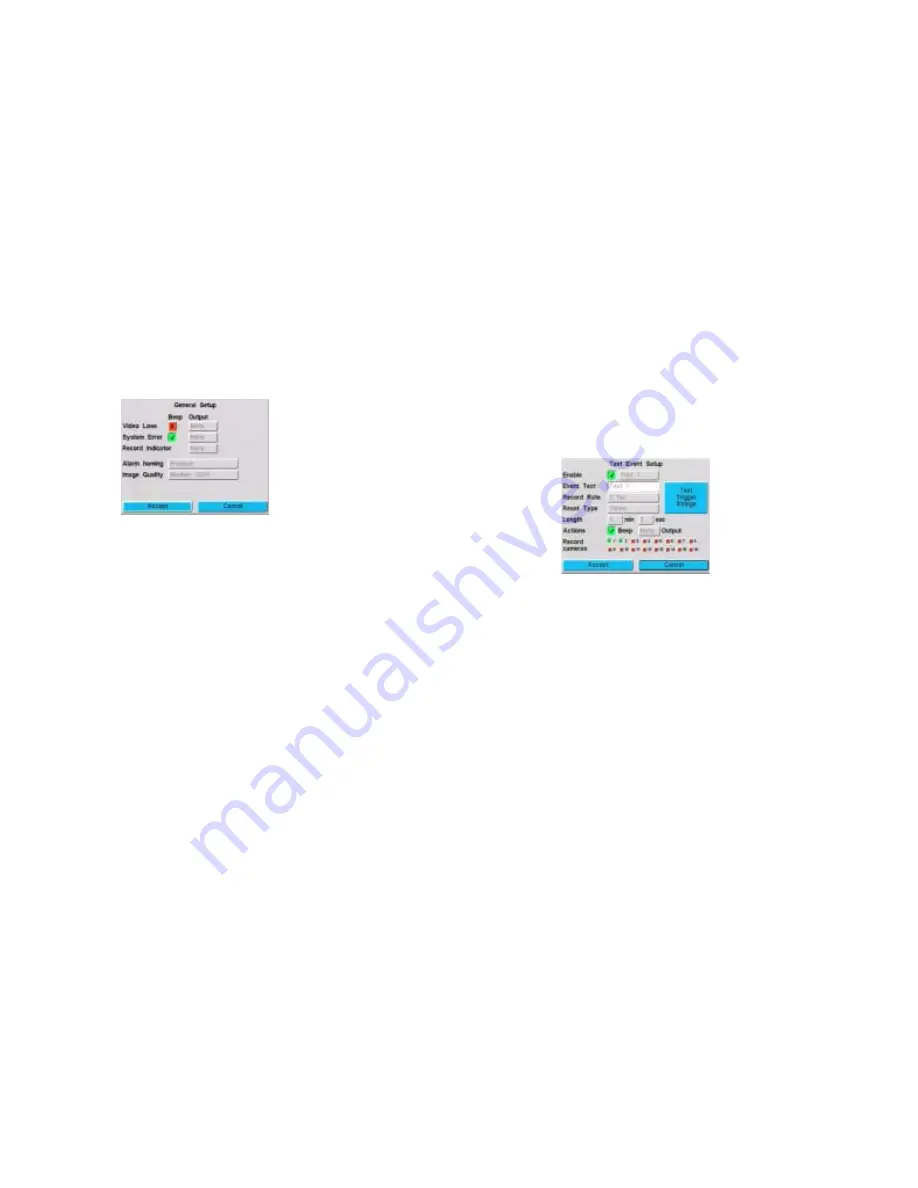
14
June 5, 2003
Image quality, video loss, and system errors
To set conditions that are common to all event recording (motion,
text, alarm), go to the General Setup screen (MENU
➤
Event
Recording
➤
General Setup).
Point of sale interface
The point of sale interface requires connection to a cash register
server that has a single RS232 ASCII text output. This output must
have real time generated serial data that contains the transaction of
multiple (currently up to four) cash registers. The physical interface
between the cash register server and the DVMS 1600/800 unit is via
the Text 1 input port. To select a cash register type:
1.
On the General Setup screen, enable the Cash Register field.
2.
In the Type field, select the cash register type.
When Cash Register is enabled, the DVMS 1600/800 unit looks
for a cash register identification header using data from the cash
register server on the Text 1 port. The appropriate camera is
then mapped to the incoming text. All other text ports (2 to 4)
are disabled.
When the Cash Register field is disabled, all DVMS text ports are
operational for normal ASCII text input.
Enable Video Loss: System takes
action when a lost video signal is
detected from an enabled camera.
Output: DVMS 1600/800 unit sends
a signal to an alarm output when it
detects video loss or system error.
Record Indicator: See
Stop
recording alarm
, page
16
.
Image Quality: The higher the
compression rate, the longer you can
record video before filling your
storage disk(s). Image quality reduces
as the compression increases.
3.
Map the camera input to the appropriate input port:
a.
On the Camera Setup screen (MENU
➤
System Setup
➤
Video Inputs), select the desired camera(s) in the
Camera Enable field (see page 9).
b.
Select the Cash Register number (1 to 4). This identifies the
cash register to which the camera is mapped.
4.
Go to the Text Event Setup screen (MENU
➤
Event
Recording
➤
Text Events).
5.
In the Length field, set a time duration beyond the maximum
duration of a typical transaction. Typically this is the time
between the cash register opening and closing (for example, nine
minutes).
Event recording terminates earlier than the time window
specified after all the transaction data is received at text port 1.
If the end of the transaction data is not received (for example, a
cash register drawer is left open), recording stops after the set
time duration has elapsed.
Содержание dvms 1600
Страница 1: ...DVMS 1600 800 Duplex Getting Started Guide...













































