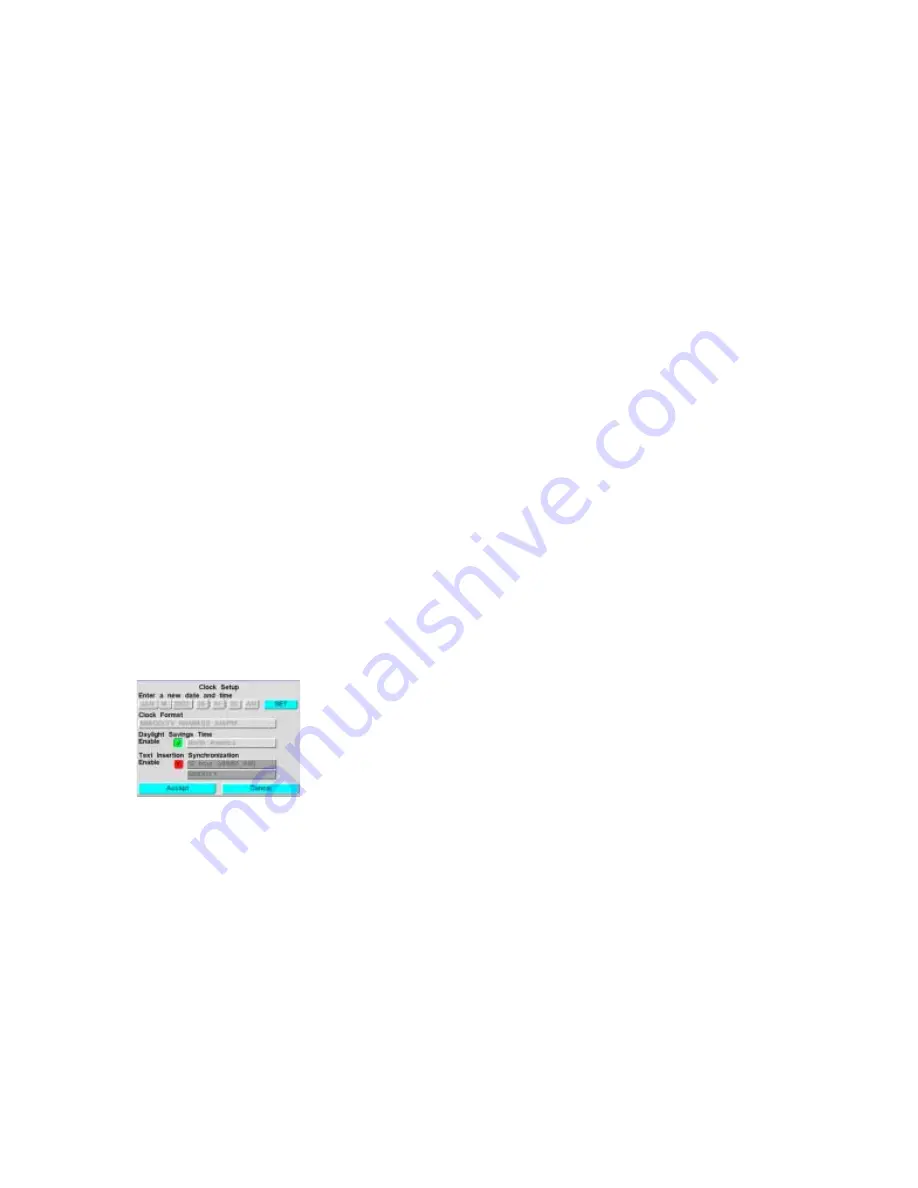
DVMS 1600/800 Duplex Getting Started Guide
Document 900.0144 Rev 3.00
7
On the User Permissions screen, you can:
•
Change the user name. Press
!
to move to the user name
field, then press Enter. Use the control buttons or the jog
wheel to select the desired character. Press
$
to move to the
next character and change it. User names can be two to six
characters, not including the user number. Press Enter to
accept the new user name.
Camera 1 button adds a character. Camera 2 button deletes a
character.
•
Change permission levels.
•
Enable user ID. If this field is disabled, that user has no
access to the DVMS 1600/800 unit.
•
Enable administrative access. If this field is disabled, that
user cannot use any of the functions accessed with the
MENU button. At least one user must have
administrative access enabled.
•
Allow remote access. If this field is disabled, that user
cannot access the DVMS 1600/800 unit remotely.
Clock setup
To set the clock, go to the Clock Setup screen (MENU
➤
Clock
Setup).
Date and time: Current system
date and time.
Clock format: Set for your
geographic area.
Daylight Saving Time: Enable if
appropriate for your geographic area.
Text Insertion Synchronization:
Enable ONLY if you wish the DVMS
1600/800 unit set to the date and time
used by one externally connected
device.
Select SET to confirm your changes. The system clock changes
when you select Accept and exit the Clock Setup screen.
Содержание dvms 1600
Страница 1: ...DVMS 1600 800 Duplex Getting Started Guide...










































