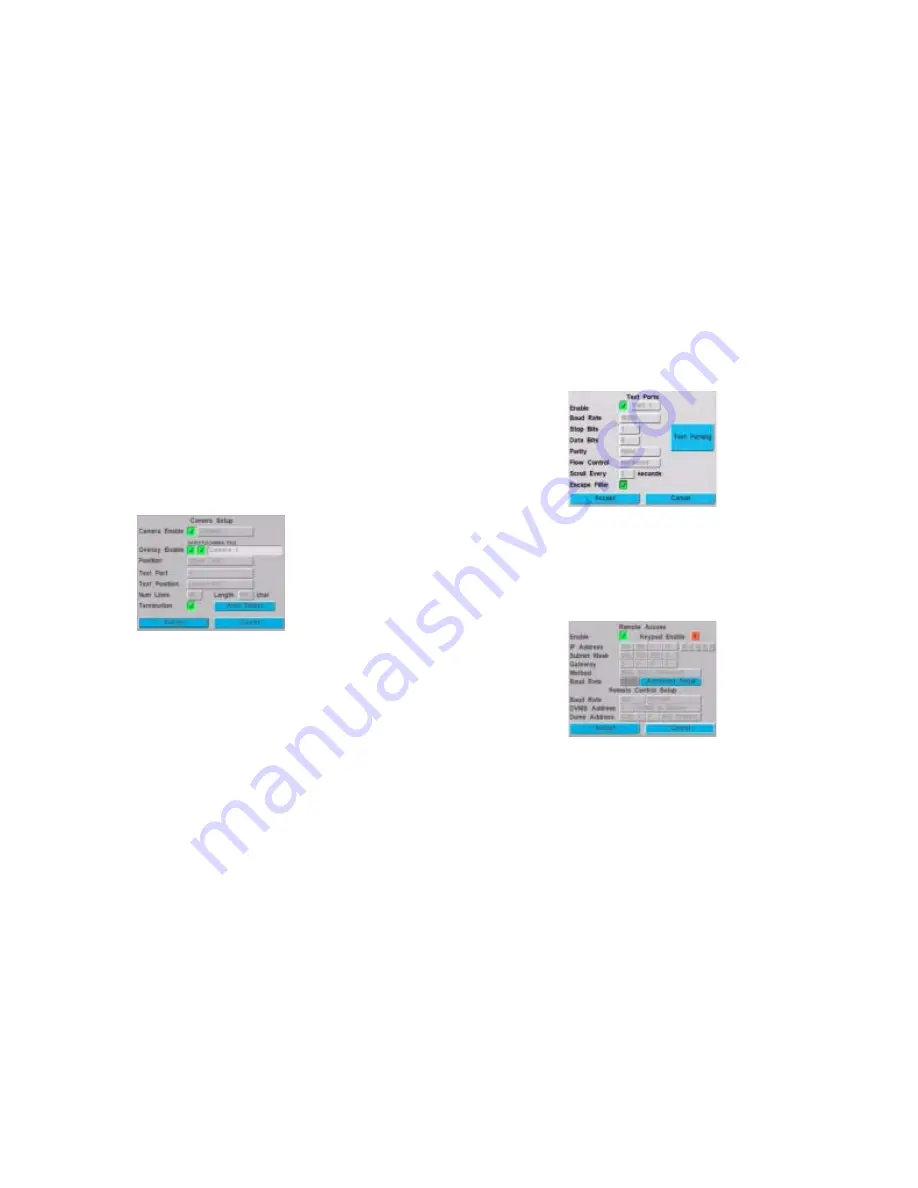
DVMS 1600/800 Duplex Getting Started Guide
Document 900.0144 Rev 3.00
9
Quad (2 x 2) mode: Press FUNCTION and Camera 4, then
press again to start Quad sequencing.
Nine (3 x 3) mode: Press FUNCTION and Camera 9, then
press again to start Nine page sequencing.
Hex (4 x 4) mode: Press FUNCTION and Camera 16.
Video text display
Set how the transaction text is displayed on each camera, including
video termination, on the Camera Setup screen (MENU
➤
System Setup
➤
Video Inputs). The Camera Setup screen
displays.
To change the text that displays on the video clips:
1.
Go to the Camera Title field.
2.
Activate the box by pressing Enter, then press
"
or
!
or
the jog wheel to change the value.
Camera 1
button inserts or
appends a letter.
Camera 2
button deletes a letter.
3.
Press Enter to confirm your changes.
4.
In the Position field, select where you wish the title to display
on the video clip.
5.
In the Text Position field, select where you wish the time and
date to appear on the video clip.
6.
When you have finished making your selections, select
Accept to confirm your changes and exit this screen.
Cash Reg.#: Identifies the cash
register to which the camera is
mapped. For more information, see
Point of sale interface
, page
14
.
Termination: When enabled,
DVMS 1600/800 unit automatically
detects whether video is present
and updates the switcher setup
when cameras are present.
Transaction text ports
Enter the technical data associated with the input device for each
connected port (up to 4) on the Text Ports screen (MENU
➤
System Setup
➤
Text Ports).
Remote access
Enable remote access if you wish to configure or control the
DVMS 1600/800 unit remotely through a modem or network
connection. Go to the Remote Access screen (MENU
➤
System Setup
➤
Remote Access).
To select a 10/100BaseT network interface:
1.
Select IEEE 802.3 (Ethernet) in the Method field.
2.
Power down the DVMS 1600/800 unit.
3.
Plug in the appropriate network module (specified above) into
the rear PCMCIA port.
4.
Power up the DVMS 1600/800 unit.
Text port: You must enable each
connected port before the system accepts
information from that port.
IP Address: You must obtain a unique,
fixed IP address from your Network
Administrator or Internet Service
Provider that is different from any PC
connected to your network.
Содержание dvms 1600
Страница 1: ...DVMS 1600 800 Duplex Getting Started Guide...












































