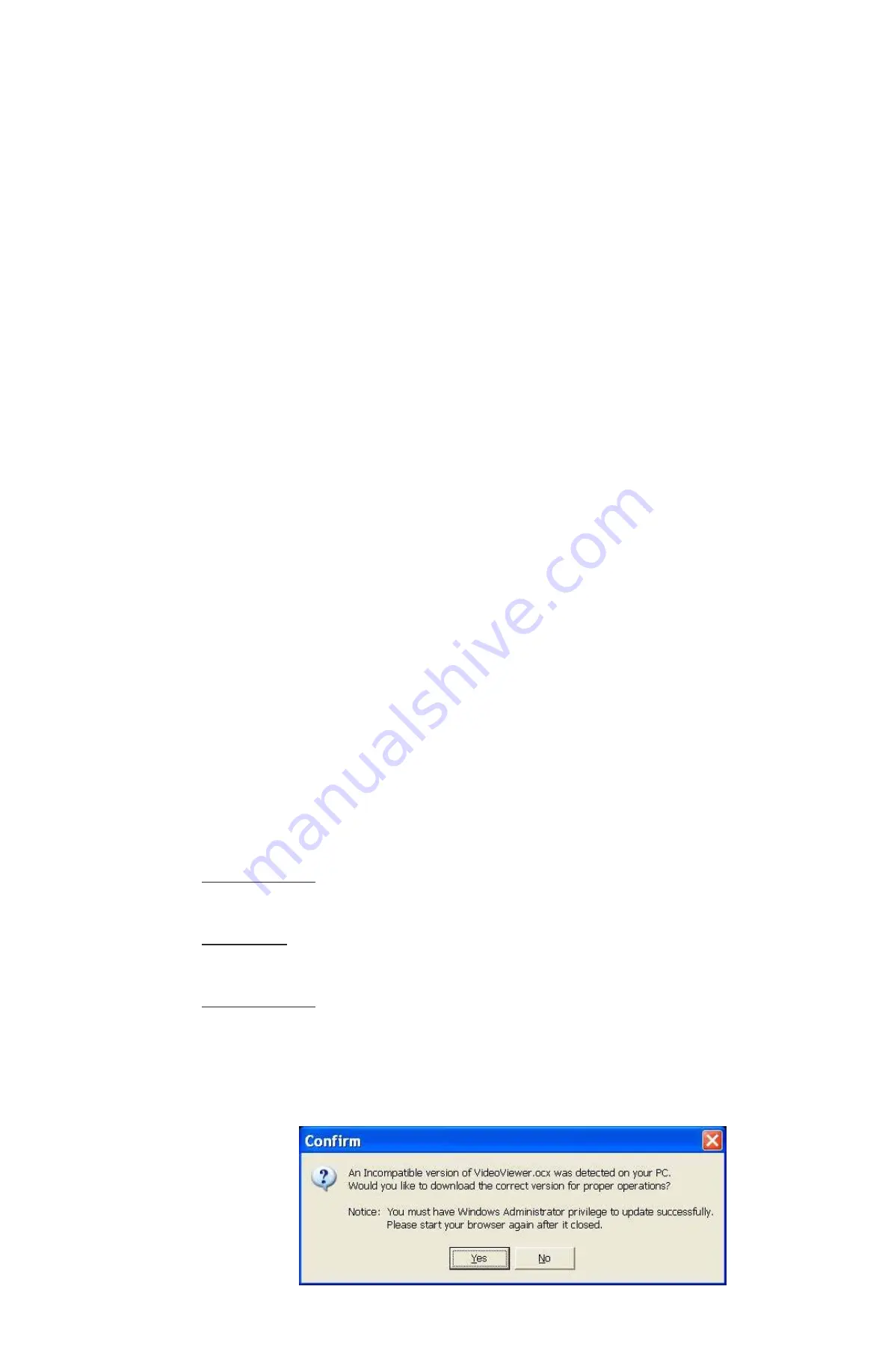
34
GVI Security
5.3.5
Verify Digital Signature
The digital signature aims to authenticate a video file exported from the unit. Follow the
description to verify the digital signature.
Click the “Play” icon at the bottom of the screen
Click the “Verify” tab to display the Verify window
Click “Browse” to select the required files which belong to the exported
video for authenticating
Click “Verify” to start verifying the digital signature
The result of verification displays and returns a GOOD or BAD signature
result. A GOOD signature indicates the exported clip was not altered.
5.3.6
Search from Event List
Click SEARCH to display the Event List. The List contains information about the alarm
events that the unit recorded and saved. The unit can list up to 1024 events in the Event
List.
The Event List displays each event by its number, the date and time of the event, the
type of the event (including Alarm In, Motion Detection, and Video Loss), and the
camera channel where the event occurs.
Follow the steps below to view an event video.
Click the SEARCH icon at the bottom of the screen
The Event List appears
Scroll through the Event List and highlight the interested events
Double-click on the desired event to playback the event video
5.3.7
Take a Snapshot
Snapshot is a screen capture tool. When users click on the SNAPSHOT icon, it captures
the screenshot of the current camera display. Users can select a preferred filename and
folder destination.
5.3.8
Health Status
This function verifies the HDD status of the DVR. The information items in the popup
window are described below.
Device Name
This item shows the model name of the HDD.
Total Size
This item shows the total size of the HDD.
Temperature
This item shows the current temperature of the HDD in Celsius degrees.
5.3.8
GVIRemote Troubleshooting
If the server requests to upgrade the software every time the DVR connects, then
follow the steps below to delete the temporary internet files.
Содержание AR-6040
Страница 1: ...AR 6040 6080 6160 H 264 DVR User Manual...



















