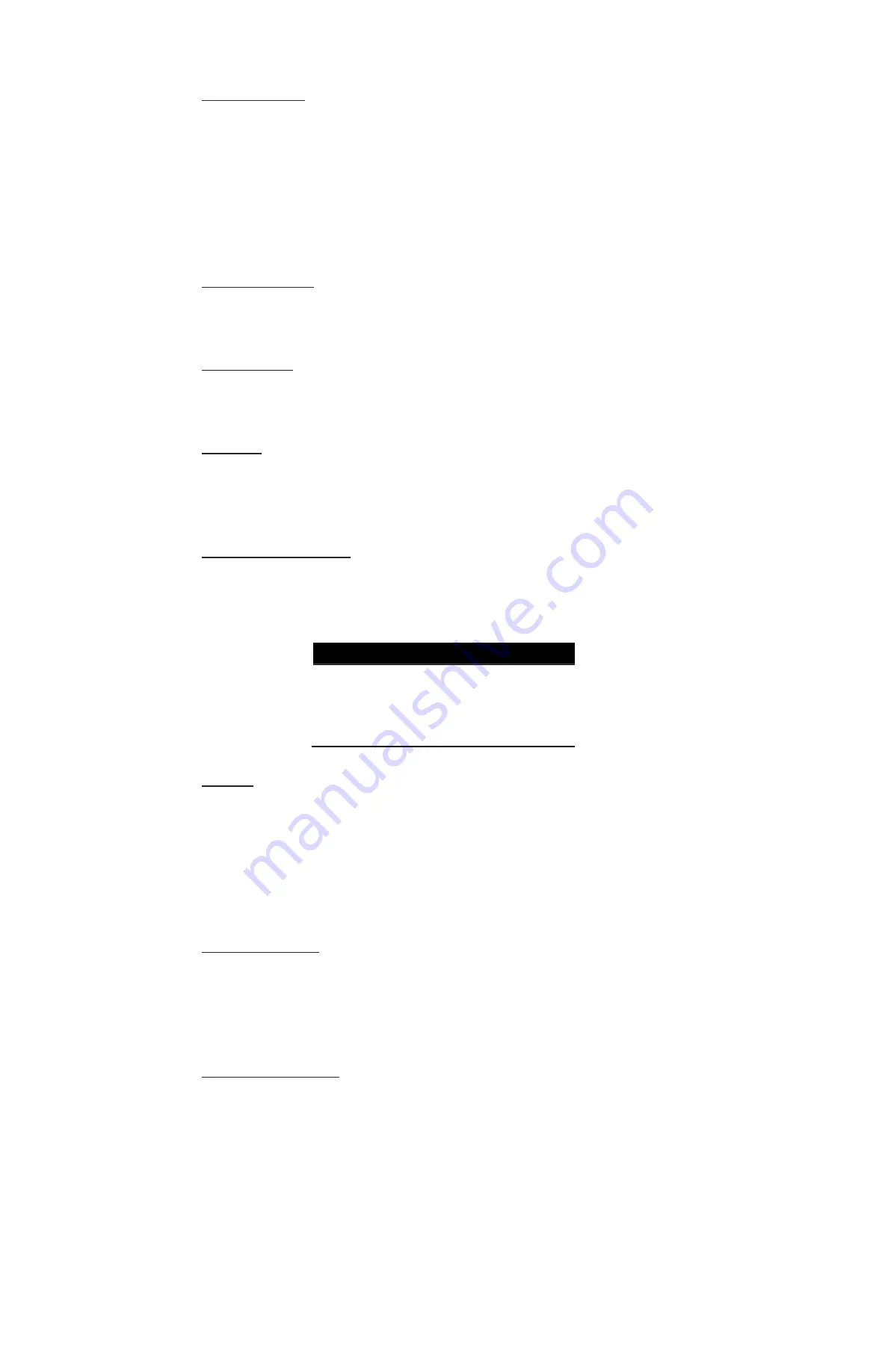
16
GVI Security
Alarm Input
This menu item allows users to enable/disable alarm input detection. According to the
user’s application, select “N/O” (Normal Open) or “N/C” (Normal Close) to enable the
alarm input detection, or select “OFF” to disable the detection.
If a user selects “N/C” without installing any device, an alarm triggers and the Event Icon
displays on the monitor until the user changes the selection to “N/O”, “OFF”, or when
a user installs a device.
Relay Output
This menu item allows users to enable/disable the relay output devices for the selected
channel. Select “ON” to enable the relay output or “OFF” to disable it.
Video Loss
This item allows users to enable or disable Video Loss as an alarm event. Select “ON”
to enable Video Loss alarm events or “OFF” to disable them.
Motion
This item allows users to enable or disable motion alert for the DVR. With motion alert
enabled, an icon displays on the screen when an event triggers. Select “ON” to enable
motion alert or “OFF” to disable it.
Motion Detection
If enabling motion alert, define the motion detection parameters such as detection area
and sensitivity settings. Select “MOTION DETECTION” and press Enter. The Motion
Detection menu displays as shown below.
MOTION DETECTION
AREA
SENSITIVITY
BLOCK THRESHOLD
60 %
4
AREA
After selecting this feature, the detected area displays. The detection area consists of
192 (16×12) detection grids.
Use the Direction keys to move the cursor and press
Enter
to select or de-select a grid.
Press Display to select all of the grids for detection; press Display
again
to de-select all
of the grids.
SENSITIVITY
Use this menu item to set the sensitivity of detection grids for the channel. A greater
value indicates more sensitive motion detection. Move the cursor to “SENSITIVITY”
and press Enter. Use the UP/ DOWN keys to adjust the value. The value increases in
4% increments.
Block Threshold
“BLOCK THRESHOLD” indicates the motion alarm triggered level from “1” to “16”.
Selecting “1” means the DVR triggers the alarm when one grid is detected, and selecting
“16” means the DVR triggers the alarm when 16 grids are detected. Move the cursor to
“BLOCK THRESHOLD” and press Enter. Use the UP/DOWN keys to adjust the value.
Содержание AR-6040
Страница 1: ...AR 6040 6080 6160 H 264 DVR User Manual...






























