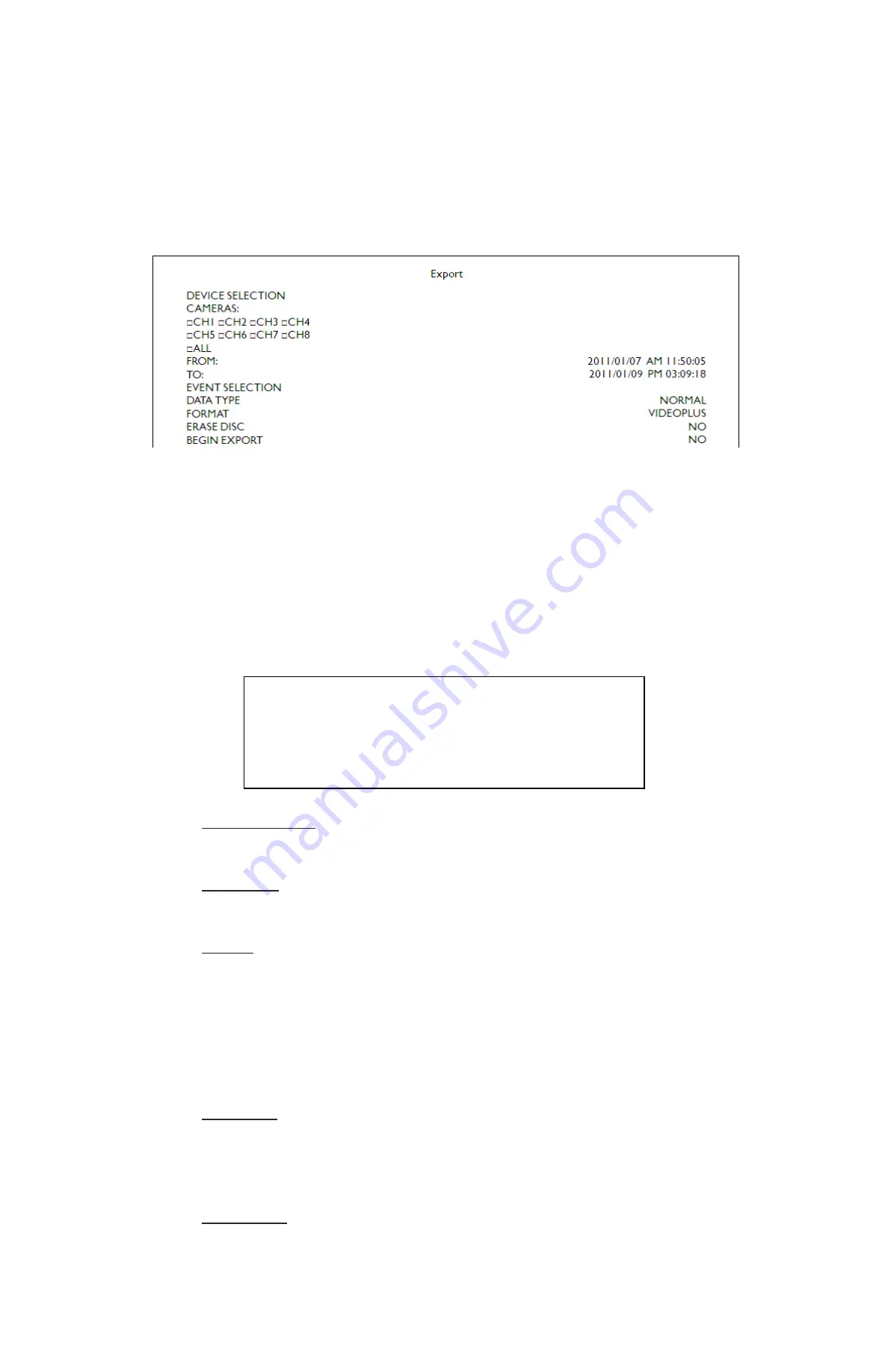
22
GVI Security
4.4 Video
Export
The following sections provide information on exporting video through the OSD setup menu. Users can
export recorded video to USB memory devices or an included DVD+RW drive. The system log keeps
records of all video exportations including duration, start time, and end time.
Enter the OSD setup menu with an authorized account. Select “Export” and the menu displays as shown
below.
The exported video is named by the exporting date/time and classified by event type. Each recorded video
exports into four files including a GPG file, a video file, a signature file, and a readme text file.
If the exporting destination is an external storage device, make sure it is available and connected to the
appropriate port for video export. The export time can vary according to the size of the video.
4.4.1 Device
Selection
The available devices for exporting video are listed by name and available storage size in
the Device Selection menu, as shown below.
DEVICE SELECTION
DEVICE NAME
xxxxxxxxxxx
xxxxxxxxxxx
AVAILABLE
256 MB
1.5 GB
SEL
NO
NO
Device Name
This item shows the name of the available devices.
Available
This item shows the available storage space of the devices.
Select
Set this item to “YES” to set the available device as an exporting destination or set to
“NO” to cancel.
4.4.2
Select Video for Exporting
Select video from the desired channel(s) with a specific date/time and/or event(s), and
set the item “BEGIN EXPORT” to “YES” to start exporting.
Cameras
Select the channel to export. Move the cursor to the desired channel using the
LEFT/RIGHT keys. Select or de-select a channel by pressing Enter.
From / To
Use these two items to set the time and date for which data export begins and ends.
Move the cursor using the LEFT/RIGHT keys and adjust the selected date and time
value by using the UP/DOWN keys.
Содержание AR-6040
Страница 1: ...AR 6040 6080 6160 H 264 DVR User Manual...






























