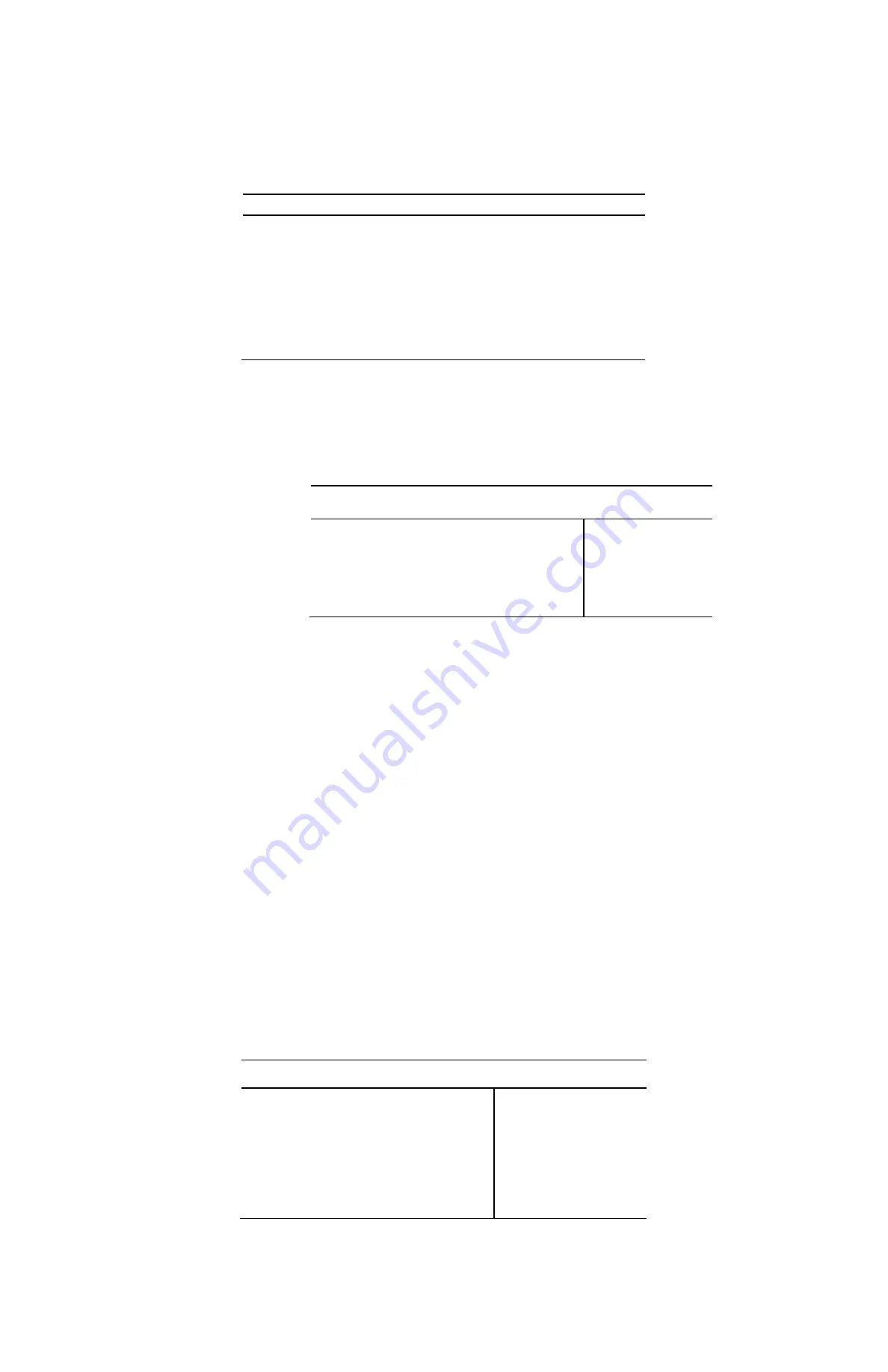
12
GVI Security
3.5
Record Schedule/Quality Setting
The Record menu allows users to set recording quality, recording schedules, and other recording parameters.
Login with an authorized account to access the Record menu. In the Main menu, select “Record” and press
Enter; the following menu displays.
Record
RECORD SETUP
SCHEDULING
QUALITY / FPS
ADVANCED SETUP
AUTO SCHEDULE SETUP
DISK END MODE
ERASE DATA
AUTO SCHEDULE
OVERWRITE
3.5.1 Record
Setup
The RECORD SETUP menu allows users to setup record resolution. The relative
record settings, such as preset configuration, follow the record mode setting. See the
example below of the display menu.
RECORD SETUP
RESOLUTION
CBR/VBR
FORMAT
TOTAL FPS
720X480 (D1)
CBR
H.264
60
Select RESOLUTION of the video from 720X480 (D1), 720X240 (Half DI),
and 352X240 (CIF) for
NTSC
systems
. If the video system is PAL, the
options are 720X576 (D1), 720X288 (Half DI), and 352X288 (CIF)
Set the
recording
bit rate as CBR (Constant Bit Rate) or VBR (Variable Bit
Rate)
FORMAT of the video is H.264
TOTAL FPS changes automatically according to the selected RESOLUTION
Use VBR encoding when reliable video quality is the highest priority.
Note:
Since a VBR file does not have a fixed size, the HDD space usage cannot be
calculated and, therefore, the “Advanced Record” setting is not supported for VBR
mode. Therefore, if the “Advanced Record” is selected as the default record
configuration, the selection of this menu item is automatically set as “CBR”.
3.5.2 Sch
eduling
Use the SCHEDULING menu to set the day and night time or weekend recording
schedule. Select “SCHEDULING” from the Record menu and press Enter; the following
menu displays.
SCHEDULING
DAY BEGIN
DAY END
NIGHT BEGIN
NIGHT END
WEEKEND SCHEDULE
WEEKEND BEGIN
WEEKEND END
AM 06:00
PM 06:00
PM 06:00
AM 06:00
ON
Fri PM 06:00
Mon AM 06:00
Содержание AR-6040
Страница 1: ...AR 6040 6080 6160 H 264 DVR User Manual...



























