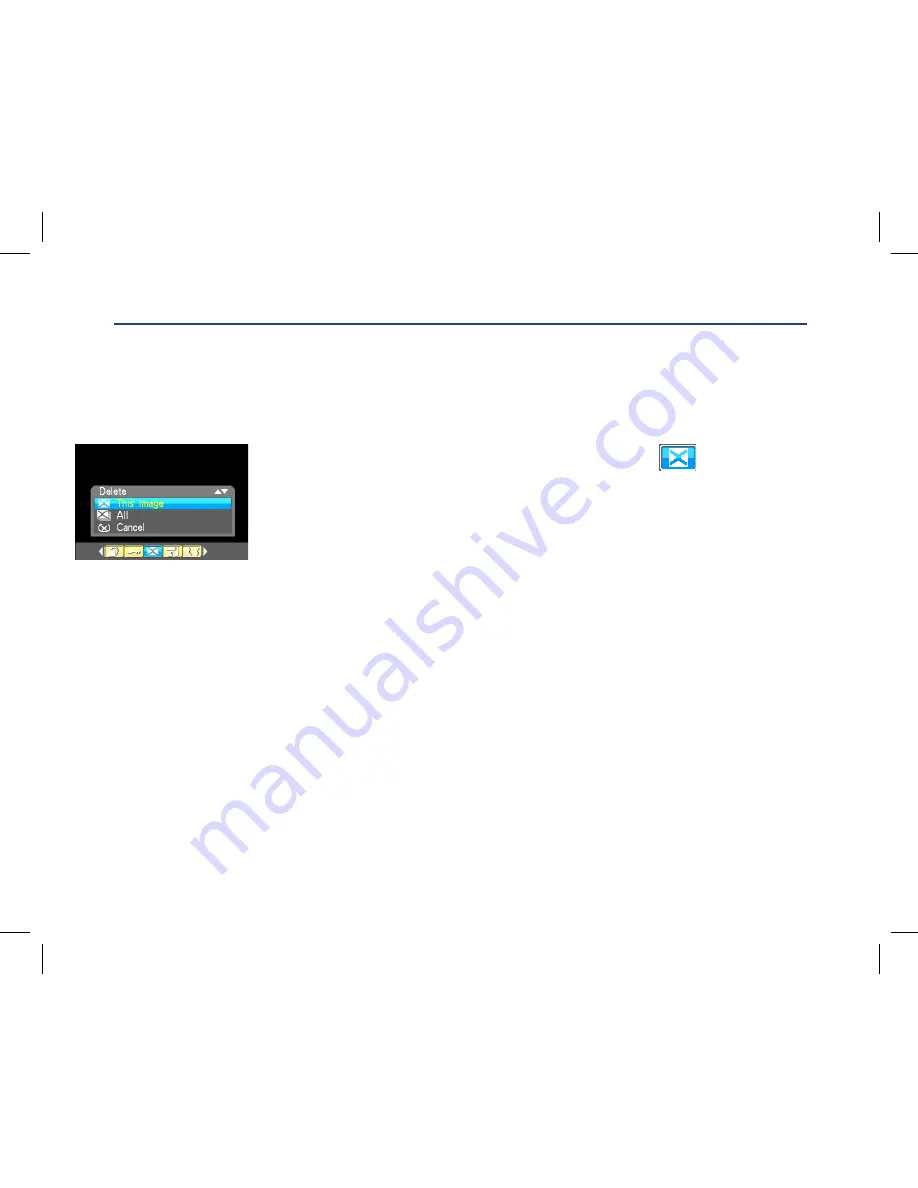
26
Delete
Delete unwanted photos and videos at any time in order to free up memory. You can delete one image
or video clip at a time or delete all except the protected photos and videos that are currently stored and
saved on the memory card.
1.
Press Menu Button.
2.
Press Right/Left button to select the Delete icon .
3.
Press Up/Down button to select “This Image” (if the image is a photo)
or “This Video” (if the image is a video file) to delete the current
photo or video you selected. Select the “All” option to delete all
unprotected images. Press ‘Cancel’ to exit the Delete option if you do
not wish to delete anything at this stage.
4.
Press Menu Button to confirm.
5.
A Delete confirmation message appears.
6.
Press Up/Down button to select “Yes” or “No”.
7.
Press Menu Button to confirm and delete the image(s).
Caution:
1.You cannot delete files that are locked.
2. If you choose the ‘All’ option, all the unprotected photo images on your
SD card will be deleted. This process is irreversible and all your images
will be lost forever unless you have saved them or downloaded them
to your computer previous to the deletion.
30
4. Press Menu Button.
5. If you select Lock, a lock icon
will appear on the top of the LCD for the photo or video selected.
Note:
To “Unlock” the
current file follow steps 1 through 4. Select
“
Unlock
”
and press Menu Button to unlock
the current file.
Delete
Delete unwanted photos and videos at any time in order to free up memory. You can delete one image or
video clip at a time or delete all except the protected photos and videos that are currently stored and saved on
the memory card.
1. Press Menu Button.
2. Press Right/Left button to select the Delete icon .
3. Press Up/Down button to select
“
This Image
” (if the image is a photo) or “
This Video
”
(if the image is a
video file) to delete the current photo or video you selected
. Select the “All” option to
delete all unprotected
images.
Press ‘Cancel’ to exit the Delete option if you do not wish to delete anything at this stage.
31
4. Press Menu Button to confirm.
5. A Delete confirmation message appears.
6. Press Up/Down button to select
“
Yes
”
or
“
No
”
.
7. Press Menu Button to confirm and delete the image(s).
Caution
: 1.You cannot delete files that are locked.
2. If you choose
the ‘All’ option, all the unprotected p
hoto images on your SD card will be deleted.
This process is irreversible and all your images will be lost forever unless you have saved them
or downloaded them to your computer previous to the deletion.
Crop Image
Crop your photos to show and save a specific portion of an image or to highlight certain focal points. The Crop
feature lets you zoom in on an image and then save that part of the image as a new photo.
Note:
Only photos on the SD Card can be cropped.
1. Press Menu Button.
2. Press Right/Left button to select the Crop icon .
3. Press Up/Down button to select Crop or Cancel.
Содержание GVA12DC
Страница 1: ...Instruction Manual Digital Camera GVA12DC...
Страница 5: ...5 Getting to know your Digital Camera...















































