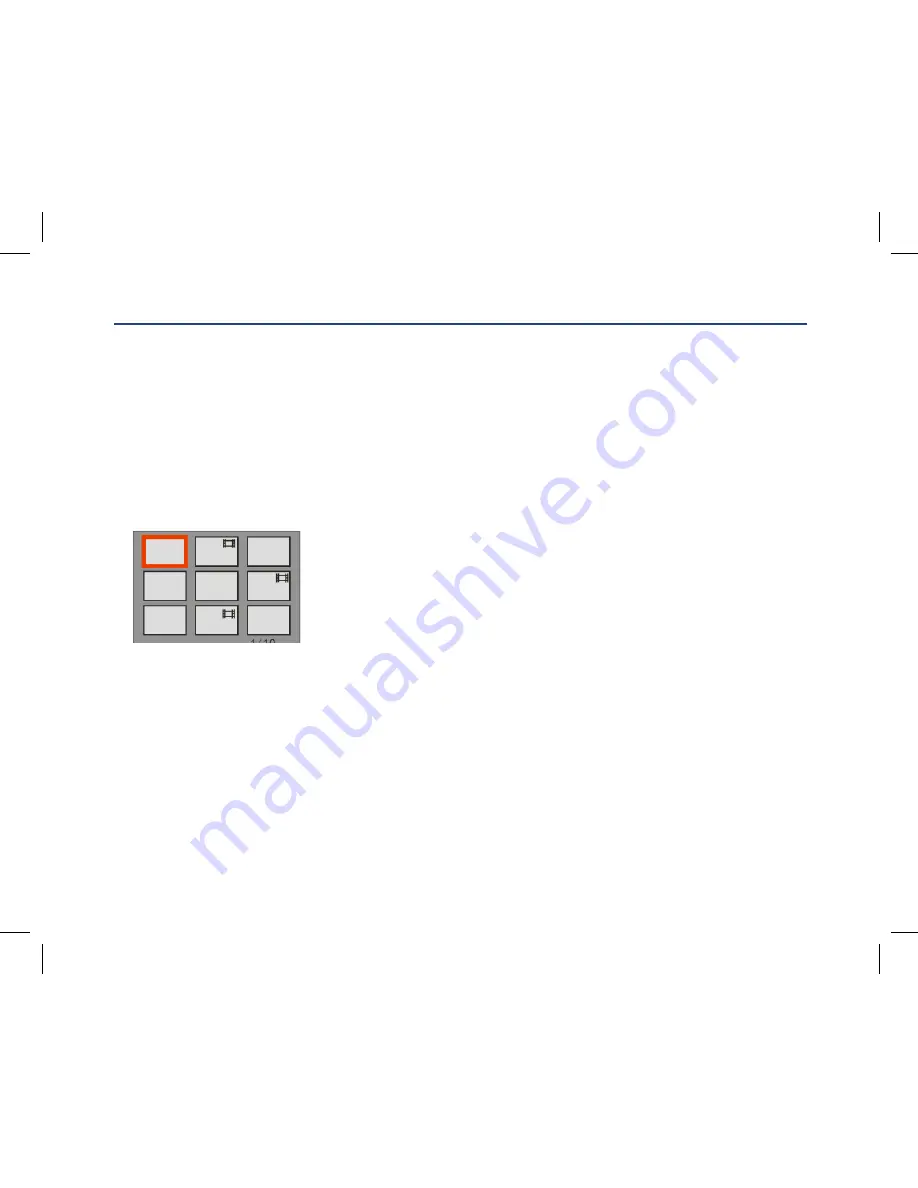
24
Press Right button to enter Playback mode. You can playback the photos and videos in your camera. In
Playback mode you can rotate, protect, delete and crop your photos and you can protect and delete
video clips. You can also print photos directly from your camera using PictBridge.
NOTE:
The message, “No FILE EXIST” will be displayed on the LCD screen if there are no
photos/videos in the camera
Thumbnail display
When the camera is in the Playback Mode, press W button will take you to the thumbnail display.
Select a JPG file, Press Menu button to display the files in full screen.
In full screen display mode, you can press T button to enter zoom in/out
mode:
1.
Press T button to zoom in the photo, W button to
zoom back out photo.
2.
Press Menu button.
3.
Press Up/Down/Left/Right button to navigate the photo.
Note: when you select a file is JPEG file, then the icon will
display on the LCD screen.
Operation function for still photos
Select the still photo you want by either selecting it in the thumbnail view first before viewing to full
screen or view the images one by one in your camera by pressing Right/Left button to toggle through
the images that appear on the LCD. Select the photo you wish to rotate, protect, delete, crop or print.
Playback Mode
28
When the camera is in the Playback Mode, press W button will take you to the thumbnail display.
Select a JPG file, Press Menu button to display the files in full screen.
In full screen display mode, you can press T button to enter zoom in/out mode:
1. Press T button to zoom in the photo, W button to zoom back out photo.
2. Press Menu button.
3. Press Up/Down/Left/Right button to navigate the photo.
Note:
when you select a file is JPEG file, then the icon
will display on the LCD screen.
Operation function for still photos
Select the still photo you want by either selecting it in the thumbnail view first before viewing to full screen or
view the images one by one in your camera by pressing Right/Left button to toggle through the images that
appear on the LCD.
Select the photo you wish to
rotate, protect, delete, crop or print
.
Rotate
The rotate feature will only work for images on the SD card that is inserted.
1. Press Menu Button.
Содержание GVA12DC
Страница 1: ...Instruction Manual Digital Camera GVA12DC...
Страница 5: ...5 Getting to know your Digital Camera...






























