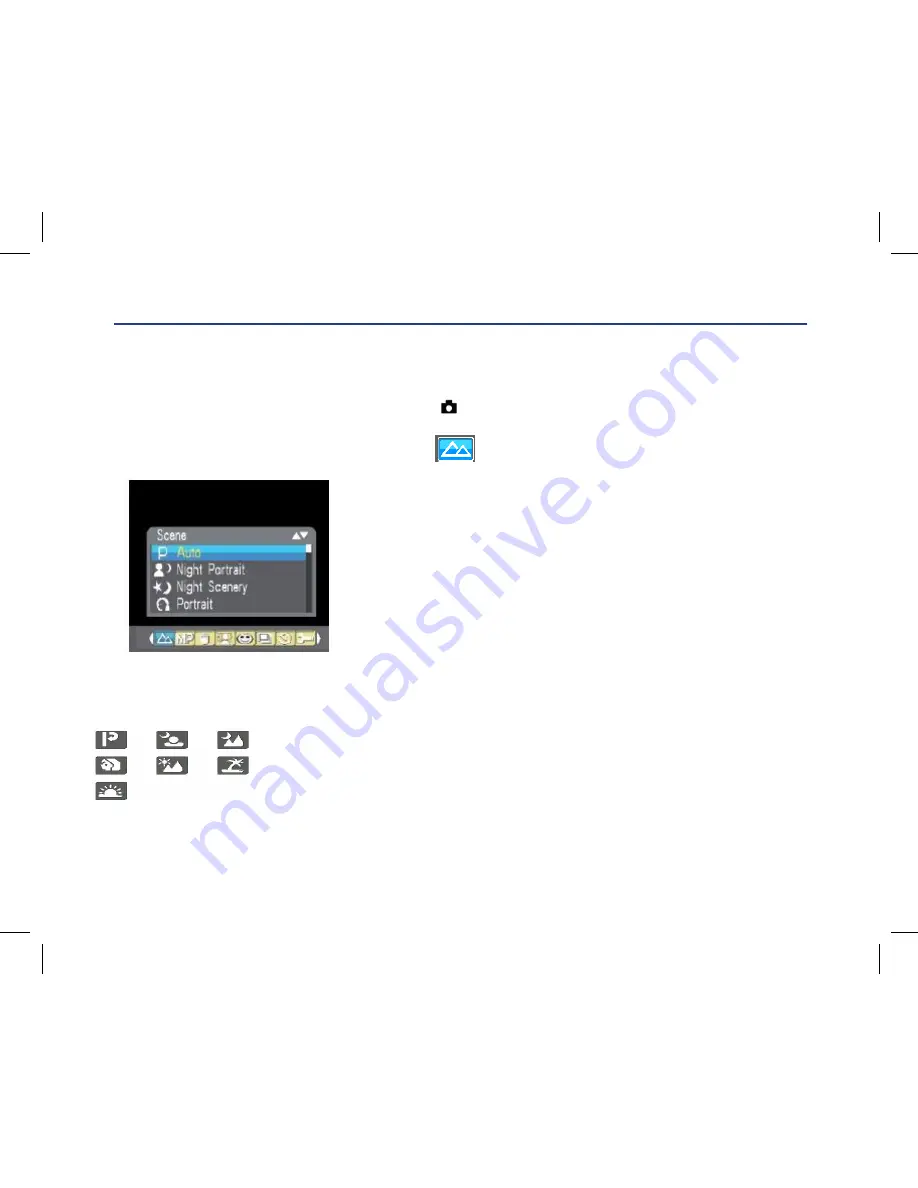
11
Scene:
Your camera supplies scenes for you to take photos in any environment nearly, there is abundant scene
included with your camera. Such as Auto, Night Portrait, Night Scenery, Portrait, Scenery, Beach, High
Sensitivity. You can choose your best scenery according to your light and environment conditions.
Press Power button to turn on your camera – the
icon will appear on the left top of your LCD screen.
1.
Press Menu button.
2.
Press Right/Left button to select icon
,the function menu as below:
3.
Press Up/Down button to select scenery according to your light condition and environment.
4.
Press Menu button to confirm.
Note:
1.
After you selected your scenery, the corresponding scenery icon
will be appeared on the LCD.
2.
You can press Left button for setting different scenes quickly:
3.
Press Left button.
4.
Press Up/Left/Right/Down button to select the scene and press
Menu
to
confirm.
12
Scene
Your camera supplies scenes for you to take photos in any environment nearly, there is abundant scene
included with your camera. Such as Auto, Night Portrait, Night Scenery, Portrait, Scenery, Beach, High
Sensitivity. You can choose your best scenery according to your light and environment conditions.
Press Power button to turn on your camera
–
the
icon will appear on the left top of your LCD screen.
1. Press Menu button.
2. Press Right/Left button to select icon ,the function menu as below:
3. Press
Up/Down
button to select scenery according to your light condition and environment.
4. Press Menu button to confirm.
Note:
1. After you selected your scenery, the corresponding scenery icon will be appeared on the LCD.
2. You can press Left button for setting different scenes quickly:
3. Press Left button.
12
Scene
Your camera supplies scenes for you to take photos in any environment nearly, there is abundant scene
included with your camera. Such as Auto, Night Portrait, Night Scenery, Portrait, Scenery, Beach, High
Sensitivity. You can choose your best scenery according to your light and environment conditions.
Press Power button to turn on your camera
–
the
icon will appear on the left top of your LCD screen.
1. Press Menu button.
2. Press Right/Left button to select icon ,the function menu as below:
3. Press
Up/Down
button to select scenery according to your light condition and environment.
4. Press Menu button to confirm.
Note:
1. After you selected your scenery, the corresponding scenery icon will be appeared on the LCD.
2. You can press Left button for setting different scenes quickly:
3. Press Left button.
12
Scene
Your camera supplies scenes for you to take photos in any environment nearly, there is abundant scene
included with your camera. Such as Auto, Night Portrait, Night Scenery, Portrait, Scenery, Beach, High
Sensitivity. You can choose your best scenery according to your light and environment conditions.
Press Power button to turn on your camera
–
the
icon will appear on the left top of your LCD screen.
1. Press Menu button.
2. Press Right/Left button to select icon ,the function menu as below:
3. Press
Up/Down
button to select scenery according to your light condition and environment.
4. Press Menu button to confirm.
Note:
1. After you selected your scenery, the corresponding scenery icon will be appeared on the LCD.
2. You can press Left button for setting different scenes quickly:
3. Press Left button.
13
4. Press Up/Left/Right/Down button to select the scene and press Menu to confirm.
Image Size
The image size and quality settings determine the number of photos can be saved and the amount of memory
required for each photo. The higher quality photo will take the more memory. The image size and quality will
also affect the maximum size you can print your photo effectively. To set the Image size:
1. Press Menu button.
2. Press Right/Left button to select icon
, the function
menu as below:
3. Press Up/Down button to select an image size per your request.
4. Press Menu button to confirm. The image size icon will show on the LCD screen.
Anti-Shake
Содержание GVA12DC
Страница 1: ...Instruction Manual Digital Camera GVA12DC...
Страница 5: ...5 Getting to know your Digital Camera...












































