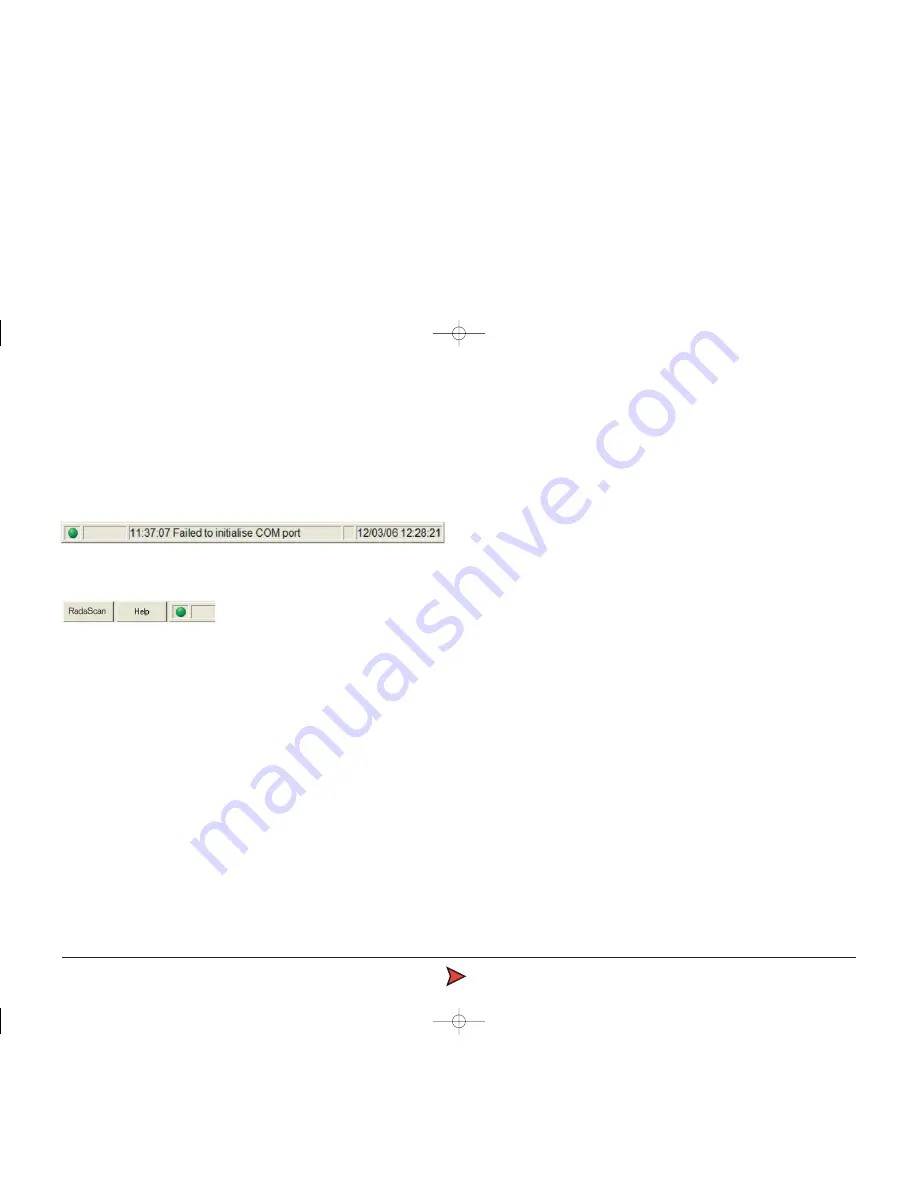
RadaScan
Operator - 11
Status bar
Provides important feedback information on various topics and displays the
date and time that the situation was first reported. A green icon indicates that
communication between the User Console and the RadaScan sensor is
satisfactory. Double click on the Time and Date portion of the status bar to
adjust the current system time and date settings.
Status bar buttons
To the left of the status bar are two buttons:
RadaScan
Click this button to view the Control dialog. From here you can
•
Suspend
- Places the sensor into a 'sleep mode' whereby the motor ceases
spinning. However, upon the resume command, the unit will return to
full operation.
•
Suspend & Exit
- Shuts the Console software application but maintains power
to the sensor. Upon starting the application the unit will return to full
operation. This mode is suitable for use when travelling between
mooring locations.
Help
Click this button to view the online RadaScan User Console operator's guide
using Acrobat Reader.
Radascan Operators Manual 20/11/06 1:46 pm Page 11












































