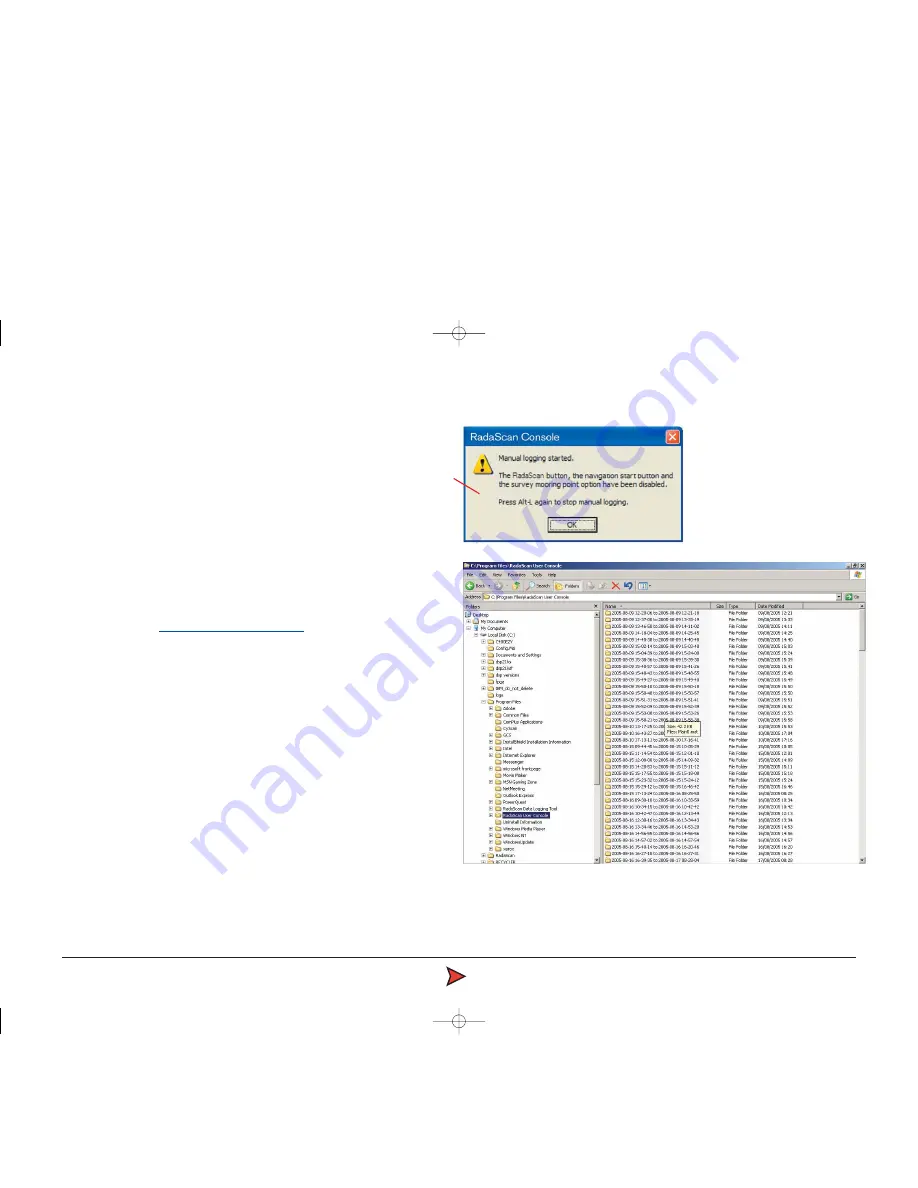
RadaScan
Operator - 20
Using log files
Whenever RadaScan is navigating it generates a comprehensive set of
operation logs which are stored at C:\Program Files\RadaScan. These are
segmented into folders containing log information for 1 hour periods. These
can be accessed for engineer analysis or sent by email to Guidance Navigation
or to your DP supplier.
When in service access mode, the system logs can be collected manually,
without the need to be navigating against a target, by using the control
command Alt + L. Once activated, logs are collected until the Alt + L command
is used again to deactivate.
Note: For details about temporarily switching into service access mode, please
refer to the section
Entering service access mode
on the next page.
To locate and send a log file:
1 When a sufficient time period has elapsed in which at least one instance of
the expected problem has occurred, end the navigation session.
2 Use the 'Start' button and 'My Computer' to access the Local Disk (C:) folders
and filing system. Locate the 'Program Files\RadaScan' folder.
3 Within the folder, locate the log file whose filename matches the date and
time of your session. The name of the folder will include the start and finish
dates and times, for example:
03d05m2006y 20h33m03s to 03d05m2006y 20h33m38s
4 This folder and its contents should be transmitted via email to
([email protected]) or posted on diskette back to Guidance
Navigation Ltd where the captured data can be interpreted.
Note: To compress the whole folder prior to transmission by email, you can
make use of the folder compression utility with a right mouse click and by
choosing 'Send to compressed folder'. Such compressed folders can be also
be decompressed with standard tools such as WinZip.
Radascan Operators Manual 20/11/06 1:46 pm Page 20



















