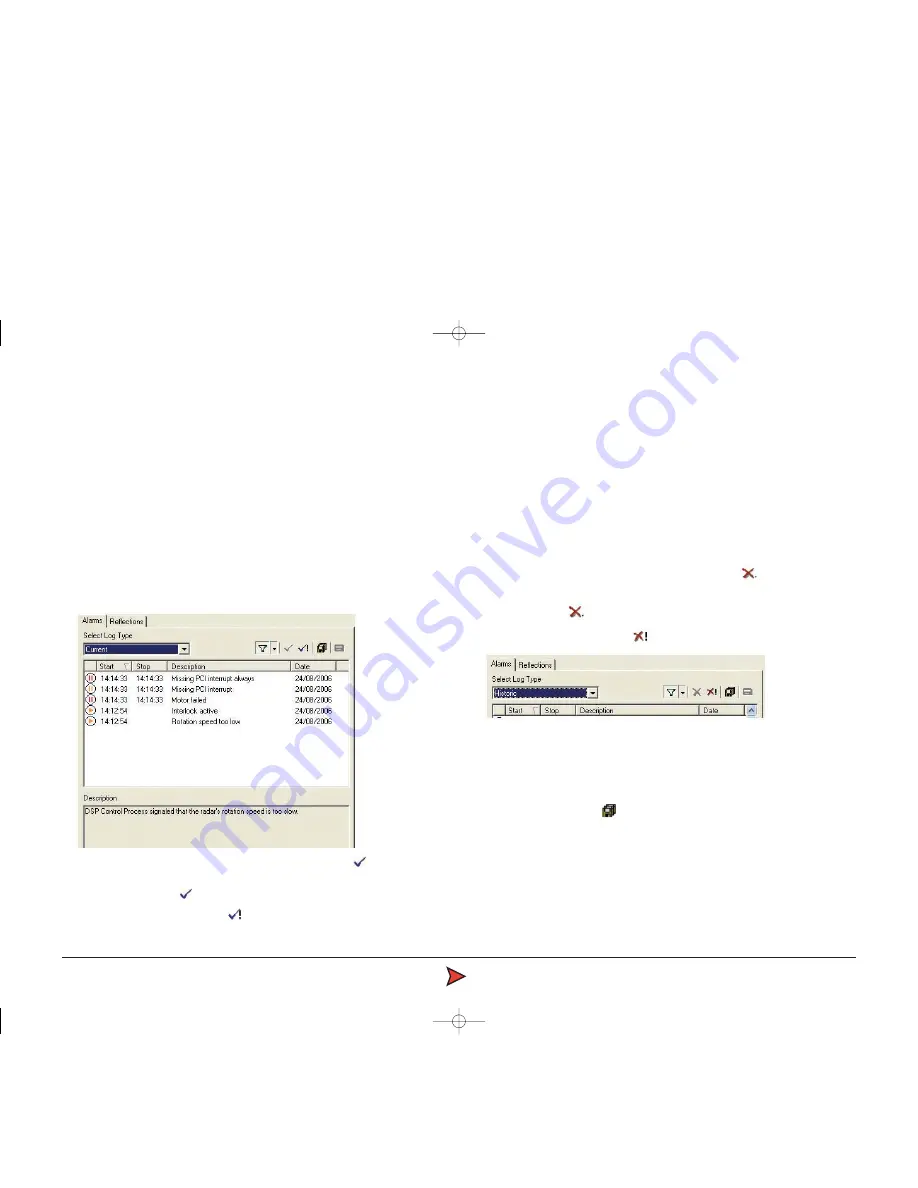
RadaScan
Operator - 14
Using the historic alarm list
The Alarms page has two alarms lists. The 'Current' list is where new alarm
reports (since the last start of the console software) are automatically stored as
they occur. In addition, a 'Historic' list allows you to clear the Current list and
transfer its alarms so that you do not lose potentially important diagnostic
feedback. On shutdown, current alarms are automatically transferred to the
Historic list.
To accept alarms in the current list
1 View the Alarms page tab within the Property sheet and check that the
'Select Log Type' entry shows 'Current'.
2 Select the alarms that you wish to move into the Historic list:
• To accept one alarm - click the alarm entry and click the button.
• To accept two or more - hold down the CTRL key, click the required alarm
entries and click the button.
• To accept all alarms - click the button.
Note: If you attempt to transfer any alarms that are still unresolved, a warning
dialog will be displayed.
To clear the historic list
Items in the Current list cannot be deleted, they may only be moved to the
Historic list. Once there, however, they may be erased.
1 View the Alarms page tab within the Property sheet and check that the
'Select Log Type' entry shows 'Historic'.
2 Select the alarms to delete:
• To delete one alarm - click the alarm entry and click .
• To delete two or more - hold down the CTRL key, click the required alarm
entries and click .
• To delete all alarms - click the button.
3 A dialog will be displayed and will require confirmation for each deletion.
You can confirm each deletion individually, or click the 'Yes to All' button.
To export an alarms list
1 Click the Export alarms button to export all alarms to a text file.
Radascan Operators Manual 20/11/06 1:46 pm Page 14

























