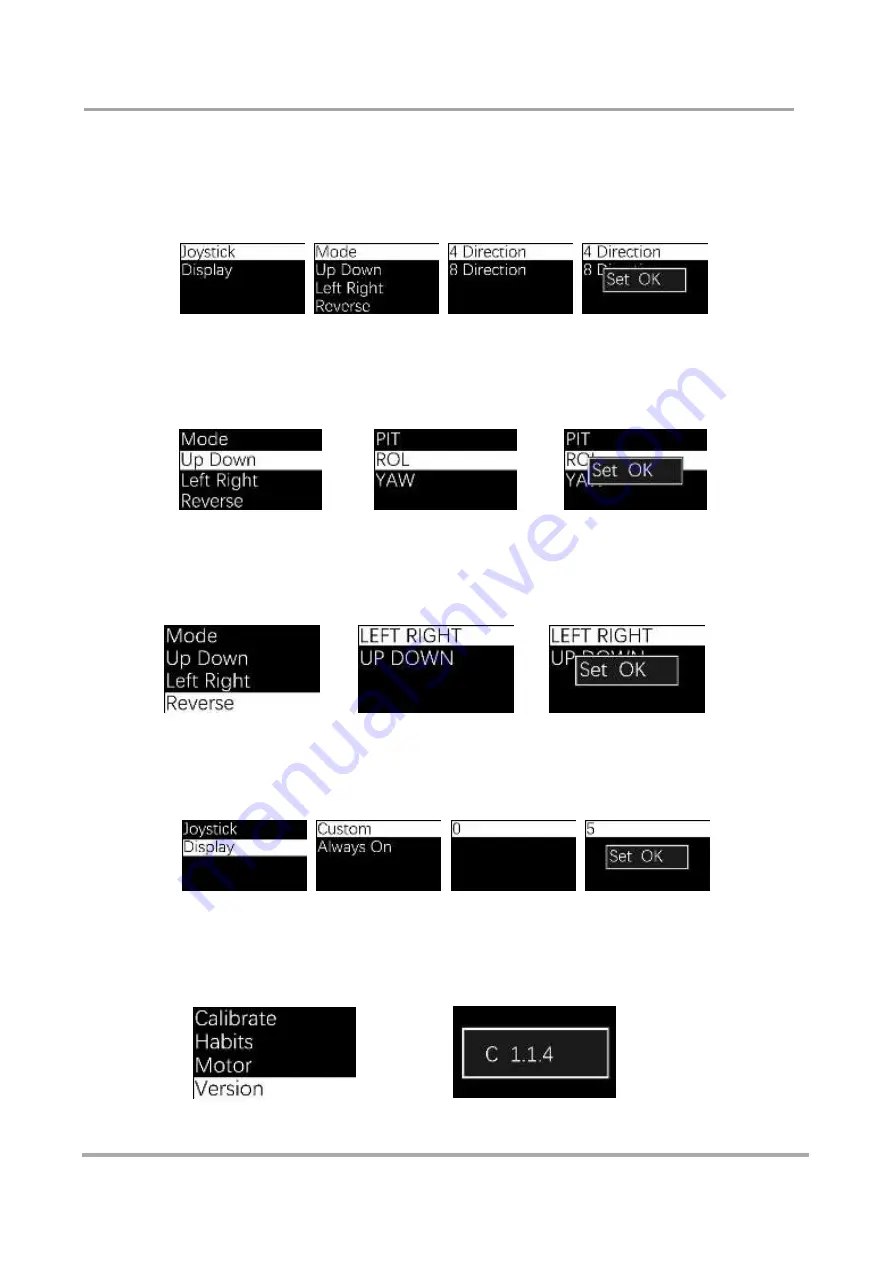
Preference
The preference setting can customize parameters and the backlighting time of the screen.
Click "Joystick" to enter the setting menu. Click "Mode" to set the operation mode. Either 4 (up, down, right, left)
or 8 directions are possible. When done, the screen will display "Set OK".
‘Up Down’ is used to remap the joystick up-down control of the gimbal movement and ‘Left Right’ is for right-
left control. Choose the axis that needs to be remapped and move the joystick rightwards. Once the thumb
controller shows “Set OK”, return to the main interface. After completing the remapping, move the joystick and
the corresponding power motor will follow.
‘Reverse’ will make the power motor move the opposite way of the joystick. You can adjust according to your
own needs. Operation direction has no relationship to the joystick map or the 4/8 Direction mode.
‘Display’ will set the OLEO background light. To choose ‘Backlight’
,
move the joystick rightwards and enter
the fourth menu. There are 2 options: ‘Custom' and ‘Always on’. When you want to choose ‘Custom', move the
joystick rightwards to set the brightness time. The default time is 1 minute.
Version
Check
the wireless thumb controller’s hardware and firmware version
.
Cli
ck on ’Version‘ and move the joystick rightwards to view the version.
The front data is the hardware
’s version and the back data is the firmware version.
Содержание MOZA Pro
Страница 1: ...User manual...
Страница 14: ...Balance 1 2...
Страница 20: ...OLEO SPEED OPTION S ROLLER Interface Diagram LOGO JOYSTICK ON OFF Wireless Thumb Controller...
Страница 43: ...Please retain this user manual Website www gudsen com Customer Service support gudsen com...
Страница 44: ......






























