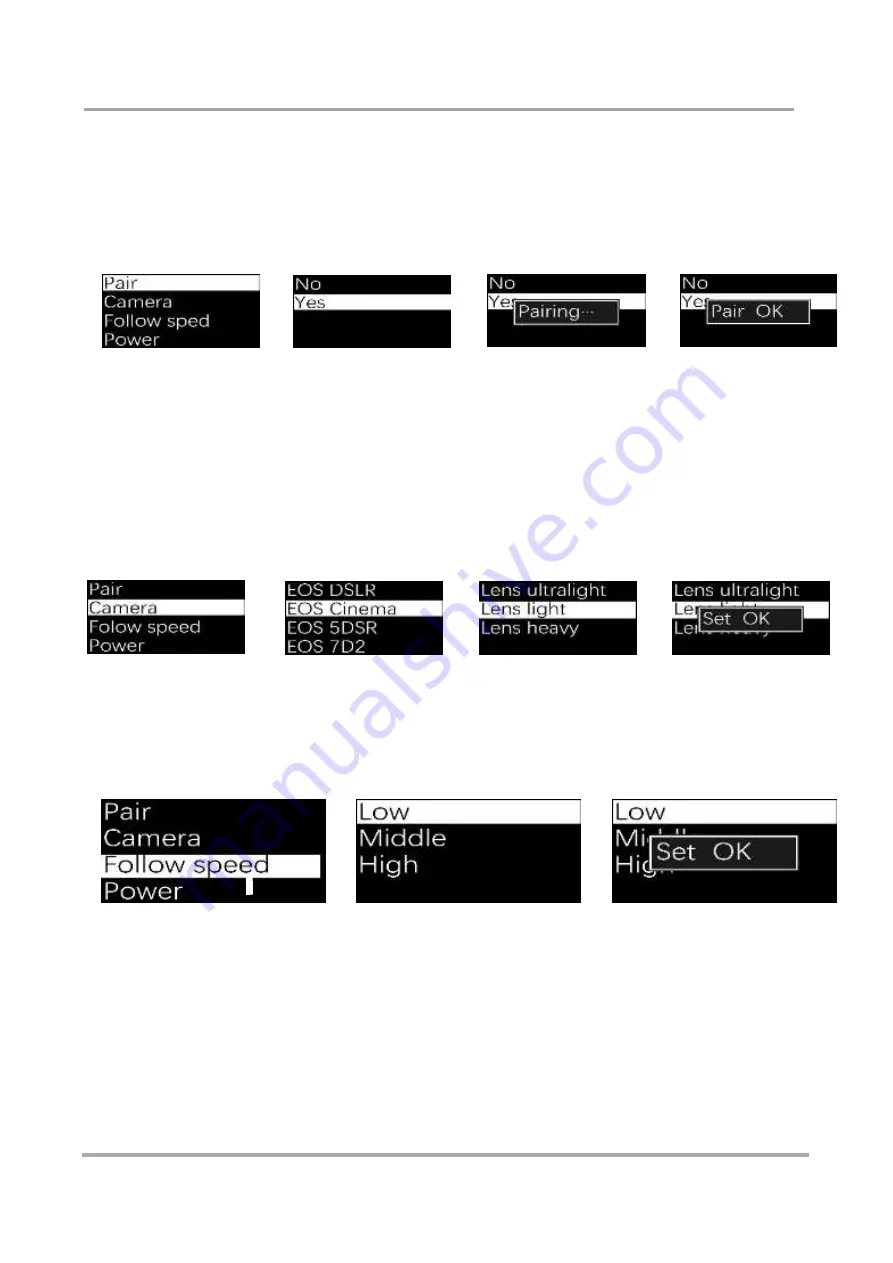
Pairing
It is necessary to pair the MOZA with the thumb controller when you change the thumb controller
or MOZA gimbal. Long press OPTIONS to enter the menu. Then choose ‘Pair’ and move the joystick
rightwards to enter the secondary menu. Move the joystick downwards to choose the YES option, and
move the joystick rightwards again to enter the ‘Pairing’ mode. Wait for MOZA to turn on pairing.
The interface will appear, as below. Install the intelligent battery in MOZA, and the pairing is
complete.
Every MOZA gimbal is properly paired before shipping. There is no need to pair again.
Pairing failures may happen when the thumb controller firmware does not match the gimbal firmware.
You have to upgrade both the wireless thumb controller and gimbal firmware to the latest version.
Choosing Camera Types
Because there are different weights and means of control, MOZA needs different parameters
to balance itself. After choosing a type of camera, the corresponding parameters must be saved
to MOZA. You must keep the power on while operating.
Follow Speed
Adjust the motor rotation speed in Follow Modes. There are three options, L/M/H, to adjust the
speed.
The higher the speed is, the faster the gimbal responds, and the shorter the follow time is.
The specific figures of the different levels can be subtly adjusted with the MOZA Assistant software. After the adjustment,
the thumb controller will display ‘Set OK’. Otherwise it will display ‘Set ERR’. In this case, it must be reset.
Содержание MOZA Pro
Страница 1: ...User manual...
Страница 14: ...Balance 1 2...
Страница 20: ...OLEO SPEED OPTION S ROLLER Interface Diagram LOGO JOYSTICK ON OFF Wireless Thumb Controller...
Страница 43: ...Please retain this user manual Website www gudsen com Customer Service support gudsen com...
Страница 44: ......






























