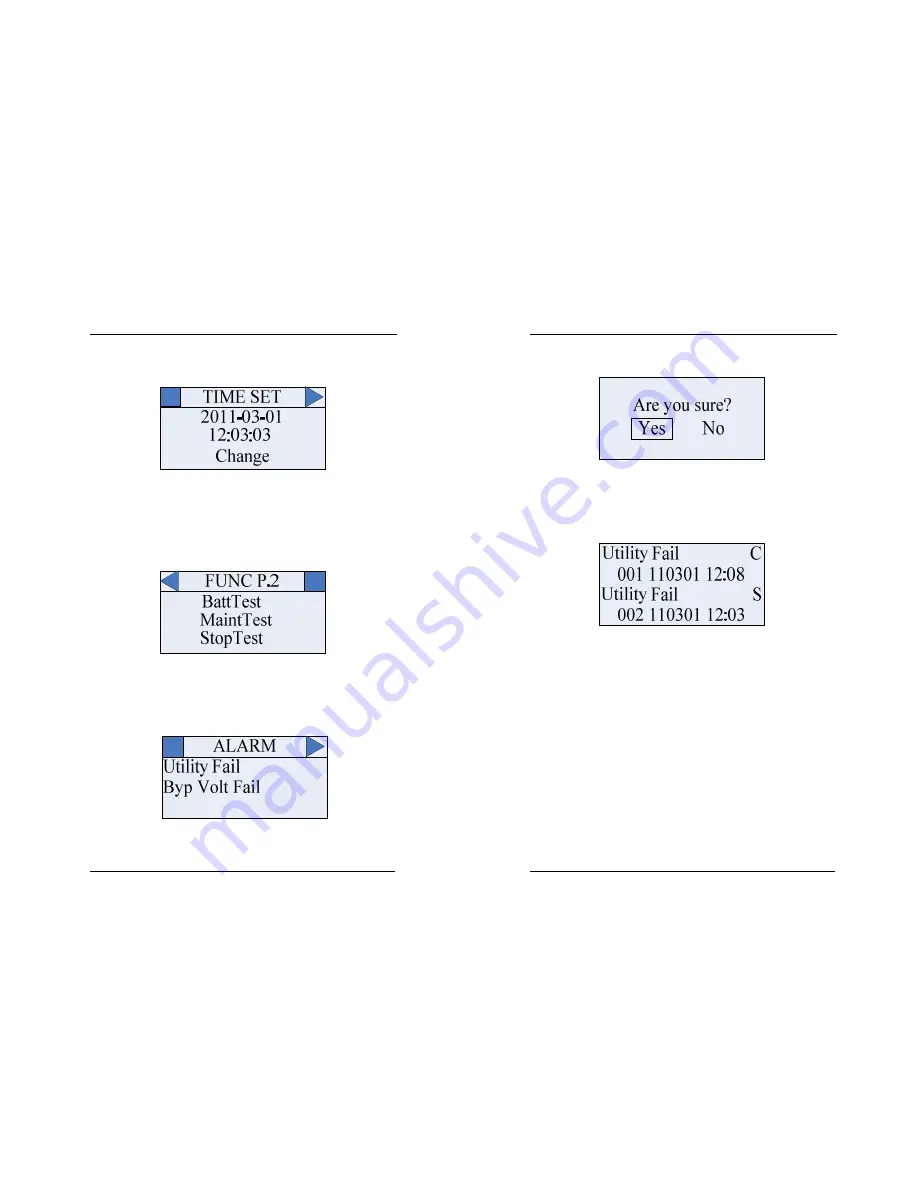
6.2.3 Setting Display
The time setting as below (press left and right arrow to select “set” in homepage, then
press ”ENTER”):
Fig.6-4 Time Setting for 10KVA~30KVA UPS
Press “ENTER” to confirm modifying, then you can set time: from year to second, you can change
number through left and right arrow then press “ENTER”; after all of them have been changed, it will
select “Sure” automatically, then press ”ENTER” to finish time set. Other settings are similar with time
setting.
6.2.4 Function Display
The function page.2 as below (press left and right arrow to select “SET” in homepage and
press ”ENTER”, then press right arrow several times):
Fig.6-5 Function page.2 for 10KVA~30KVA UPS
In this interface, you can select each function and press “ENTER”, press “ENTER” again, it will
display “Confirm” interface.
6.2.5 State Display
The alarm page as below (press left and right arrow to select “STA” in homepage and press
“
ENTER”):
Fig.6-6 Alarm page for 10KVA~30KVA UPS
All alarm information scrolls in this page. If no alarm information, it is blank.
6.2.6 Confirm Display
The confirm page as below (for some important operation, it will appear to prevent mistake):
Fig.6-7 Confirm page for 10KVA~30KVA UPS
You can press left and right arrow to select “Yes” or “No”, and press “ENTER” to confirm your
operation.
6.2.7 History Record Display
The history record page as below (press left and right arrow to select “HIS” in homepage and press
“
ENTER”):
Fig.6-8 History record page for 10KVA~30KVA UPS
001——History record number;
110301——2011(Year).03(Month).01(Day);
12:08——12:08(time);
C——Events close;
S——Events start.



















