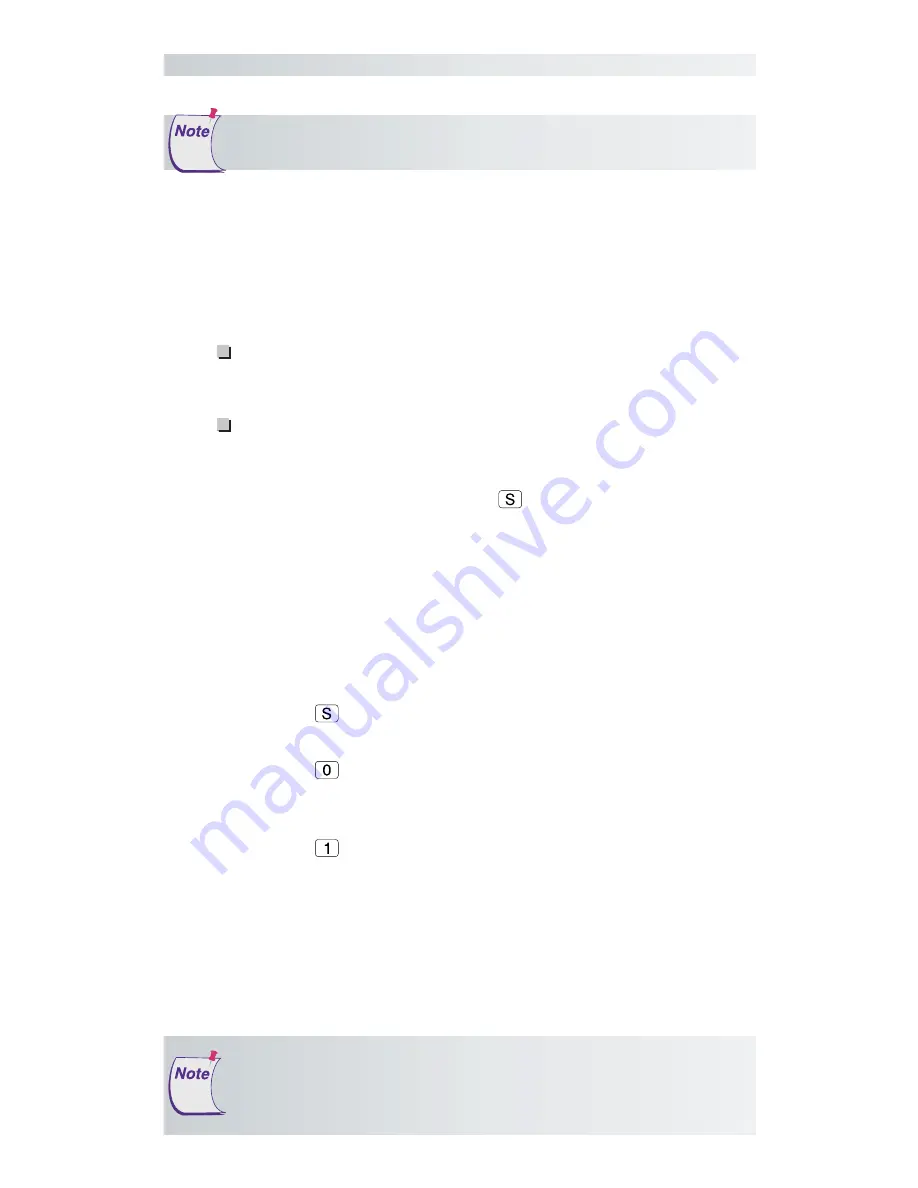
13
The Roll-Up III
Configuring Your Roll-Up III for Specific Applications
To configure your Roll-Up III for use with specific applications:
1
In Table 1, find the application program you will be using with your
Roll-Up III. Note the corresponding SuperSet Code.
If your application program is not listed in Table 1, find the con-
figuration settings in Table 2 that your application program re-
quires and use the corresponding SuperSet Code.
If an appropriate SuperSet Code is not listed in Table 2, then use
the Custom Configuration Menu (see the
Using the Custom Con-
figuration Menu
section on page 26) to set up your Roll-Up III.
2
On the SuperSet Menu, click on the
button, then click on the two
digits of the SuperSet Code indicated for your application.
You will hear four short tones after a successful menu configuration.
Example: Configuring for a Specific Application
Suppose you wanted to configure your
Roll-Up III
to operate with
Autodesk’s AutoCAD application. You would:
1
Find the entry for AutoCAD in Table 1. The SuperSet Code is
01
.
2
Click on the
button on the SuperSet Menu. You will hear one
short tone, indicating the digitizer is in
Select Mode
.
3
Click on the
button on the SuperSet Menu. You will hear one
short tone. This enters the first digit of the SuperSet Code for
AutoCAD.
4
Click on the
button on the SuperSet Menu. This enters the second
digit of the SuperSet Code for AutoCAD.
You will hear four short tones, indicating that the configuration is com-
plete. The Roll-Up III is now configured to operate with AutoCAD. Select
Mode is no longer active. You can begin digitizing.
RS232 Configurations
The following is relevant only for RS232 serial installations. USB
does not require configuration.
For more information about
digitizer software application driver requirements,
please go to the
Technical Support section of the GTCO CalComp Web site.




























