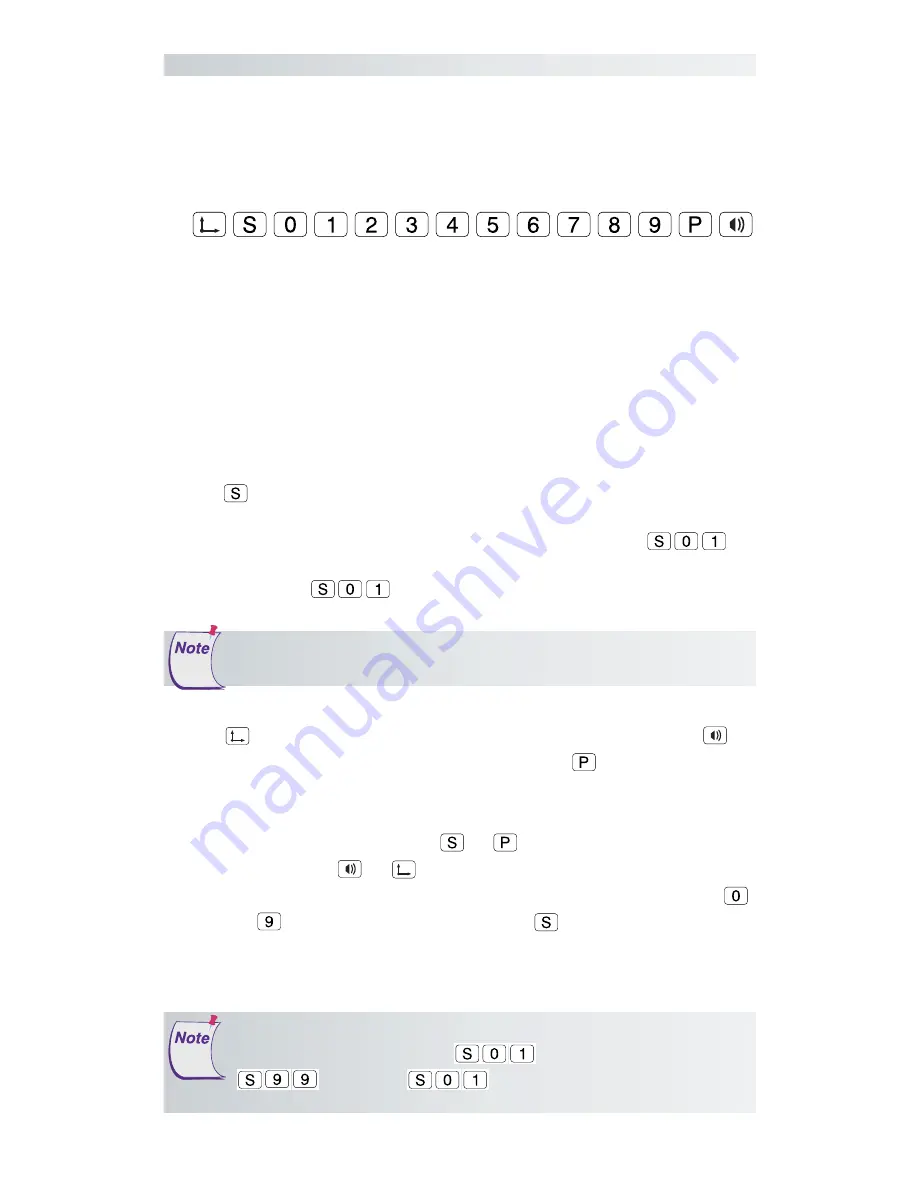
11
The Roll-Up III
The SuperSet Menu
Using the SuperSet Menu
The SuperSet Menu is the row of buttons printed in the lower left and
upper right corners of the digitizer.
The SuperSet Menu makes it possible for you to configure your Roll-Up III
so that it sends the appropriate information for a serial connection to the
software you’re using on your computer (see Table 1 on page 14 for an
extensive list of digitizer software applications and their codes). It is used
to prepare the digitizer to receive specific, detailed custom configuration
information from the Custom Configuration Menu for some serial installa-
tions. In addition, the SuperSet Menu can be used for both serial and USB
connection configurations, to set and change the digitizer orientation,
and to turn the digitizer alarm off and on. Use your stylus or cursor to
click on the menu buttons to make your selections.
The
menu button initiates the
Select Mode
. Two-digit numeric codes
are entered after Select Mode is activated. Most software supports Win-
tab using the TabletWorks drivers, whose SuperSet Code is
on
the SuperSet Menu. The Roll-Up III comes from the factory with the
SuperSet Code
pre-configured.
The
menu button sets your preferred digitizer orientation. The
button toggles the digitizer alarm off and on. The
button activates the
Custom Configuration menu.
When using the SuperSet Menu, a tone will sound indicating a successful
selection when you click on the
or
buttons. Four tones will sound
when you click on
or
. (See the
Roll-Up III Tones
section on page
23 for a complete table of the Roll-Up III tones.) The number buttons
through
are active only after clicking on
for Select Mode.
The Select Mode will not work with the USB interface. USB talks
to Wintab drivers exclusively.
Units built before October 8, 2004, have serial Plug-N-Play
enabled for SuperSet Code
. On these units, use
instead of
. This SuperSet Code has the
same settings, but Plug-N-Play is disabled.


























