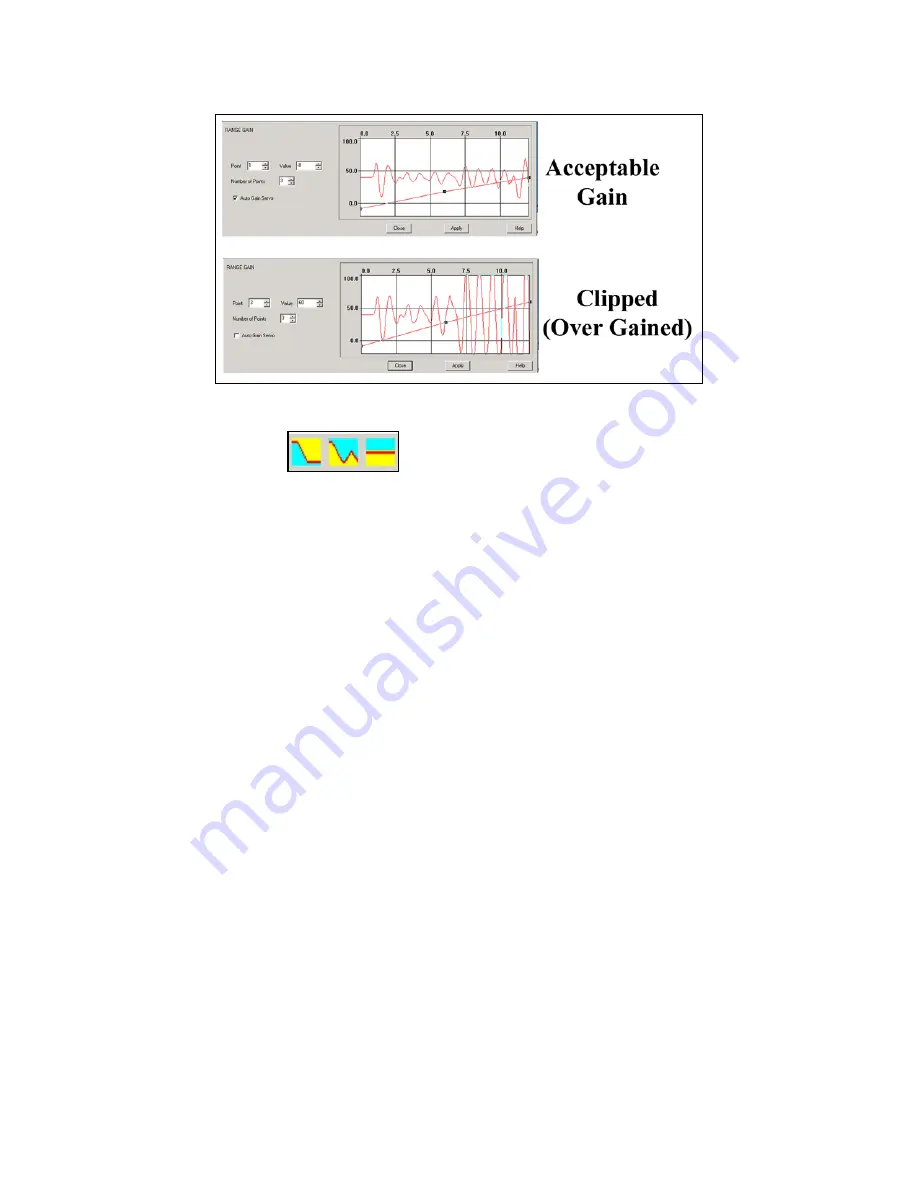
Geophysical Survey Systems, Inc.
SIR® 20
Manual
MN92-078 Rev F
40
Figure 41: Example of clipped versus acceptable data.
Filters and Stacking
The next three buttons control the vertical and horizontal filters, background removal and vertical (time)
stacking filters. These are useful for reducing high and low frequency noise in the data. The background
removal filter is extremely useful for removing antenna coupling effects (e.g. antenna ring-down) that
generate horizontal noise bands in the data. The static stacking filter is useful for removing random high
and low frequency noise in the data, but at the expense of a slower system recording speed.
Referring to the icons above from left to right, the filters available during data collection are the IIR
(Infinite Impulse Response) filter, FIR (Finite Impulse Response) filter and Static Stacking and
Background Removal filter respectively. A detailed description of these filters is beyond the scope of this
manual. If you are interested in learning more about these filters and their effects, we would refer your
attention to a text on digital signal processing.
Many of these values are antenna-specific and are set automatically for the antenna that you chose in
Step
6
. If you are using an antenna other than one listed in the configuration presets, you should alter the
correct filter setting for the antenna being used. Consult your antenna documentation for the antenna filter
default settings. There is also a listing of common antennas and their default settings at the back of this
manual.
Be sure to pay special attention to the IIR filter settings and make sure that they are correct for
the antenna frequency you are using
. If you selected an antenna in the Config Name box in Step
7
, the
correct settings have already been input into the system configuration. GSSI recommends that
inexperienced users accept the default filter settings.
Any changes you make to the collection parameters are automatically stored in the macro file. After you
are satisfied with the collection parameters, click the green arrow to begin collection. You will then be
guided through your collection by the onscreen prompts.
Содержание SIR 20
Страница 1: ......
Страница 4: ......
Страница 6: ......
Страница 12: ...Geophysical Survey Systems Inc SIR 20 Manual MN92 078 Rev F 6 ...
Страница 56: ...Geophysical Survey Systems Inc SIR 20 Manual MN92 078 Rev F 50 ...
Страница 67: ...Geophysical Survey Systems Inc SIR 20 Manual MN92 078 Rev F 61 Figure 65 Migration Comparisons ...
Страница 88: ...Geophysical Survey Systems Inc SIR 20 Manual MN92 078 Rev F 82 ...
Страница 96: ...Geophysical Survey Systems Inc SIR 20 Manual MN92 078 Rev F 90 ...
















































