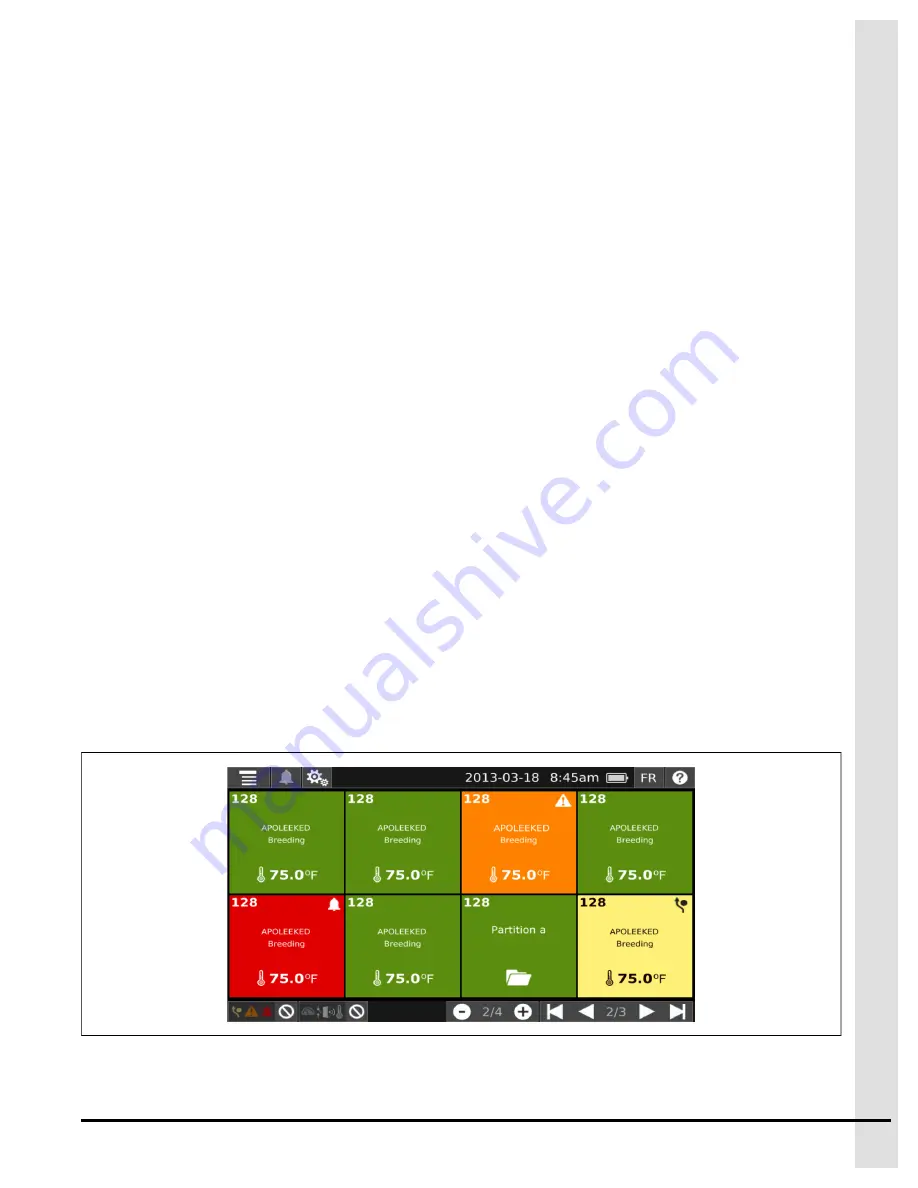
2
Getting Started
Topics Covered in this Chapter
Navigation Through the User Interface
Accessing Help on the User Interface
Navigation Through the User Interface
Understanding the logic behind navigating through the user interface is useful in optimizing the use of your
system. The Agri-Alert 128 Touch’s user interface is intuitive with menus no more than two levels deep.
The main page
The main page is the first page you see when the system is powered on. This is where you see the status
of your activated zones and monitor the zones. The color coding lets you know if the zone is normal
(green), or the zone is in an alert state (red), if it is bypassed (yellow), or if it is in a trouble state (orange).
The main page also allows you to change the view of your zones by zooming in or zooming out by using
the
+
or
-
sign.
The main page also gives you access to the menu bar on the top left which opens up a drop down menu to
access the menus.
At any time when on the main page, you can press on a zone tile to access the information on the zone
and to configure the zone.
The buttons at the bottom left allow you to filter the zones that are displayed on the main screen by either
zone status or by zone type.
Figure 2-1
View of the main page
895–00677
Agri-Alert 128 Touch
15
Содержание 890-00583
Страница 6: ...NOTES 6 895 00677 Agri Alert 128 Touch...
Страница 14: ...NOTES 14 895 00677 Agri Alert 128 Touch...
Страница 26: ...NOTES 26 895 00677 Agri Alert 128 Touch...
Страница 54: ...Chapter 8 Configuring a 0 5 Volt Zone Type 54 895 00677 Agri Alert 128 Touch...
Страница 56: ...NOTES 56 895 00677 Agri Alert 128 Touch...
Страница 64: ...NOTES 64 895 00677 Agri Alert 128 Touch...
Страница 68: ...NOTES 68 895 00677 Agri Alert 128 Touch...
Страница 72: ...NOTES 72 895 00677 Agri Alert 128 Touch...
Страница 75: ...B Wiring Diagram with Terminals 895 00677 Agri Alert 128 Touch 75...
Страница 78: ...NOTES 78 895 00677 Agri Alert 128 Touch...
Страница 84: ......
Страница 88: ...NOTES 88 895 00677 Agri Alert 128 Touch...






























