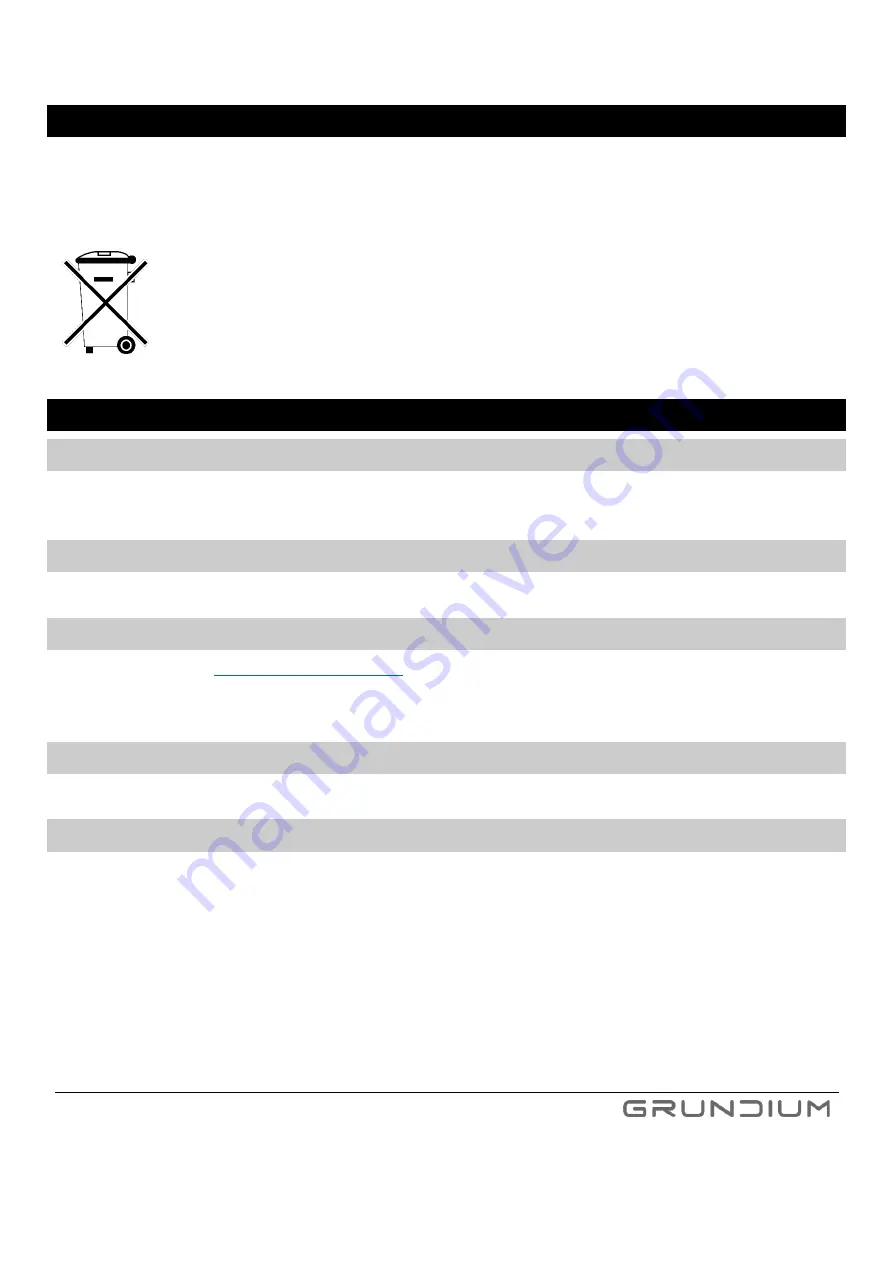
Ocus® User Guide version 9.0
37
Hermiankatu 6-8G, 33720 Tampere, Finland
©2021 Grundium. All rights reserved.
24
DISPOSAL
Always return your used electronic products and packaging materials to dedicated collection points. This way you
help to prevent uncontrolled waste disposal and promote the recycling of materials.
This product should not be disposed with household waste. It should be deposited at an
appropriate facility to enable recovery and recycling.
25
TROUBLESHOOTING
25.1
THE SCANNER IS UNRESPONSIVE
Solution:
Try pressing browsers refresh button first. If this doesn’t help, restart the scanner by pre
ssing the
power button. In case this does not help, remove the power cord for 10 seconds.
25.2
DEVICE CANNOT BE FOUND
Solution:
Make sure your computer/tablet and the scanner are on the same network.
25.3
FORGOT YOUR PASSWORD
Solution:
Forgot password
in the bottom right of the screen.
Type your e-mail address and click
Continue
. A verification code is emailed to you. Enter the verification
code and click
Continue.
Enter the new password and click
Confirm
.
25.4
POWER BUTTON LIGHT IS STEADY RED
Solution:
Device is in error state.
Contact your distributor
or Grundium’s Support.
25.5
CONNECTING TO INTERNET VIA PROXY
Solution:
Under settings tab, first select WLAN and then click the link “Advanced settings…”.
You can add a
WLAN network with proxy and separate proxy setting to be used with an Ethernet connection.
Please note
,
that in some proxy setups, it is also necessary to add an exception to your web browser settings to not use
proxy for directly connecting to the device. In such case, you need to add an exception for address
“
.device.grundium.net
”
to your web browser proxy settings exceptions list.
Содержание OCUS MGU-00001
Страница 1: ...USER GUIDE MGU 00001 ...

















