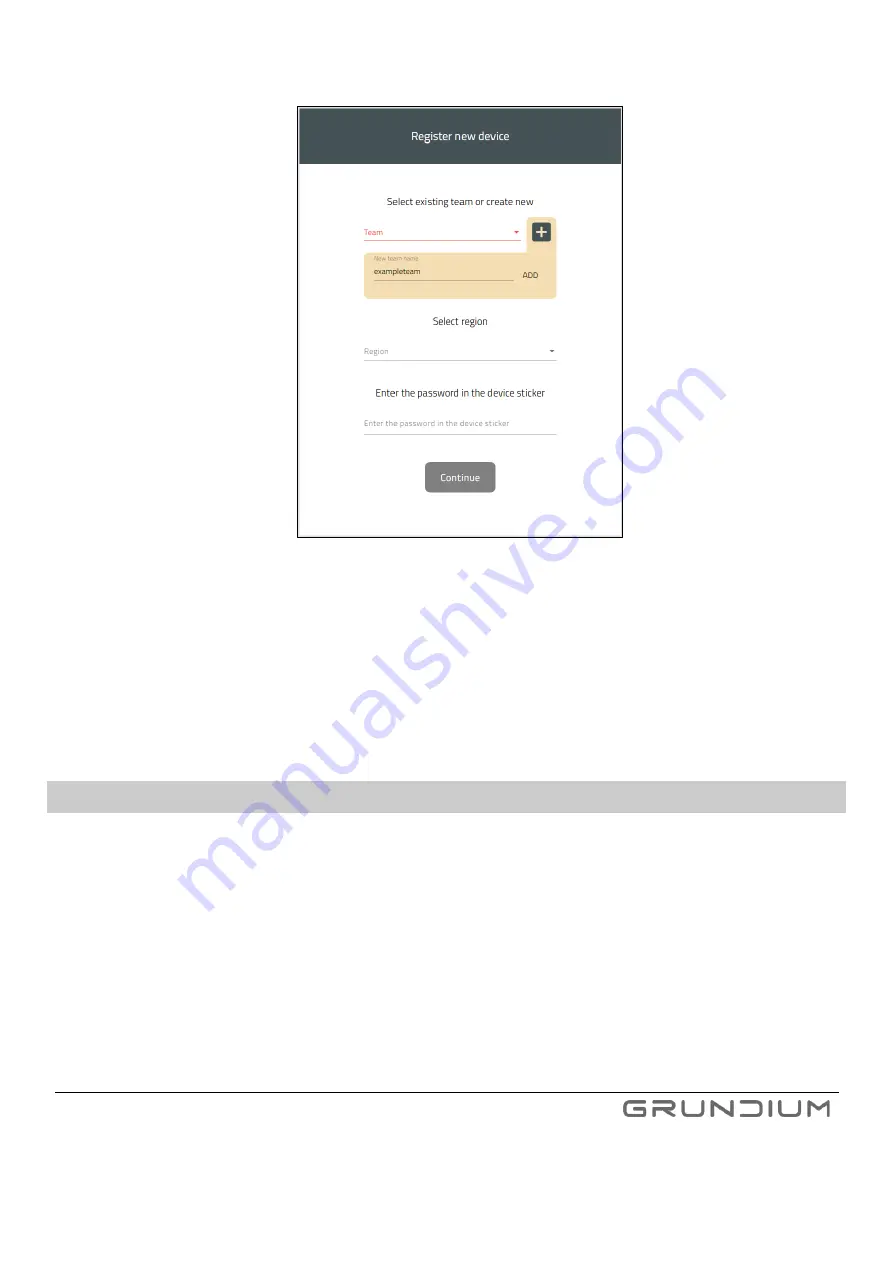
Ocus® User Guide version 9.0
14
Hermiankatu 6-8G, 33720 Tampere, Finland
©2021 Grundium. All rights reserved.
Image 10.
Team, region and devices password are required information when registering a new device.
12.
Select a region from the dropdown menu.
Note:
It is important to select region geographically closest to your own country, because it defines the used
server and WLAN/Wi-Fi parameters specific to your country. The password can be found on the label in
Quick guide or at the bottom of the scanner. Press
Continue
after all required details have been entered.
Note:
Software has two (2) language options: English and Chinese.
Great job, now you are ready to use your Ocus® scanner!
7.2
FIRST USE WITH A WLAN/WI-FI CONNECTION
To use a WLAN/Wi-Fi connection, you need:
•
The name of the WLAN/Wi-Fi (SSID) provided by the scanner and your password. These are found on
the label at the bottom of the scanner or on the label attached to quick start guide.
•
Details of the WLAN/Wi-Fi to which the scanner connects for Internet access. These include the
WLAN/Wi-Fi name, password, and in case or Enterprise WLAN, also other information. Contact your
system administrator for assistance, if needed.
1.
Attach the power cable to the scanner and plug the cable in a wall outlet. The power button shows a
breathing green light.
2.
Press the power button. The power button flashes red. Once the scanner is switched on and acts as a
WLAN/Wi-Fi access point, the power button shows a steady purple light.
Содержание OCUS MGU-00001
Страница 1: ...USER GUIDE MGU 00001 ...






























