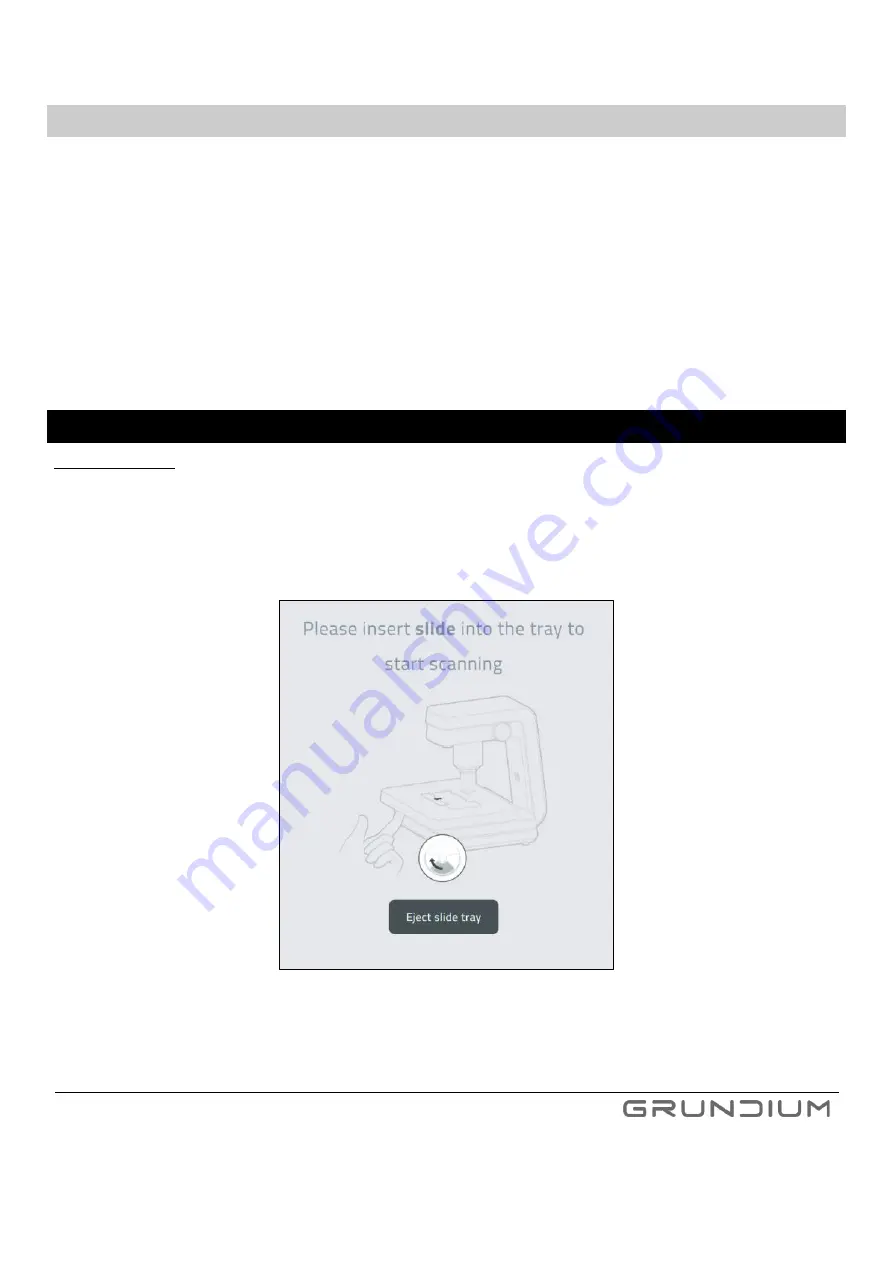
Ocus® User Guide version 9.0
17
Hermiankatu 6-8G, 33720 Tampere, Finland
©2021 Grundium. All rights reserved.
8.2
LOGGING IN TO THE SCANNER WITH DIRECT WLAN /WI-FI CONNECTION
To enable the WLAN/Wi-Fi direct mode, the scanner must be powered on without access to network. In this
case, the scanner will activate its WLAN/Wi-Fi access point after 30 seconds. Power button light is blue when
WLAN/Wi-Fi access point is active.
1. Open the WLAN/Wi-Fi settings from your computer or tablet and connect to WLAN/Wi-Fi access point
provided by the scanner (WLAN/Wi-Fi name/SSID and password can be found on the label on the bottom
of the device or in the quick guide, see Image 4).
2. Open the browser in your computer or tablet and go to
http://www.grundium.net
3. Type your e-mail address and password and press
Login
9
SCANNING
Important notice: Both in local and remote use, remember to keep at least 10 centimeters (4 inches) of free space
around the scanner. Do not touch the scanner when the stage is
moving.
1.
On your computer or tablet, press
Eject slide tray
.
Image 13
For inserting a slide into scanner click
Eject slide tray
.
2.
Push the lever underneath the cover plate left to open the slide holder (Image 14).
Содержание OCUS MGU-00001
Страница 1: ...USER GUIDE MGU 00001 ...






























