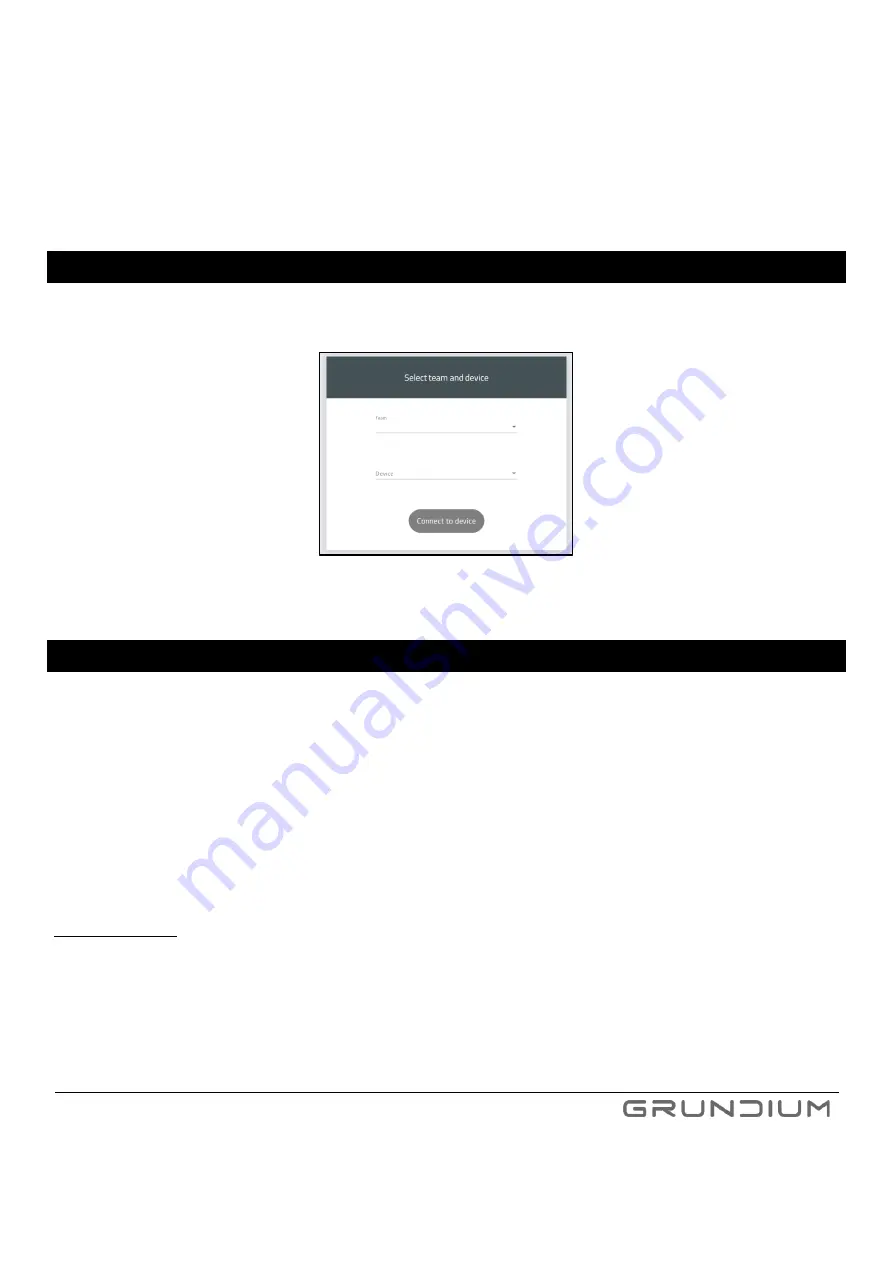
Ocus® User Guide version 9.0
30
Hermiankatu 6-8G, 33720 Tampere, Finland
©2021 Grundium. All rights reserved.
3.
During the shared session, all participants can see the Ocus® view of the presenter. The default presenter is
the person
who established the session. If “Share Control” is enabled for the session, any of the participants
can take over and be the presenter
–
one at a time.
4.
A shared session can be ended by the person who established the session.
14
CONTROLLING MULTIPLE SCANNERS
If you are running several scanners and want to switch from one to another, press the scanner name at the top of
the display to select another scanner.
15
SWITCHING OFF THE SCANNER
There are two ways to switch off the scanner:
1.
In the microscope view, press
Change slide
>
Shutdown
.
Note:
If you are preparing the scanner for transportation, remove the slide from the scanner before pressing
Shutdown
.
OR
2.
Press the power button.
During the shutdown, the power key blinks red. When the scanner is switched off, the power key shows a breathing
green light.
Important Notice:
To prevent scanner damage, always switch off the scanner with above mentioned steps. Never
pull off the power cord without shutting down the scanner first. Sudden power loss can corrupt scanner’s internal
data storage and can potentially lead to data loss or scanner becoming unusable.
Image 31
If you want to change a scanner, select another device from menu.
Содержание OCUS MGU-00001
Страница 1: ...USER GUIDE MGU 00001 ...
























