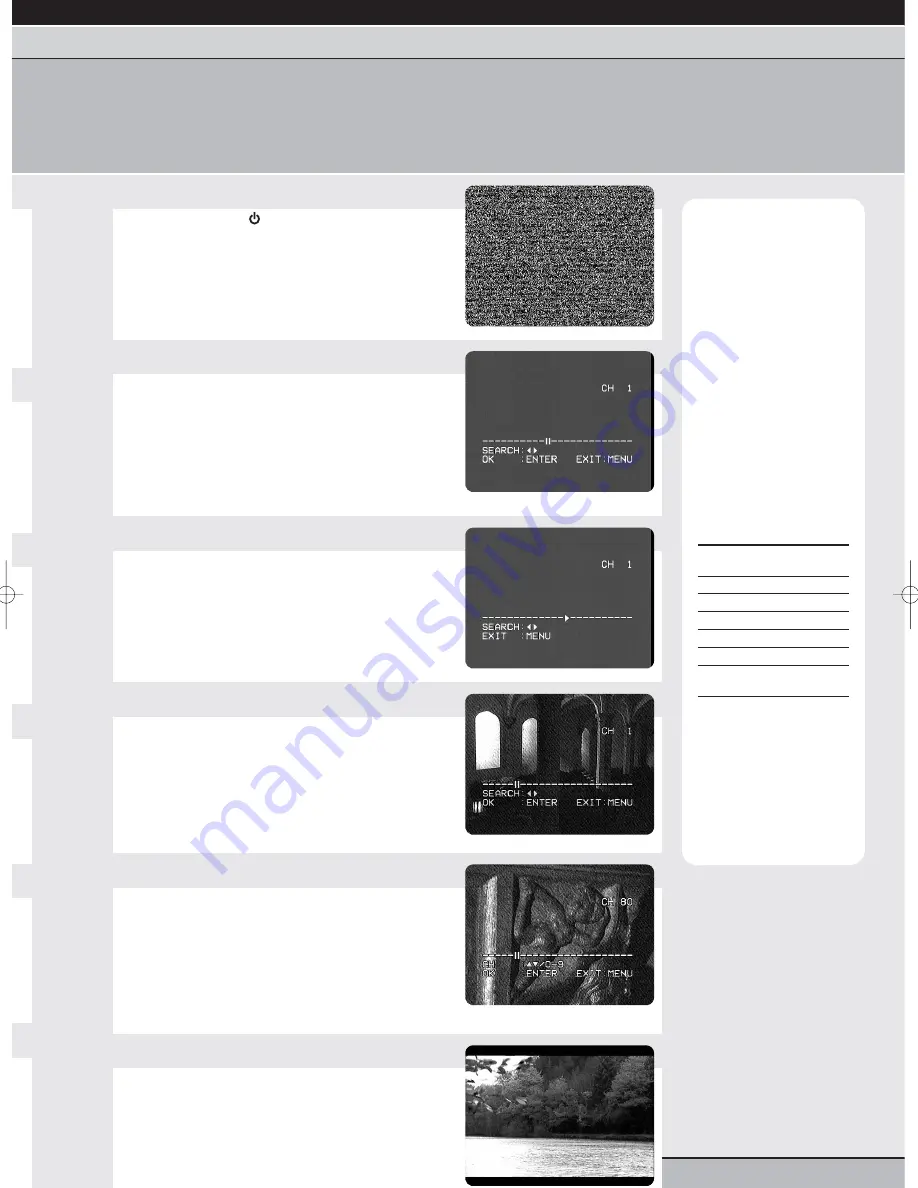
page 9
getting started |
VCR features
| DVD features | extra information
language selection | clock setting | tuning channels | playback features | rewind & forward features | index/repeat/tracking
one touch recording | timer recording | edit timer recordings | clock/counter | NICAM stereo
tuning channels
Before you can use all of the VCR features on your DVD/VCR,
you must tune in all available TV/Satellite/Cable channels from your TV to your DVD/VCR.
Note:
Your DVD/VCR
features a tuner that can
store up to 80 different
channels (if available).
Before you can view a
channel on your unit or
make a recording, you
must tune all available
stations into your VCR.
Switch on any external
equipment connected to
your unit (e.g. a satellite
decoder) before you start
tuning.
It is highly recommended
that you store the
channels you tune in the
order shown in the table
below.
VCR
TV
Channel
Channel
1
BBC 1
2
BBC 2
3
ITV
4
Channel 4
5
Channel 5
6
Satellite/Cable
(if available)
If you have your
Satellite/Cable, etc.
connected via a SCART
lead to your DVD/VCR,
then press 0/AV on your
remote control to select it,
rather than tuning it into
channel 6.
1
Select your VCR channel
Press the standby
button to switch on your
DVD/VCR.
Select your allocated VCR channel on your TV’s
remote control (usually 0, but can be stored against
any channel number).
2
Access the TUNING menu
Press setup/menu on your remote control to access
the MAIN menu. Press the cursor
or
buttons
to highlight CH TUNING then press enter/select to
access the CH TUNING menu.
You will NOT be able to access the tuning menu if your
VCR currently has AV1, AV2, or AV3 selected. Please first
tune to CH1 by pressing the channel buttons on the front
of the unit until ‘
CH 1’
appears in the display.
3
Search for channels
Press the cursor
or
buttons to begin
searching for a channel.
A small arrow will move along the tuning bar and your
VCR will automatically begin searching for a channel.
This may take a few seconds/minutes.
4
Select a channel
When the arrow stops, a channel has been found.
If the picture is poor, repeat step 3 to continue searching.
When you have found a channel with good
reception, press enter/select to select it.
The channel number will now begin to flash.
5
Store a channel
You should now store the channel you have selected
against the correct channel number on your VCR.
Press the cursor
or
buttons to select the
correct channel number.
The table opposite shows the correct channel numbers for
stations to be stored against.
Press enter/select to save your settings.
6
Tune other channels
Repeat steps 3-5 until all available channels have
been tuned in.
When you have finished tuning, press the
setup/menu button
twice to remove all on-screen
menus.
Grundig GR1000 A IB.qxd 14/01/2003 10:45 Page 9









































