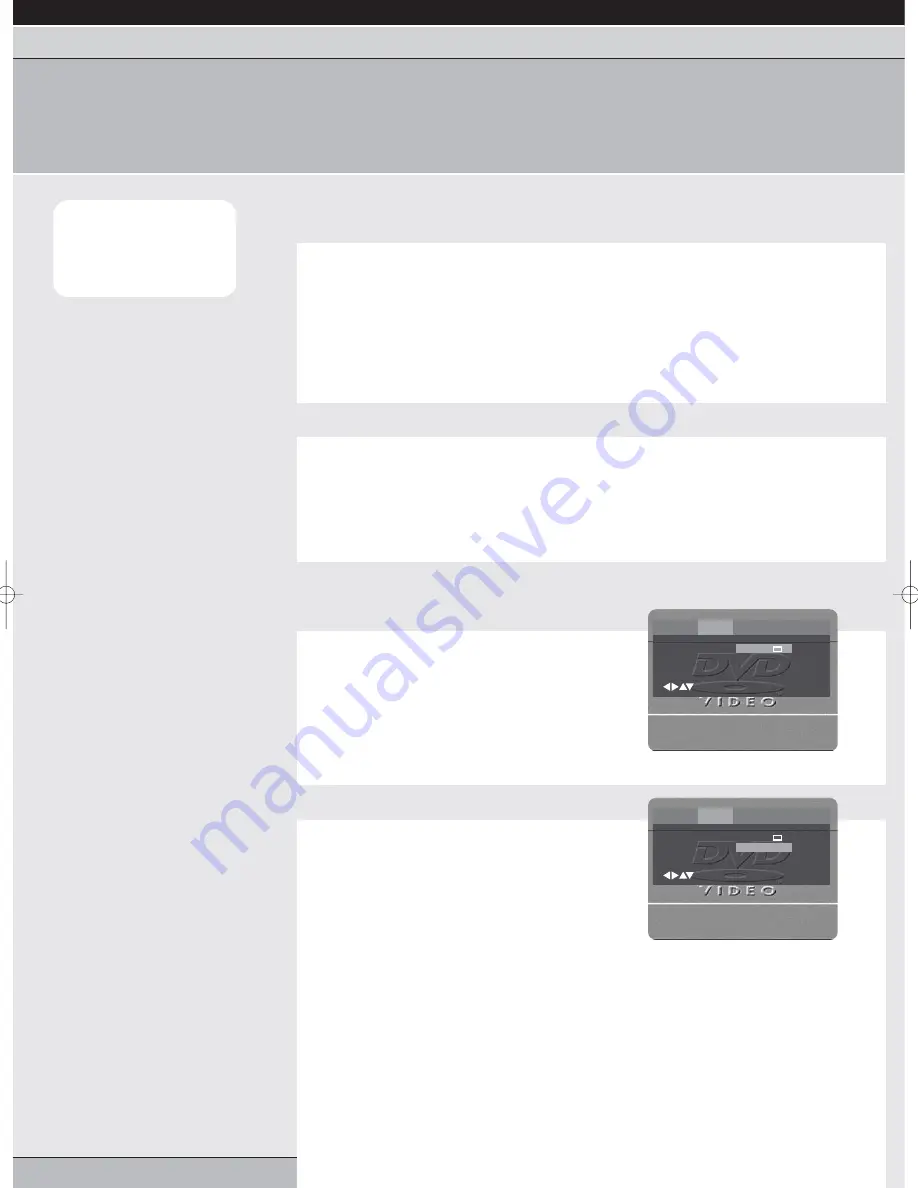
page 22
getting started | VCR features |
DVD features
| extra information
initial setup | playback features | repeat playback | programmed playback | zooming & OSD | TV screen shape & status display
angles, titles & DVD menu | soundtrack | parental control | audio settings
zooming & OSD
The zoom feature will allow you to zoom in on the video image. You can then move around the magnified frame.
The on-screen display (OSD) feature will show icons on-screen when some features of your unit are accessed.
Note:
You can select
Pause, Slow or Search
playback whilst in zoom
mode.
zoom feature
1
Select zoom
Press the zoom button during playback, or while the
action is paused, the ZOOM function will be
activated.
Each press of the zoom button will zoom in on the
image as follows:
1st press
Zoom feature on
2nd press
Zoom feature off
2
Move around the picture
Press the cursor
,
,
or
buttons to move
around different parts of the picture when zoomed
in.
setting on-screen display (OSD)
1
Access the MAIN menu
Whilst in STOP mode, press dvd then setup/menu
on your remote control to access the MAIN menu.
Press the cursor
or
buttons to highlight
PICTURE.
Press enter/select to access the sub-menu.
2
Select ON-SCREEN DISPLAYS
Press the cursor
or
buttons to highlight
DISPLAY.
Press the cursor
or
buttons to choose ON or
OFF. When set to ON, on-screen displays will
appear when you press buttons to access DVD
features of your unit (e.g.
when play is pressed).
When set to OFF, these on-screen displays will not
appear.
Press setup/menu to clear the on-screen display.
Tv Screen
Display
16:9
On
Language Picture Sound Parental Other
/Enter/Setup/Return
Tv Screen
Display
16:9
On
Language Picture Sound Parental Other
/Enter/Setup/Return
Grundig GR1000 A IB.qxd 14/01/2003 10:47 Page 22



































