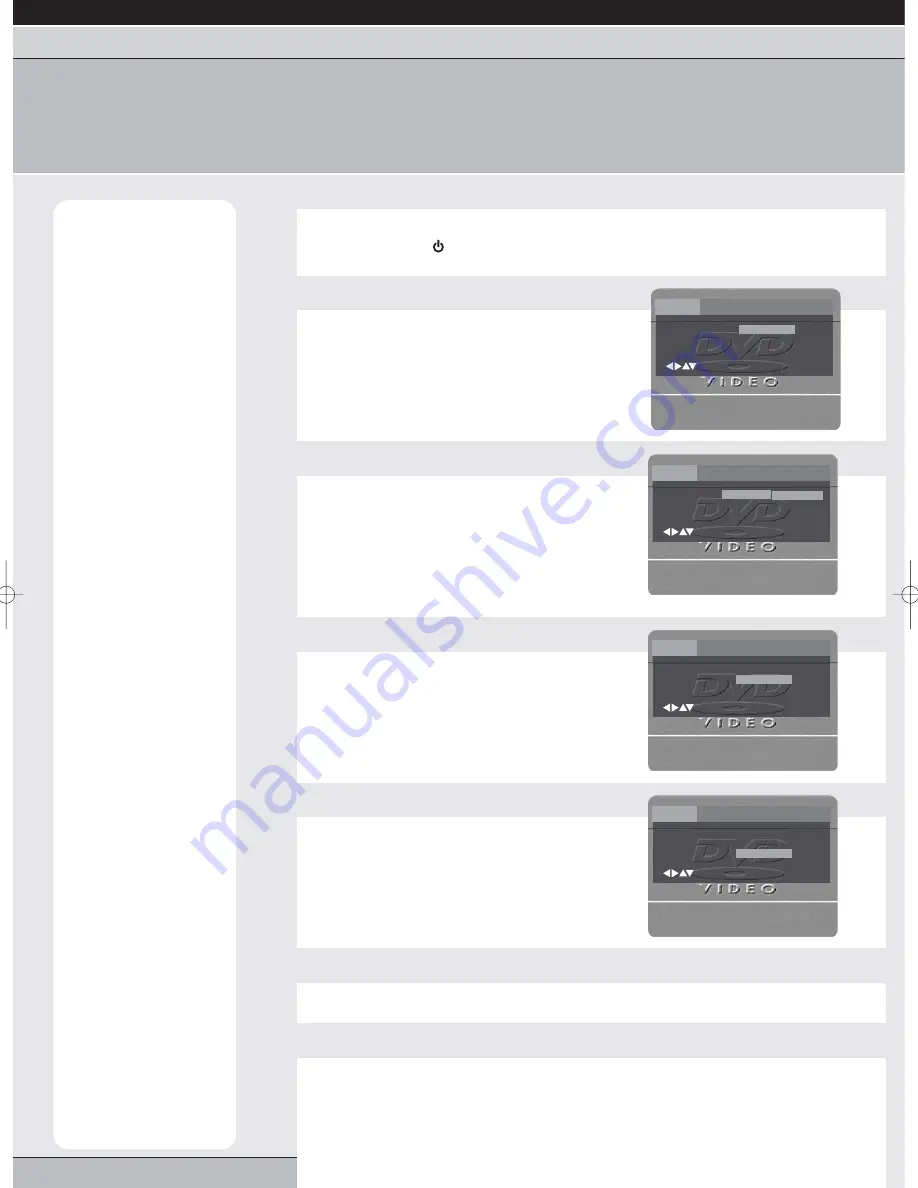
page 18
getting started | VCR features |
DVD features
| extra information
language setup | playback features | repeat playback | programmed playback | zooming & OSD | TV screen shape & status display
angles, titles & DVD menu | soundtrack | parental control / audio settings |
language setup
When SETUP/MENU is pressed in DVD mode, the MAIN SETUP menu is shown. In the ‘Language’ option you can set your
chosen languages for DVD Menu, Subtitles and Audio and in the ‘Others’ option you can set the on-screen display (OSD)
language. The MAIN SETUP menu can only be accessed when a DVD is stopped or not loaded.
(A) MENU Languages
These are the language
options that the DVD disc
film menu can be shown
in. You may select
between English, French,
Spanish, German, Italian
or ‘other’.
(B) SUBTITLE
Languages
These are the language
options that the subtitles
on your DVD film can be
shown in. These may not
always be available on
your DVD film or may be
limited to one or two.
(C) AUDIO Languages
These are the language
options in which the DVD
film can be listened to.
(D) OSD (On-Screen
Display) Languages
These are the language
options in which the on-
screen displays on your
TV screen can be shown.
You can choose between
English, French, Spanish,
German or Italian as the
default language for on-
screen displays.
Note: Some DVD discs
will contain menus,
subtitles and audio
options in non-standard
languages. If these are
available (check your
DVD disc packaging for
details) then select ‘Other’
in the language list and
use the number buttons
on the remote control to
put in the code for the
language you
require...see page 27 for
full list of language codes.
1
Switch on your DVD/VCR
Plug your unit into the mains and switch on at the socket. Switch on your TV.
Press the standby
button to switch on your DVD/VCR.
2
Access the MAIN SETUP menu
Press dvd then setup/menu on your remote control
to access the MAIN SETUP menu.
Press the cursor
or
buttons to highlight
LANGUAGE.
Press enter/select and a sub-menu will appear on-
screen (showing Menu, Subtitle and Audio).
3
Select MENU LANGUAGE
(See note A)
Press enter/select again and a sub-menu of
languages will appear on-screen.
Press the cursor
or
buttons to choose a
language, then press enter/select to confirm.
4
Select SUBTITLE
(See note B)
Press the cursor
or
buttons to highlight
SUBTITLE.
Press enter/select and a sub-menu of subtitle
languages will appear on-screen.
Press the cursor
or
buttons to choose a
language, then press enter/select to confirm.
5
Select AUDIO
(See note C)
Press the cursor
or
buttons to highlight AUDIO.
Press enter/select and a sub-menu of audio languages
will appear on-screen.
Press the cursor
or
buttons to choose a audio
language, then press enter/select to confirm your
selection.
6
Clear on-screen displays
When you have finished making these settings, press the setup/menu button on your
remote control to clear all on-screen menus.
7
Selecting OSD language
(See note D)
This sub-menu is found in the ‘Other’ option on the top of the MAIN menu. To access, press
the setup/menu button. Press the cursor
button to highlight ‘Other’, then press enter/select
to confirm. Press enter/select again to view language options. Press the cursor
or
buttons to choose a language. Then press enter/select to confirm your selection.
Menu
Subtitle
Audio
English
Automatic
English
Language Picture Sound Parental Other
/Enter/Setup/Return
Menu
Subtitle
Audio
English
Automatic
English
Language Picture Sound Parental Other
/Enter/Setup/Return
Menu
Subtitle
Audio
English
Automatic
English
Language Picture Sound Parental Other
/Enter/Setup/Return
English
Francais
Espanol
Deutsch
Italiano
Other
Menu
Subtitle
Audio
English
Automatic
English
Language Picture Sound Parental Other
/Enter/Setup/Return
Grundig GR1000 A IB.qxd 14/01/2003 10:46 Page 18















































