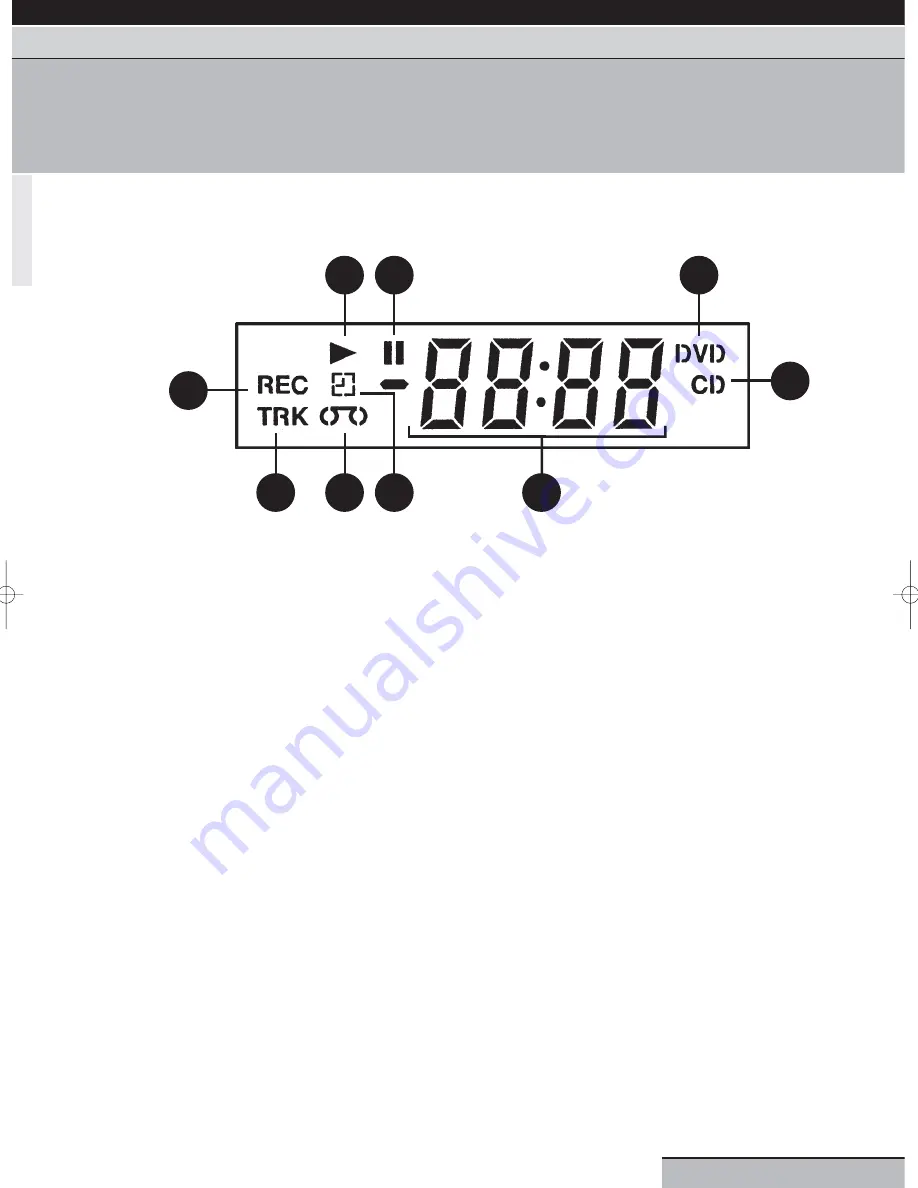
1.
Normal recording display (flashes during one touch timer recording [OTR])
2.
Playback (lights) /Auto resume (flashes)
3.
Pause/Still picture
4.
DVD disc is inserted
5.
CD is inserted
6.
10:00
Clock display (‘:’ flashes)
01:00
Counter display by hour/minute
for VCR/DVD
Counter display by minute/second for
audio CD
2
Track number display for audio CD
CH 2
TV Channel display for VCR
A1/A2/A3
External input display
7.
Timer recording display
8.
Video cassette is loaded
9.
Track display for CD
Note: Some discs may display incorrectly (e.g. chapter number, playback time, etc. may not be displayed).
page 5
getting started
| VCR features | DVD features | extra information
safety warnings | contents | DVD regions & disc structure | front panel display | remote control overview
front panel display
This page contains important information, please read before using your unit.
2
3
4
9
8
7
1
5
6
Grundig GR1000 A IB.qxd 14/01/2003 10:45 Page 5






































