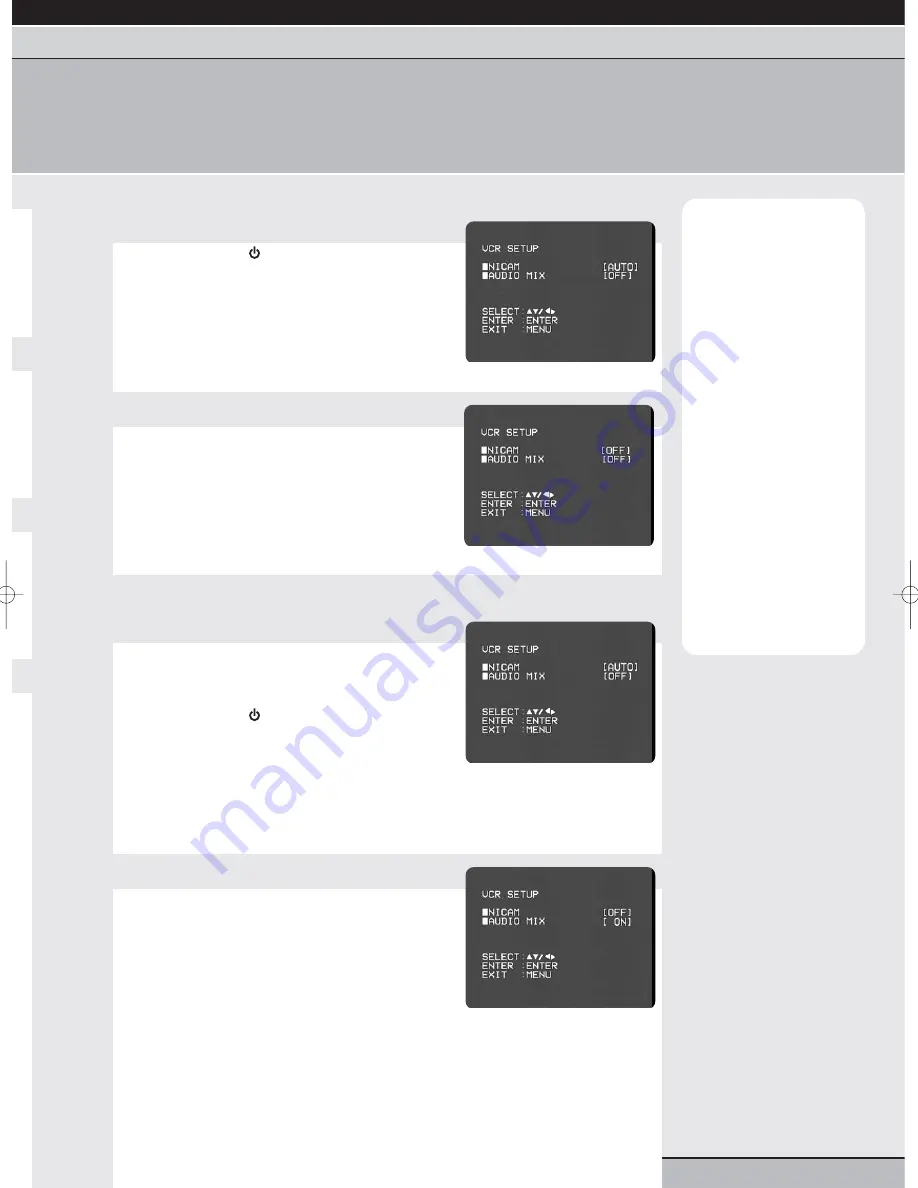
page 17
getting started |
VCR features
| DVD features | extra information
language selection | clock setting | tuning channels | playback features | rewind & forward features | index/repeat/tracking
one touch recording | timer recording | edit timer recordings | clock/counter | NICAM stereo
NICAM stereo
Your unit features NICAM stereo, a system that allows you to watch and record video tapes in full Hi-Fi Stereo
(providing that the broadcast or recording is in NICAM or Hi-Fi stereo and your TV features NICAM stereo sound).
Note:
NICAM recordings
can only be made if TV
channel is broadcasting a
NICAM signal.
You will only be able to
hear NICAM/Hi-Fi stereo
recordings through your
TV if you have connected
your unit to your TV using
a SCART lead.
If you have connected
your unit to your TV with
only an aerial (RF) lead,
any Hi-Fi cassettes will
playback in MONO on
your TV.
By default, your unit
automatically detects a
NICAM broadcast and
switches NICAM Stereo
on whenever possible.
The AUDIO MIX playback
feature may not be
compatible with all
recordings.
NICAM stereo
1
Access VCR setup
Press the standby
button to switch on your
DVD/VCR.
Press vcr then setup/menu on your remote control
to access the MAIN menu.
Press the cursor
or
buttons to select VCR
SETUP. Press enter/select to access the VCR
SETUP menu.
2
Make NICAM settings
Press the cursor
or
buttons to select NICAM.
Press the cursor
or
buttons to select NICAM
AUTO or OFF.
AUTO is the default setting. It is only advisable to switch
off NICAM if you are experiencing noise interference
(popping) associated with poor NICAM reception.
Press set up/menu
twice to remove all on-screen menus.
dual soundtracks
1
Access VCR setup
Your unit can playback video cassettes recorded with a
dual soundtrack (e.g. some video tapes may be recorded
with a second language on the soundtrack in MONO).
Press the standby
button to switch on your
DVD/VCR.
Press vcr then setup/menu on your remote control
to access the MAIN menu.
Press the cursor
or
buttons to select VCR
SETUP. Press enter/select to access the VCR
SETUP menu.
2
Set AUDIO MIX
Press the cursor
or
buttons to select AUDIO
MIX.
Press the cursor
or
buttons to set AUDIO
MIX to ON or OFF.
Set AUDIO MIX to ON if you want to listen to both
soundtracks. If AUDIO MIX is set to OFF you will not be
able to use dual soundtrack video cassettes correctly.
Press setup/menu
twice to remove all on-screen menus.
Press the audio button on your remote control during playback to listen to selected
sound channels: L CH (left channel), R CH (right channel), MONO or STEREO.
Grundig GR1000 A IB.qxd 14/01/2003 10:46 Page 17












































