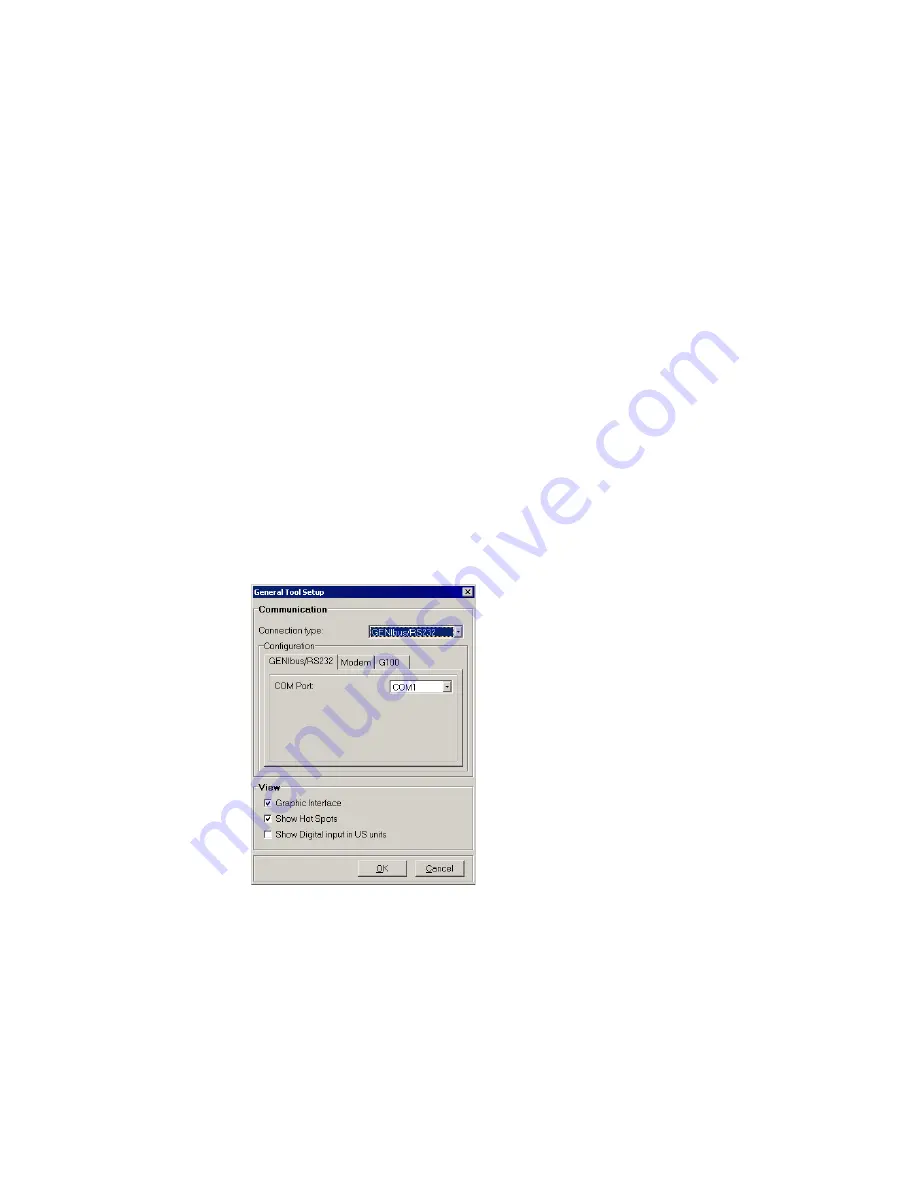
8
Getting started
Locate PC Tool CU 300 in
Start | Programs | Grundfos PC Tools
and start it. The
screen you will see depends on the tool setup chosen the last time the tool was
started. If you have just installed the tool it has the Standard Tool Setup. This will
work right away if you are using COM 1 port of your PC and your network connection
is a direct RS-232 connection (fig. 1, 1a)). In this case a screen image as shown in
fig. 3 will result (the number of CU 300 icons may differ from your system), and you
can skip to section The Main window.
General Tool Setup
If your Operation window wrongly shows no CU 300 icons it is likely that the setup of
your tool does not match your physical connection (e.g. the COM port or network
connection).
Note:
In some situations it may take a while (up to 40 seconds) for the tool to estab-
lish communication.
Check the setup by opening the window
File | General Tool Setup
. Select the cor-
rect connection in the ‘Connection type’ pull-down menu and configure it in the corre-
sponding configuration tab. If you are using modem or G100 with modem, fill in the
modem initialisation string: ATS0=1.
Digital Input can be shown either in metric units or US units, use the check box
'Show Digital input in US units' to select the preferred units. The check boxes 'Gra-
phic interface' and 'Show hot spots' can be used to change the appearance of the
user interface.
Finally click the
[OK]
button to save your tool setup to the hard disk. For all connec-
tion types, except those using a modem, communication will now be attempted and
after a few seconds the icons of the connected units should appear. Consult section
Fault finding if it does not work. If your network connection is a modem or G100 with
modem, use
Dial up
from the Menu Bar to add phone numbers to the phone book or
to make a call to the CU 300 site.
Fig. 2
General Tool Setup window with the standard tool setup
TM01 85
02 27
02
Содержание PC Tool CU 300
Страница 1: ...Installation and operating instructions GRUNDFOS INSTRUCTIONS...
Страница 2: ...2...









































