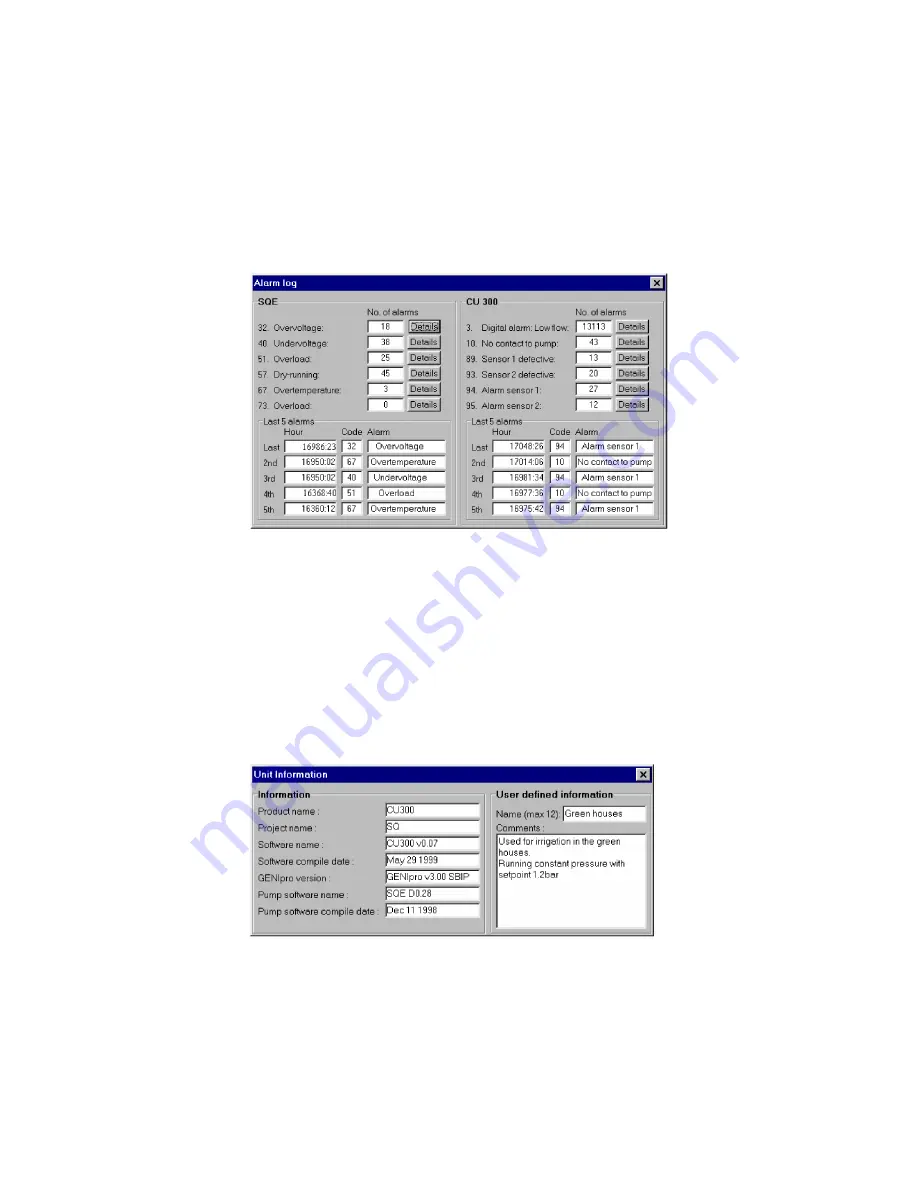
14
The Alarm Log
window
You can only open this window by selecting
Status | Alarm Log
from the Menu Bar.
All alarms are divided in two categories, those related to the SQE pump and those
related to the CU 300 unit. The total number of occurred alarms for the different
alarm types in each category is recorded.
Below the total alarm number is an alarm log of the 5 last occurred alarms from each
category shown with a time stamp. When a new alarm different from the latest alarm
arrives to this alarm log it will push all the previous alarms one position down. Log-
ged alarm No. 5 will be pushed out.
Clicking on the
[Details]
button for an alarm will give an explanation to the alarm, its
possible cause and remedy.
The Alarm Log cannot be cleared.
The CU 300 Unit
Information window
Open this window by selecting
Status | CU 300 Unit Information
, or by double click-
ing on the selected CU 300 icon in the Operation window Network List. In the ’Infor-
mation’ field, a series of text strings which are read from the CU 300, and which
describe the unit, will be displayed. In the ’User defined information’ field, the opera-
tor can name each installation (‘Name’ field) and make a short description of it
(‘Comments’ field). Both texts will be saved in the PC and tagged to the No. of the
selected CU 300.
The text written in the 'Name' field will be added to the icon text in the Operation win-
dow Network List.
TM01 85
07
0
300
Fig. 7
The Alarm Log window
TM01 85
08 03
00
Fig. 8
The CU 300 Unit Information window
Содержание PC Tool CU 300
Страница 1: ...Installation and operating instructions GRUNDFOS INSTRUCTIONS...
Страница 2: ...2...
























