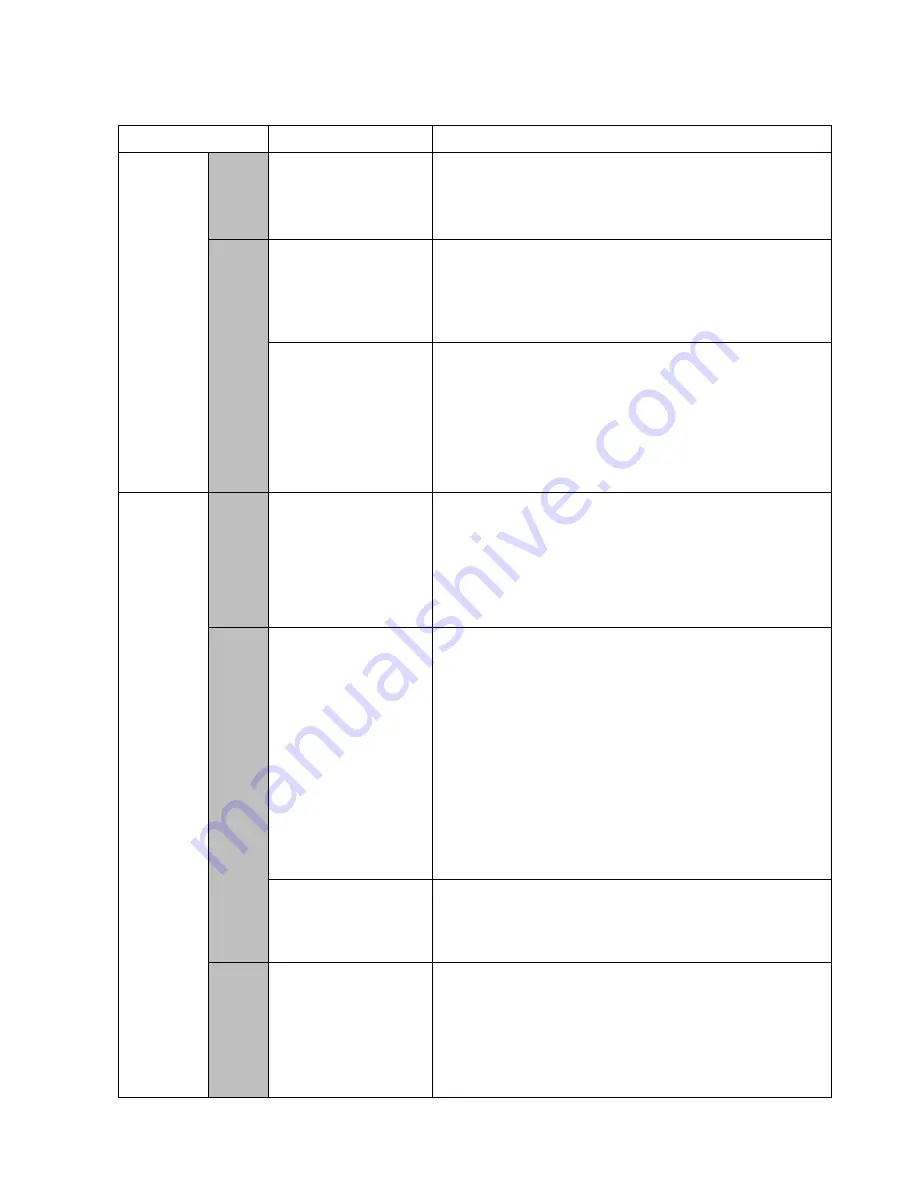
21
Communication with a
CU 300 network via
G100
The table below describes some of the most common problems when trying to estab-
lish communication between PC Tool CU 300 and the gateway G100. Parts of this
fault finding procedure will make use of
PC Tool G100
.
Connection to G100
Fault indication
Cause and remedy
Connection
to service
port
Direct
access
G100 icon is red, and the
Status Bar reads: ’Error’.
No communication between PC and G100.
Check that...
• the cable is correct (standard 0-modem cable),
• you are using the correct COM port in your PC,
• the baud rate selection in the PC tool is 9600.
Access
via
modem
Modem connection cannot
be established.
G100 modem is not properly connected to telephone line, or G100
modem is not in auto answer mode.
• Check that the cable between G100 and modem is correct
(standard modem cable = all pins straight through).
• To activate auto answer mode, use a terminal program (e.g. Pro-
comm) to send the following AT-command: "AT&D0".
Modem connection has
been established but the
G100 icon turns red and the
Status Bar reads: 'Error'.
No communication between PC and G100. This could be due to a bad
telephone line.
• Hang up and try again.
If this does not help, check that...
• the cable between G100 and modem is correct (standard mo-
dem cable = all pins straight through),
• the modem can work without DTR being present. Use a terminal
program (e.g. Procomm) to send the following AT-command:
"AT&D0".
Connection
to R/M/P
version,
port 1
Direct
access
G100 icon is red, and the
Status Bar reads: 'Error'.
No communication between PC and G100. Check that...
• the cable is correct (standard 0-modem cable),
• you are using the correct COM port in your PC, in the window
File | Tool Setup | General Setup
• the baud rate selected in the window
File | Tool Setup | Gene-
ral Setup
matches the hardware selection on the Radio/Modem/
PLC board,
• the I/O type on the Radio/Modem/PLC board is set to 'Direct'.
Access
via
modem
Modem connection cannot
be established.
G100 modem is not properly connected to the telephone line, or G100
modem is not in auto answer mode.
• Check that the cable between G100 and modem is correct.
Standard modem cable = all pins straight through).
If the I/O type on R/M/P board is set to 'Modem', G100 itself is able to
initialise the modem. The initialisation string can be set up from PC
Tool G100 in the following way:
• Connect the PC to G100 Service port and start PC Tool G100.
• Click the G100 icon.
• Select the
[R/M/P board...]
button.
• Select the
[Alarm setup...]
button.
• In the Modem initialisation field write: ‘ATS0=1’.
• Close the menu with
[OK]
.
• Confirm writing data to G100 with
[Yes]
.
• Exit PC Tool G100 and switch off/on G100 to initialise modem.
Modem connection has
been established but after a
while the G100 icon turns
red and the Status Bar
shows: 'Error'
No communication between PC and G100. This could be due to a bad
telephone line.
Hang up and try again.
NOTE:
After 8 hours, G100 will by itself terminate a modem communi-
cation.
Access
via radio
The G100 icon is red and
the Status Bar reads: 'Error'
No communication between PC and G100. Check that...
• the cable is correct (consult your radio user manual and G100
Product Information to match the pin connections)
• you are using the correct COM port in your PC and
• the baud rate selected in the PC tool matches the dip switch se-
lection on R/M/P board and
• the I/O type on R/M/P board is set to 'Radio' ('Direct' if your ra-
dio operates in transparent mode).
(Table to be continued on the next page)
Содержание PC Tool CU 300
Страница 1: ...Installation and operating instructions GRUNDFOS INSTRUCTIONS...
Страница 2: ...2...



































