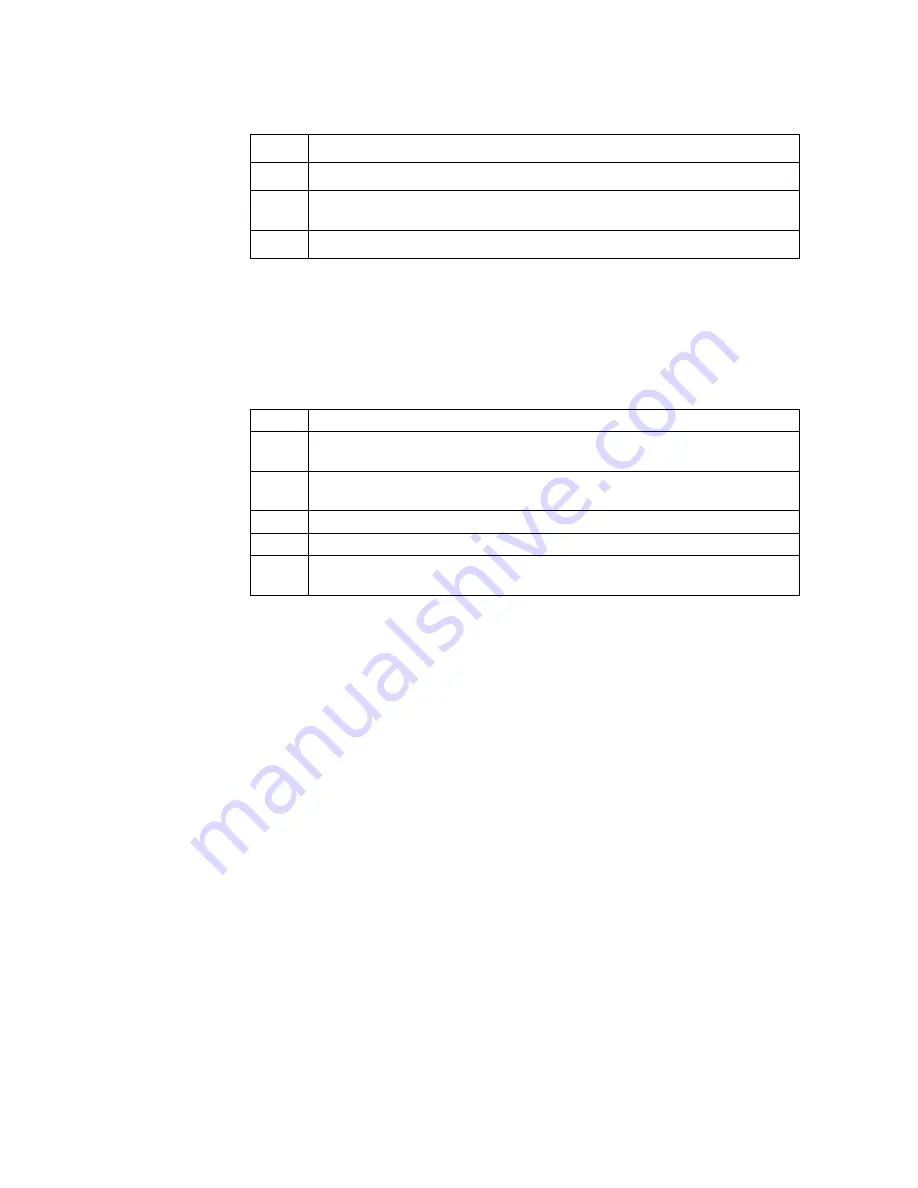
6
Installation
Software Installation
Use the following procedure when the PC Tool CU 300 software is installed on a PC:
When you have completed the installation, the PC Tool CU 300 program can be run
via the start menu:
Start | Programs | Grundfos PC Tools | PC Tool CU 300
.
Hint
Use the following procedure if you want to make a shortcut PC Tool CU 300 icon on
your desktop:
CU 300 installation
No special configuration of CU 300 is needed to use the tool. Just connect the right
cable to the right terminals as described and illustrated in the section Optional con-
nections, page 4. See also the CU 300 Installation and operating instructions. CU
300 automatically detects the presence of communication signals on the serial chan-
nels RS-485 or RS-232. Allow up to 40 s for communication to be established after a
power up. If communication is switched from one channel to another, CU 300 must
be powered off and on again. Only one channel can be in use at a time.
Step
Action
1
Place the CD ROM in the CD drive.
2
With the Windows Explorer locate the file setup.exe on the CD ROM and
double click it.
3
From here the program will guide you through the installation.
Step
Action
1
Open the Windows explorer by right-clicking the Start icon and select ‘Ex-
plore’.
2
Open the folder:
Windows \ Start Menu \ Programs \ Grundfos PC Tools
.
3
Right-click the PC Tool CU 300 menu item and select ‘Create Shortcut’.
4
Right-click the created shortcut and select ‘Rename’.
5
Name it “PC Tool CU 300” and drag the item to the desktop with your
mouse.
Содержание PC Tool CU 300
Страница 1: ...Installation and operating instructions GRUNDFOS INSTRUCTIONS...
Страница 2: ...2...







































