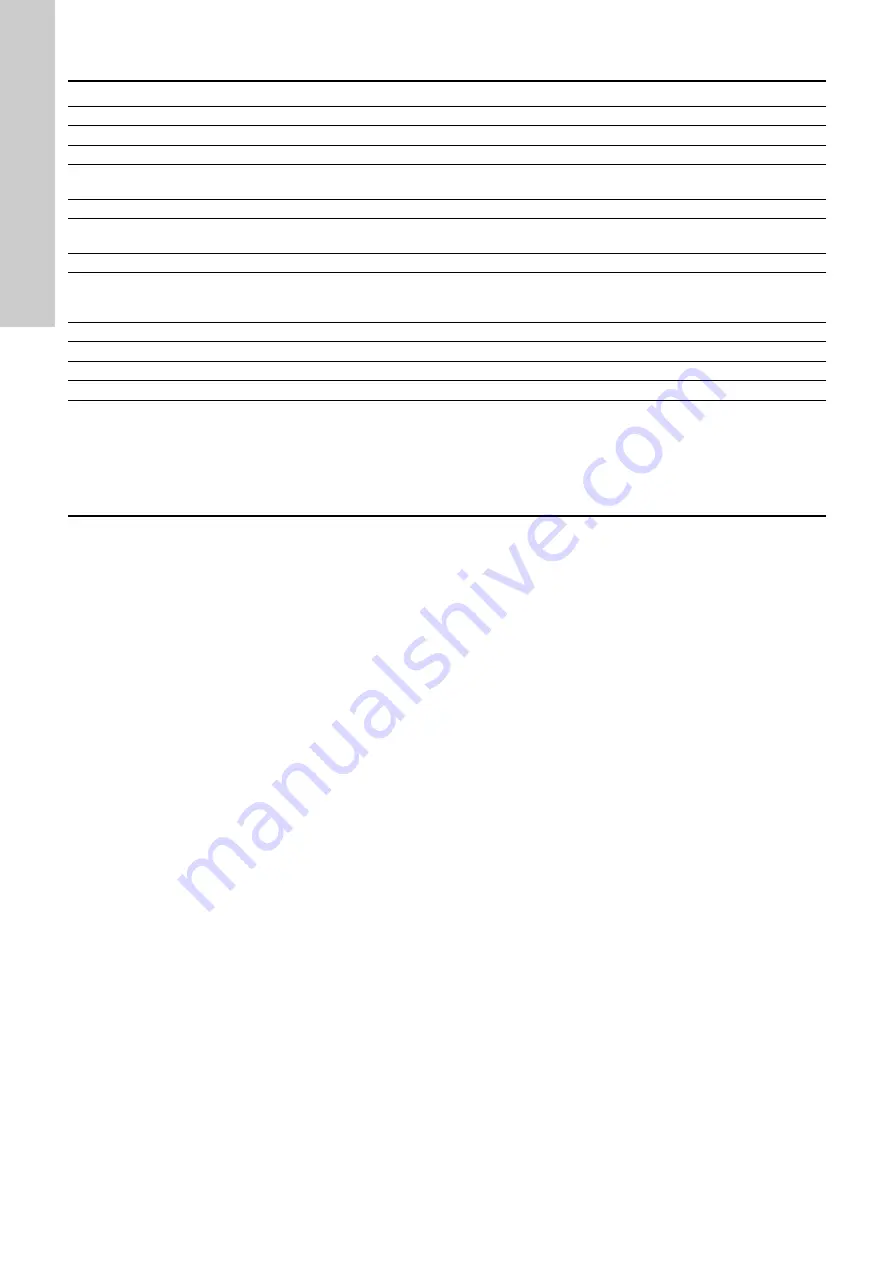
English (GB)
52
10.4 Modbus TCP communication setup (CIM 500)
Step
Action
1
Install the CIM 500 in the Grundfos Grundfos product according to the pump documentation.
2
Select position 1 at the protocol rotary switch. See section
7.2 Setting the Industrial Ethernet protocol
.
3
Power on the Grundfos product, and observe LED2 turn steady green and LED1 remaining off.
4
Complete the pump configuration, e.g. sensor configuration and selection of local Operating mode, local Control mode and
local Setpoint (e.g. via Go Remote)
5
Connect one of the CIM 500 Ethernet ports (RJ45) to a PC using an Ethernet cable.
6
Configure the PC Ethernet port to the same subnetwork as the CIM 500 (e.g. 192.168.1.1) and the subnet mask to
255.255.255.0. See section "A.1 How to configure an IP address on your PC" on page 81.
7
Open your internet browser and make contact to the CIM 500 Web server. Default address: 192.168.1.100
8
Log on to the Web server. Default:
User: admin
Password: Grundfos.
9
In the menu column to the left select: Configuration > Real time Ethernet protocol
10
Key in an IP address belonging to the same subnet as your PC (e.g. 192.168.1.2).
11
Key in the subnet mask 255.255.255.0, and leave the rest of the settings at their factory default values.
12
Click [Submit] to transfer the new settings, and close the Web browser.
CIM 500 is now ready to be accessed from a Modbus TCP master via one of its Ethernet ports. Use the IP address selected under step
9. The Modbus address (Unit ID) in the Modbus TCP telegram is not used.
• The CIM 500 LED 1 will be flashing green when Modbus TCP communication takes place.
• You can use the two Ethernet ports for daisy chaining of CIM 500 modules.
• It is possible to have connection to the Web server simultaneously with a connection to a Modbus TCP master.
• It is possible to have connection to more Modbus TCP masters simultaneously, e.g. to have connection to PC Tool CIM while
connected to another Modbus TCP master.
Pumpland.ru
Содержание CIM 200
Страница 92: ...92 Pumpland ru...






























