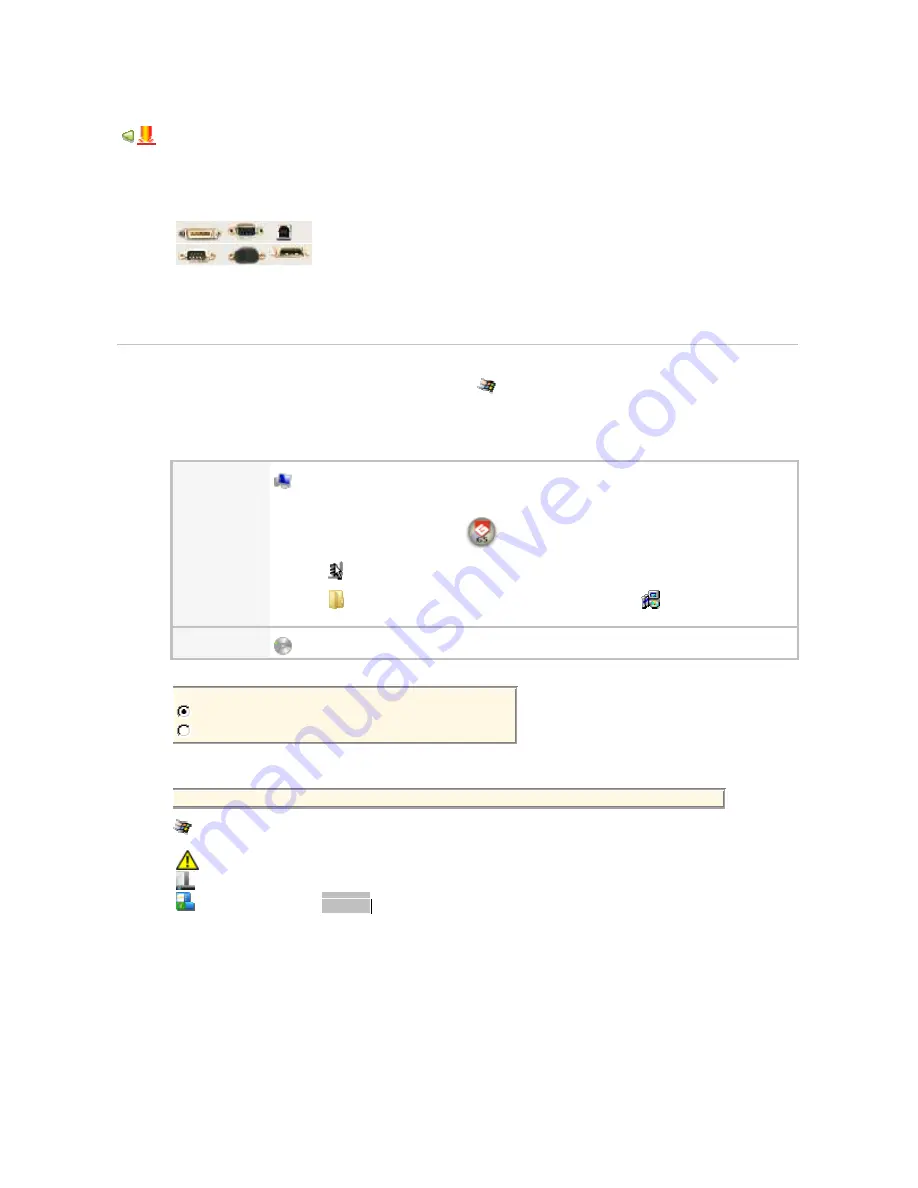
Gravograph Machines - Soft setup
Make a Gravograph laser machine ready to engrave
A. Set up Gravograph L-Solution driver onto your computer.
B. Set softlink between PC and engraving machine.
Make this connection using a cable you plug the connectors
either onto machine USB port and PC USB port
or machine serial or parallel port and PC LPT or COM port
C. Make the machine ready to engrave with the program used to produce engraving.
• either LaserStyle Gravograph software
• or a graphical editor like Corel Draw™, AutoCad™ or Adobe Illustratror™
Setting up L-Solution Gravograph driver
1. Power off your(s) machine(s). Unplug from your PC.
2. Power up PC. Let Windows operating system start
3. Run a session as Administrator.
A standard user has no right to make a setup in Windows.
4. Set into your PC drive the disk used to install the driver.
GravoStyle
5
Explore contents of support iconized as a driver identified by a letter in
Computer (for example F: or H:).
a. Right-click GS5 DVD
b.
Click Explore command in contextmenu.
c.
In .\Driver\LSolutionxx folder double-click
setup.exe file.
Follow the instructions posted by setup wizard.
L-Solution
Double-click L-Solution CD delivered with your machine.
5. Click
the
port used for the connection between your PC and your machine.
Click the type of port used to communicate with machine
USB (is default and recommended)
Other for COM or LPT port
6. When the driver and its components have already been set up on your computer, they are
systematically deleted.
> Deleting current driver...
When deleting failed, Windows reboots. Restart full setup of L-Solution driver.
7.
A message notifies that driver is not Windows certified. To carry on setup in
Windows Vista, click "Install driver anyway"
Windows XP, click
Continue
5
























